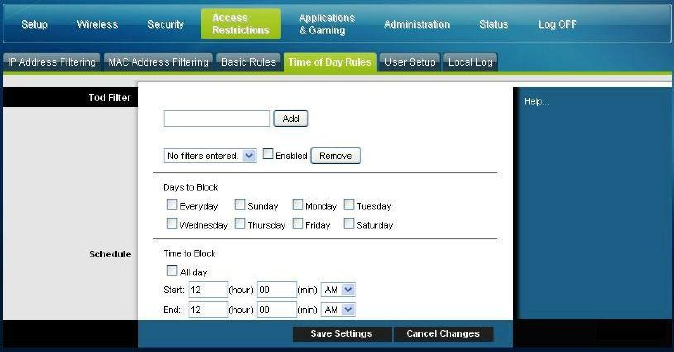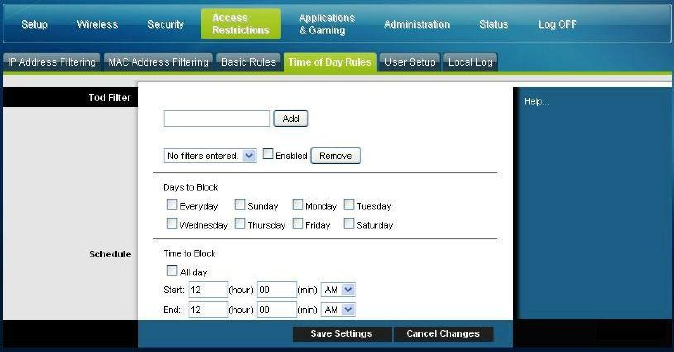
4025083 Rev A 49
Control Access to the Gateway
If the application you want to block is not listed, select User-Defined. Then, enter the
port range and protocol for the service you wish to block.
To remove a block, select None from the Blocked Services drop-down menu.
Click the Save Settings button to save the policy settings.
Block Access to Websites
If you wish to block access to websites, use the Blocked Domain List or the
Keyword List
To use the Blocked Domain List, enter the URLs or domain names of the websites
you wish to block.
Use the Keyword List to enter the keywords you wish to block. If any of these
keywords appears in the URL of a website, access to the site will be blocked. Note
that only the URL is check, not the content of each webpage.
Access Restrictions > Time of Day Rules
Use the Access Restrrictions Time of Day Rules page to configure web access filters
to block all Internet traffic to and from specific network devices based on day of
week and time of day settings that you select.
Select the Time of Day Rules tab to open the Access Restrictions Time of Day Rules
Page. The following illustration is an example of the Access Restrictions Time of Day
Rules page.
Note: The residential gateway uses the network time of day clock that is managed
by your data service provider. The time of day clock must be accurate and represent
the time of day in your time zone for this feature to operate properly. Verify that the
Status and Set Time pages reflect the correct time of day. If they do not reflect the
correct time of day, contact your data service provider. You can also adjust your
settings to account for the difference.