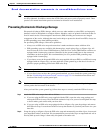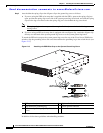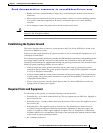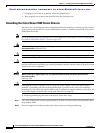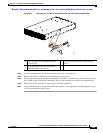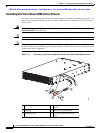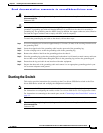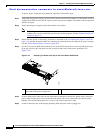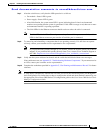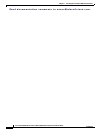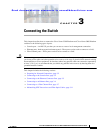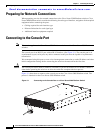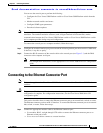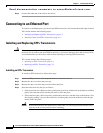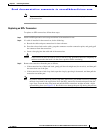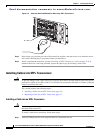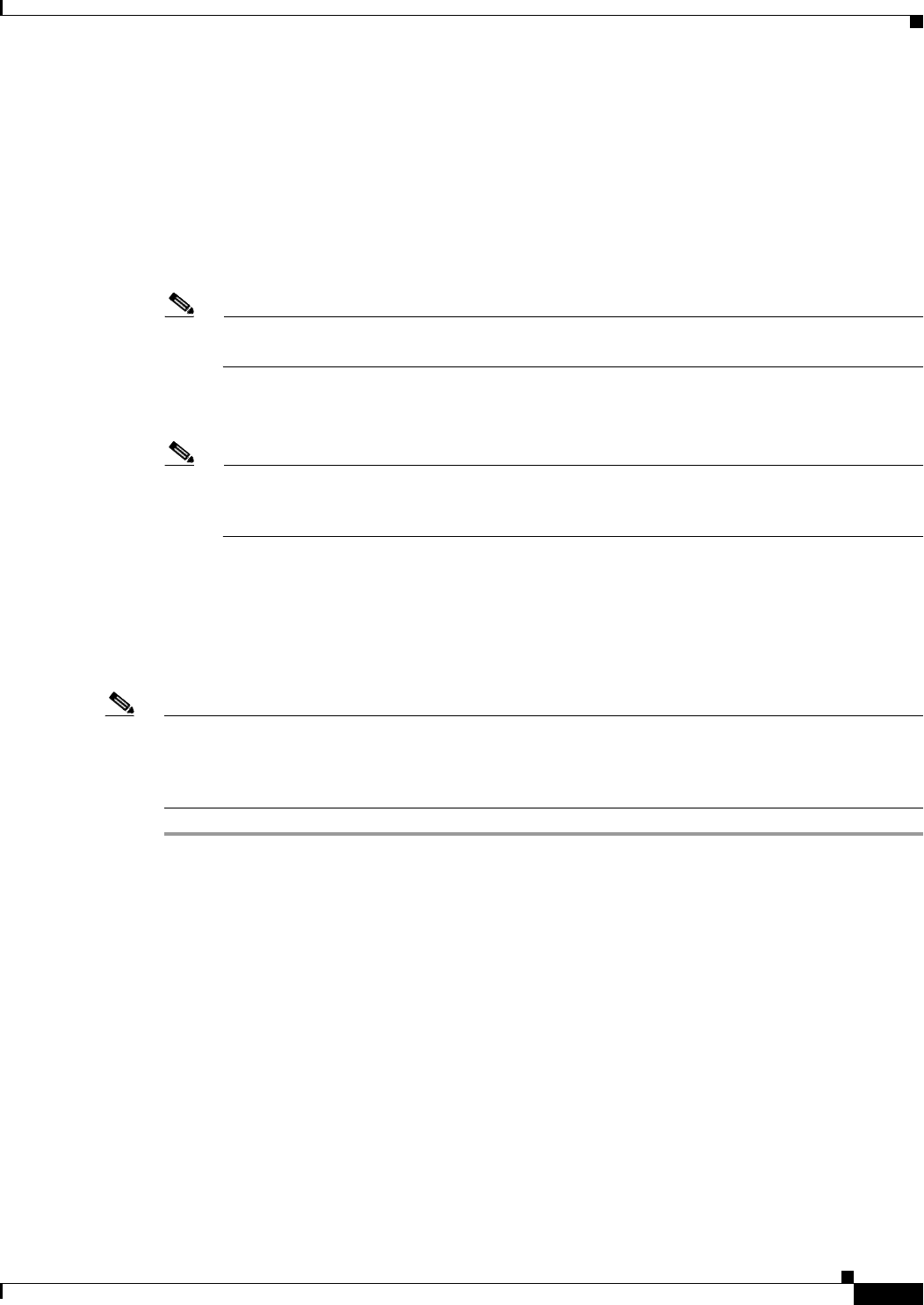
Send documentation comments to nexus5kdocs@cisco.com.
2-27
Cisco Nexus 5500 Platform and Cisco Nexus 5000 Platform Hardware Installation Guide
OL-15902-02
Chapter 2 Installing the Cisco Nexus 5000 Series Switches
Starting the Switch
Step 7 After the switch boots, verify that the LED operation is as follows:
• Fan module—Status LED is green.
• Power supply—Status LED is green.
• After initialization, the system status LED is green, indicating that all chassis environmental
monitors are reporting that the system is operational. If this LED is orange or red, then one or more
environmental monitor is reporting a problem.
• The Link LEDs for the Ethernet connector should not be on unless the cable is connected.
Note The link LEDs for the Fibre Channel ports remain yellow until the ports are enabled, and the
LED for the Ethernet connector port remains off until the port is connected.
Step 8 Try removing and reinstalling a component that is not operating correctly. If it still does not operate
correctly, contact your customer service representative for a replacement.
Note If you purchased this product through a Cisco reseller, contact the reseller directly for technical
support. If you purchased this product directly from Cisco, contact Cisco Technical Support at
this URL: http://www.cisco.com/en/US/support/tsd_cisco_worldwide_contacts.html.
Step 9 Verify that the system software has booted and the switch has initialized without error messages.
If any problems occur, see Appendix E, “Troubleshooting Hardware Components.” If you cannot resolve
an issue, contact your customer service representative.
Step 10 Complete the worksheets provided in Appendix G, “Site Planning and Maintenance Records” for future
reference.
Note A setup utility automatically launches the first time you access the switch and guides you through the
basic configuration. For instructions on how to configure the switch and check module connectivity, see
the appropriate Cisco Nexus 5000 Series CLI configuration guide or the Cisco Nexus 5000 Series Fabric
Manager Configuration Guide.