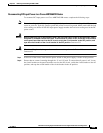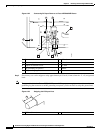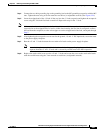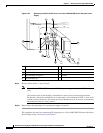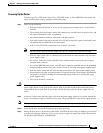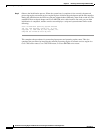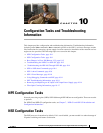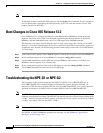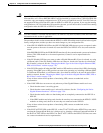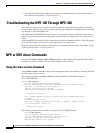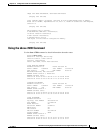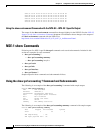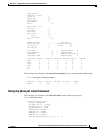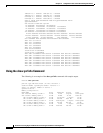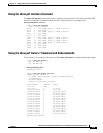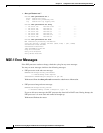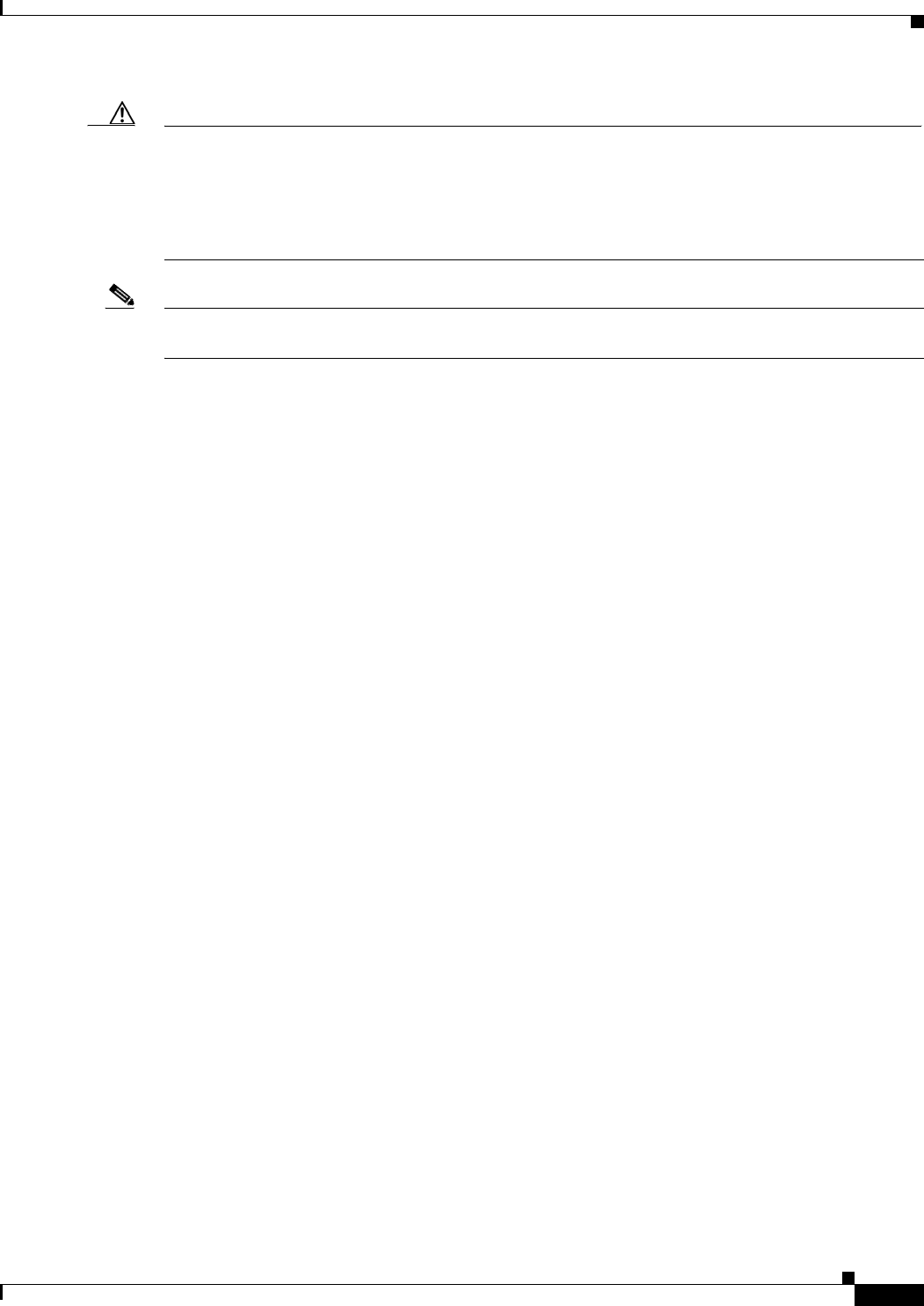
10-3
Network Processing Engine and Network Services Engine Installation and Configuration
OL-4448-12
Chapter 10 Configuration Tasks and Troubleshooting Information
Troubleshooting the NPE-G1 or NPE-G2
Caution If an NPE-G1 or NPE-G2 is installed in a router with either an C7200-I/O-GE+E or C7200-I/O-2FE/E
I/O controller, or if a Cisco
uBR7200-NPE-G1 will be installed in a router with a C7200-I/O-2FE/E I/O
controller, copy your running configuration to a TFTP server or Flash Disk, not a PC Card. PC Cards are
not supported on these I/O controllers when an NPE-G1 or NPE-G2 are present. If you copy the running
configuration to a PC Card with these I/O controllers present, you will not be able to retrieve the running
configuration after the NPE-G1 or NPE-G2 is installed.
Note If an I/O controller is installed with the NPE-G1 or NPE-G2, only the EN (Enable) LED and LINK LED
information in this section is applicable.
The procedures in this section assume that the NPE-G1 or NPE-G2 and the router itself are in the original
factory configuration, and that you have not made changes to your configuration file.
• If the NPE-G1 POWER ON LED or the NPE-G2 PWR OK LED does not go on as expected, make
sure the power to the router is turned off, reseat the NPE-G1or NPE-G2 in its slot, and restart the
router.
If the POWER ON LED or the PWR OK LED remains off, the system detected a processor hardware
failure. (This LED should be on in normal operation.) Contact a service representative for
instructions.
• If the EN (Enable) LED does not come on when a Gigabit Ethernet RJ-45 port is selected, try using
a different cable. If the EN (Enable) LED does not come on, check to be sure that in software the
RJ-45 media is selected. See the
“Changing the Media Type of the Native Gigabit Ethernet GBIC,
SFP, or RJ-45 Ports” section on page 7-56.
• If the EN LED remains off when the GBIC media or SFP media are selected, the LED is functioning
properly. If the GBIC port or SFP port does not seem to be operating, try installing a different GBIC
or a different SFP module, or a different cable. Also check in software to be sure the optical fiber
media is selected. See the
“Changing the Media Type of the Native Gigabit Ethernet GBIC, SFP, or
RJ-45 Ports” section on page 7-56.
If any of these actions do not produce a functioning LED, contact an authorized service
representative.
• If the LINK LED does not come on only when any of the Gigabit Ethernet media are in use:
–
Check that the router is receiving power.
–
Check that the correct media type is selected in software. See the “Configuring the Native
Gigabit Ethernet Interfaces” section on page 7-56.
–
Check that the media cables are functioning and are completely connected to the NPE-G1 or
NPE-G2.
–
If the GBIC modules are being used, check to be sure they are connected to the NPE-G1. If SFP
modules are being used, check to be sure they are connected to the NPE-G2.
If any of these actions do not produce a functioning LED, contact an authorized service
representative.
• If the SLOT ACTIVE LED on the NPE-G1, or the CF ACTV LED on the NPE-G2 does not comes
on when the CompactFlash Disk slot is being used, try inserting a different CompactFlash Disk. If
the SLOT ACTIVE LED on the NPE-G1 or the CF ACTV LED on the NPE-G2 still does not come
on, contact an authorized service representative.