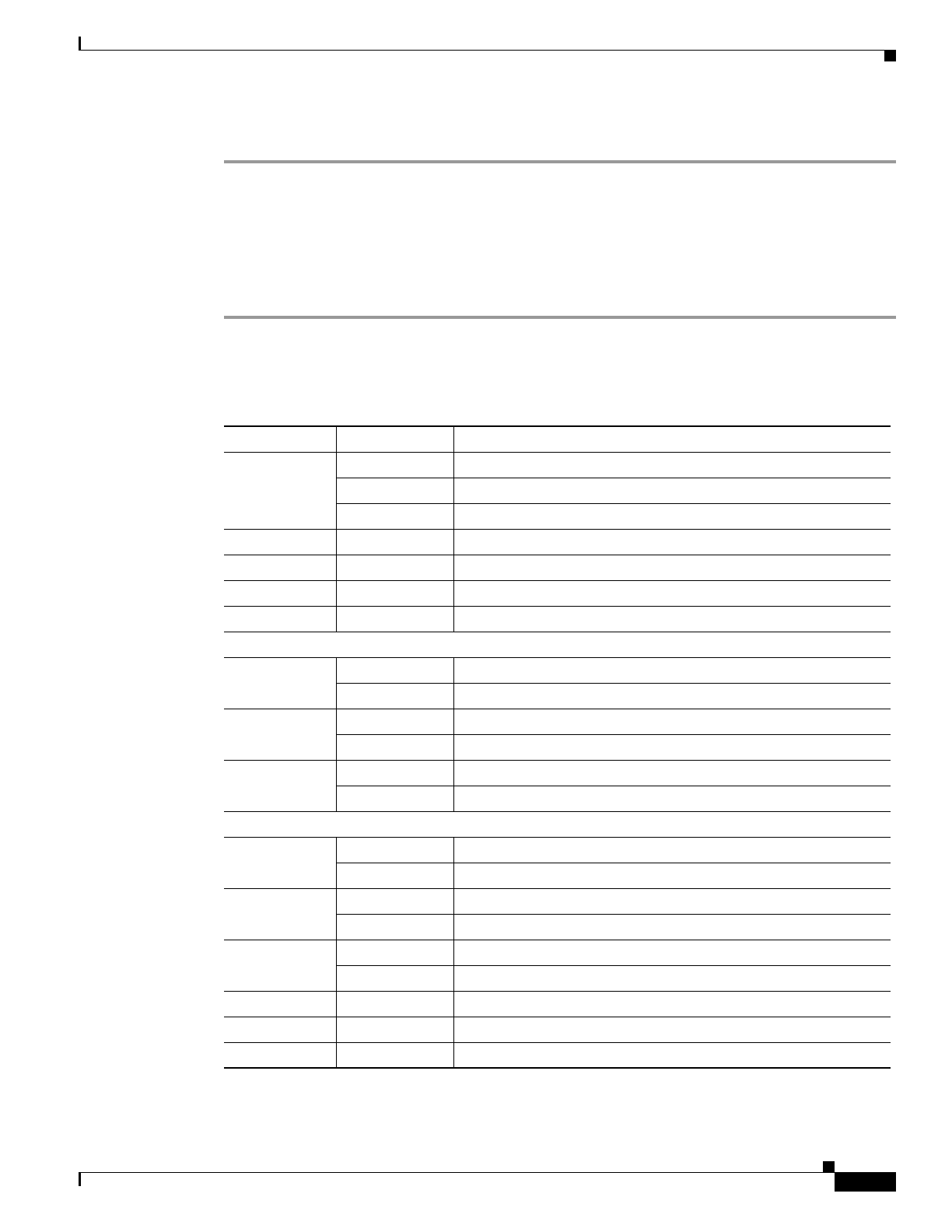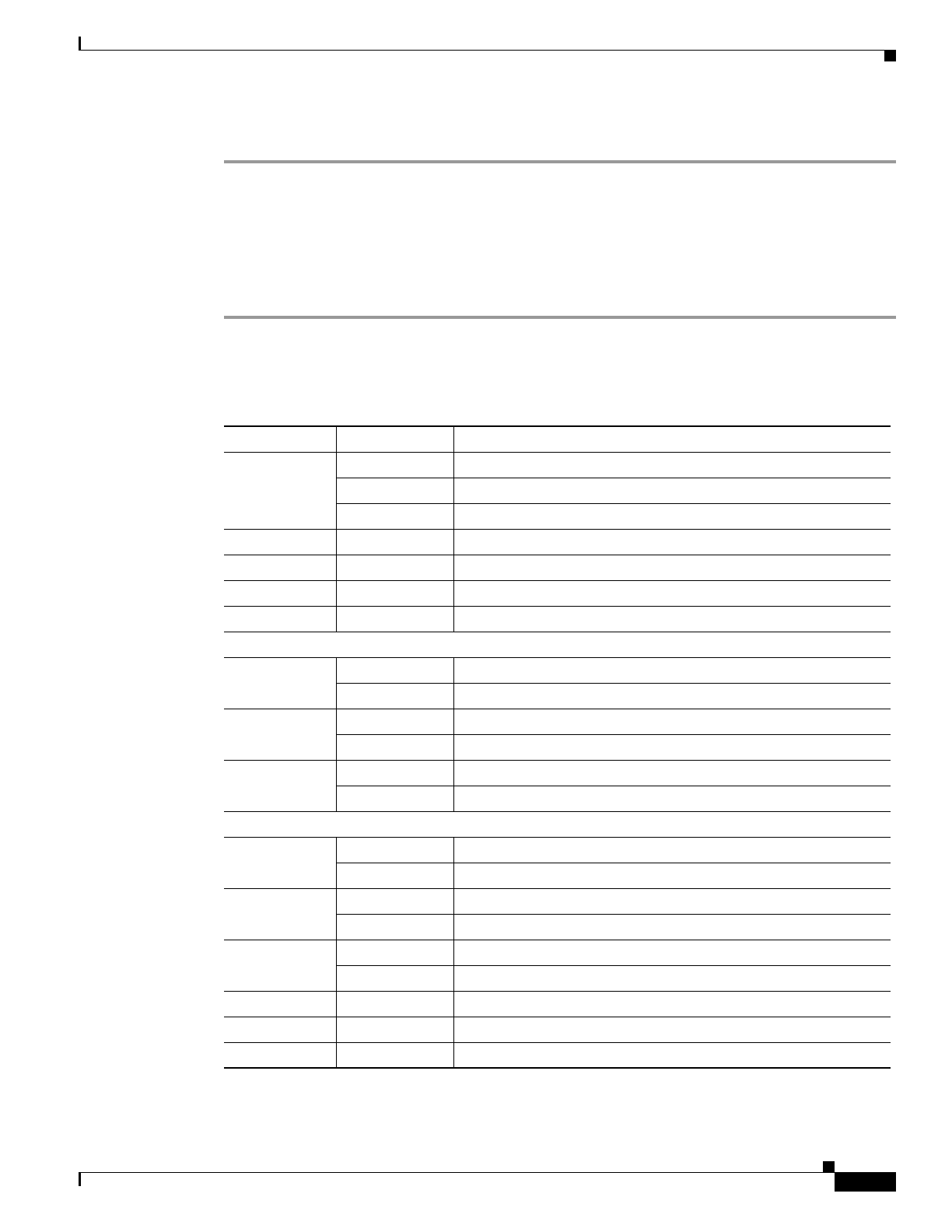
2-3
Optical Transport Turn-Up and Test Guide
78-14964-01
Chapter 2 Quick Installation Procedures
Installing Cisco ONS 15540 ESP Hardware
Perform the following procedure to install the processor card in the Cisco ONS 15540 ESP.
Step 1 Insert the processor card carefully into chassis slot 6. Guide the upper and lower edges of the
motherboard or processor card in the tracks until its connectors come into contact with the backplane.
Step 2 Use your thumb and forefinger of each hand to simultaneously push the motherboard or processor card
in until it is fully seated in the backplane connector.
Step 3 Use a 3/16-inch flat-blade screwdriver to tighten the captive installation screws.
Step 4 If not installing a redundant processor card, insert a blank card into slot 7.
Table 2-1 lists the LEDs on the processor card faceplate, their default conditions, and what the
conditions indicate.
Table 2-1 Processor Card LEDs
LED Status Description
Status Red A board resets or initially powers on.
Orange System initialization.
Green Full initialization and operational.
Active Green This board is the primary processor and is running IOS software.
Standby Green This board is the secondary processor.
Slot 0 Green Flash PC Card is present.
Slot 1 Green Flash PC Card is present.
NME
1
Full Duplex Green Full duplex is running.
Off Half duplex is running.
100 Mbps Green Operating at 100 Mbps.
Off Operating at 10 Mbps.
Link Green Link is up.
Off Link is down.
ASE
2
Full Duplex Green Full duplex is running.
Off Half duplex is running.
100 Mbps Green Operating at 100 Mbps.
Off Operating at 10 Mbps.
Link Green Link is up.
Off Link is down.
Critical Alarm Yellow A critical alarm condition exists.
Major Alarm Yellow A major alarm condition exists.
Minor Alarm Yellow A minor alarm condition exists.