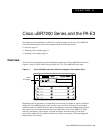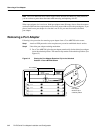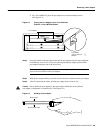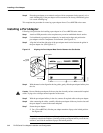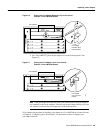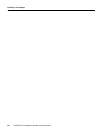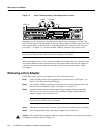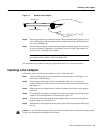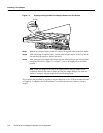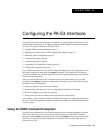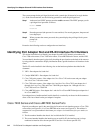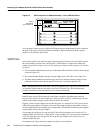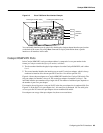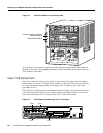Cisco 7100 Series and the PA-E3 7-3
Installing a Port Adapter
Figure 7-3 Handling a Port Adapter
Step 6
Place the port adapter on an antistatic surface with its components facing upward, or in a
static shielding bag. If the port adapter will be returned to the factory, immediately place
it in a static shielding bag.
Step 7 Install a blankport adapter or replacementport adapter tomaintain proper flow of cooling
air across the internal components. For procedures on how to install a port adapter, see
the next section, “Installing a Port Adapter”.
Note The blank port adapter is available from Cisco Systems as a spare. The blank
port adapter product number is MAS-7100-PABLANK.
This completes the procedure for removing a port adapter from a Cisco 7100 series router.
Installing a Port Adapter
Follow these steps to install a new port adapter in a Cisco 7100 series router:
Step 1 Attach an ESD-preventive wrist strap between you and the chassis. (See Figure 7-1 for
the location of the ESD plug.)
Step 2 Ensure that the locking tab is down in the unlocked position. If it is locked, use a
number 2 Phillips to loosen the screws; then slide the tab down to the unlocked position.
(See Figure 7-1.)
Step 3 Remove the new port adapter from its antistatic container and position it at the opening
of the slot.
Step 4 Use both hands to grasp the port adapter by its metal carrier edges, and position the port
adapter so that its components face downward. (See Figure 7-3.)
Step 5 Align the left and the right edge of the port adapter metal carrier between the guides in
the port adapter slot. (See Figure 7-4.)
Step 6 With the metal carrieraligned in the slotguides, gently slide the portadapter halfway into
the slot.
Caution Do not slide the port adapter all the way into the slot until you have connected all required cables.
Trying to do so disrupts normal operation of the router.
H6420
Metal carrier
Printed circuit board