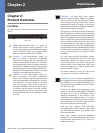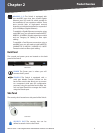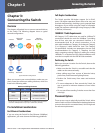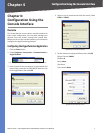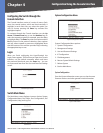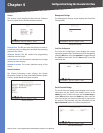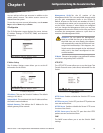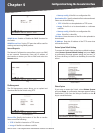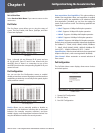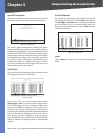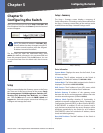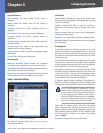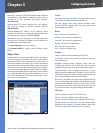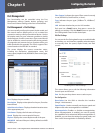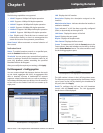11
Configuration Using the Console Interface
48-Port 10/100 + 4-Port Gigabit Switch with WebView and Power over Ethernet
Chapter 4
SNMP
SNMP Server Enable or Disable the SNMP function for
the Switch.
SNMP Server Port Set the TCP port that will be used for
sending and receiving SNMP packets.
Network Diagnostics
The Network Configuration screen allows you to use PING
to test network connectivity. Enter the IP address of
the interface or device you wish to PING and select the
Execute action.
Ping
File Management
The File Management screen allows you to upload and
download files to the Switch using TFTP.
File Management
Source File Specify the location of the file to transfer.
Select one of the following:
TFTP If the file is located on a TFTP server.
Image If the file is a software code file.
•
•
Startup-config If the file is a configuration file.
Destination File Specify where the file is to be transferred.
Select one of the following:
TFTP If the file is to be uploaded to a TFTP server.
Image If the file is to be downloaded as a software
code file.
Startup-config If the file is a configuration file
Boot If the file is a boot file.
File Name Enter the name of the file to be uploaded or
downloaded.
IP Address Enter the IP address of the TFTP server that
will transfer the file.
Restore System Default Settings
To restore the Switch back to the factory default settings,
select Restore System Default Setting and press Enter.
A confirmation message appears asking Are you sure? [Y/
N]. Press the Y key to continue or the N key to cancel the
action.
Restore Default
Reboot System
If you want to restart the Switch, select Reboot System
and press Enter. A confirmation message appears asking
Reboot Now? [Y/N]. Press the Y key to continue or the N
key to cancel the action.
Reboot System
•
•
•
•
•