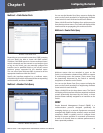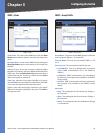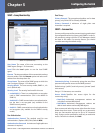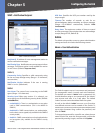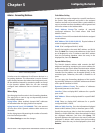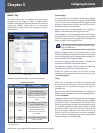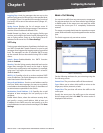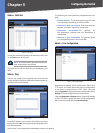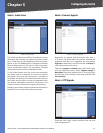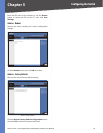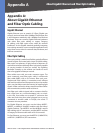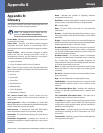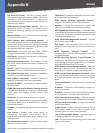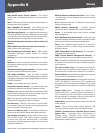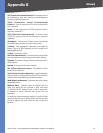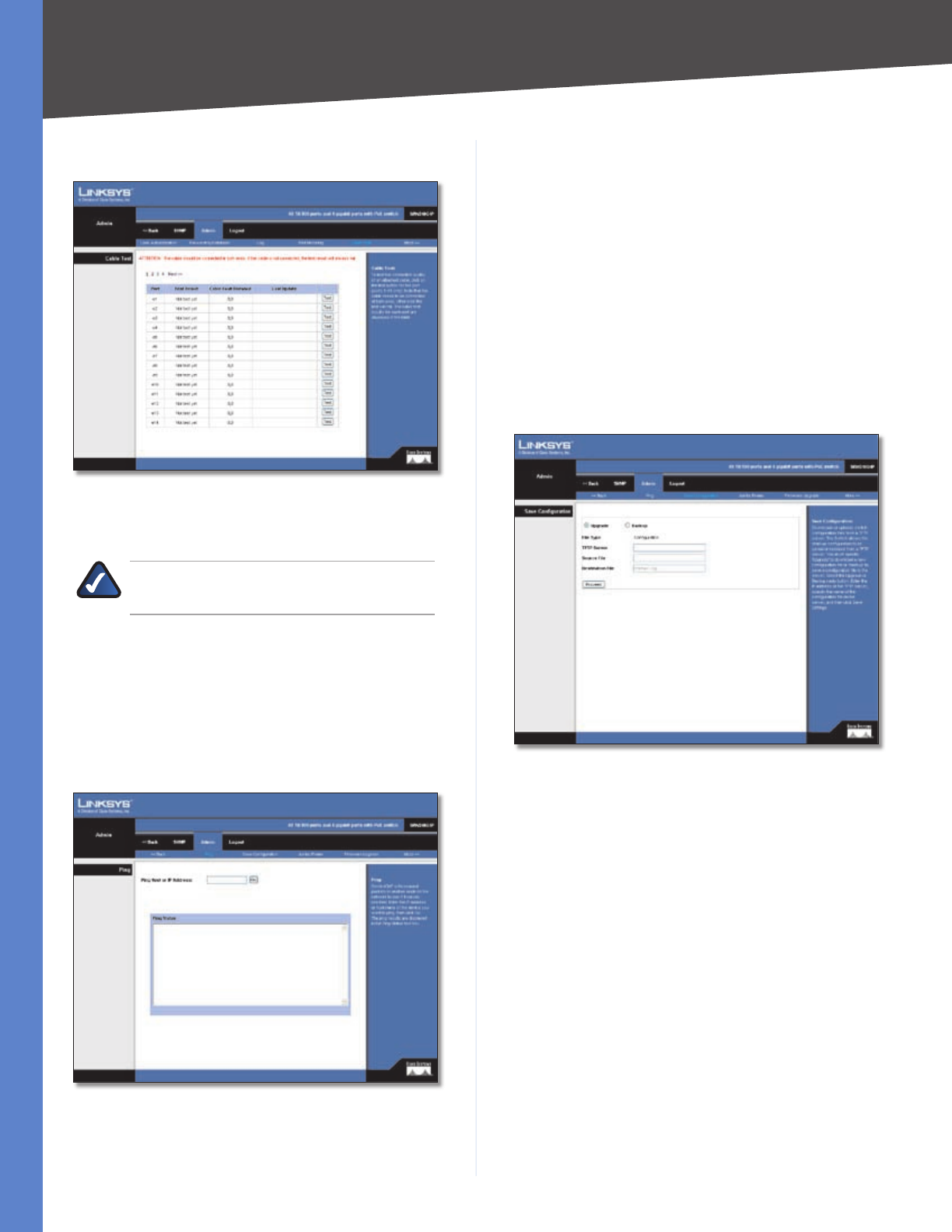
Chapter 5
Configuring the Switch
52
48-Port 10/100 + 4-Port Gigabit Switch with WebView and Power over Ethernet
Admin > Cable Test
Admin > Cable Test
To test the connection quality of an attached cable, click
on the Test button for the port.
NOTE: The cable needs to be connected at both
ends, otherwise the test will fail.
The cable test results for each port are displayed in the
table.
Admin > Ping
You can use a ping to see if another site on the network
can be reached. Ping sends ICMP echo request packets to
another node on the network.
Admin > Ping
Enter the IP address or host name of the device you want
to ping, then click Go. The ping results are displayed in the
Ping Status text box.
The following are some commonly displayed results of a
ping:
Normal response The normal response occurs in one
to ten seconds, depending on network traffic.
Destination does not respond If the host does not
respond, a “timeout” appears in ten seconds.
Destination unreachable The gateway for
this destination indicates that the destination is
unreachable.
Network or host unreachable The gateway found
no corresponding entry in the route table.
Admin > Save Configuration
Admin > Save Configuration
Downloads or uploads Switch configuration files from a
TFTP server. The Switch allows the start-up configuration
to be saved or restored from a TFTP server. You must
specify Upgrade to download a new configuration file or
Backup to save a configuration file to the server.
Select the Upgrade or Backup option. Enter the IP address
of the TFTP server, specify the name of the configuration
file on the server, and then click Save Settings.
•
•
•
•