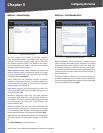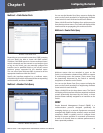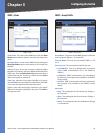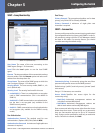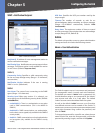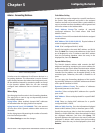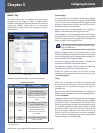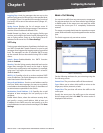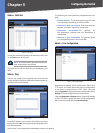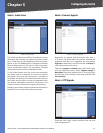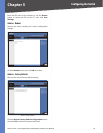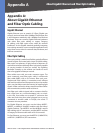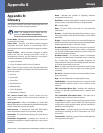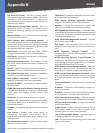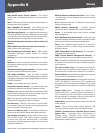Chapter 5
Configuring the Switch
51
48-Port 10/100 + 4-Port Gigabit Switch with WebView and Power over Ethernet
Logging Trap Limits log messages that are sent to the
remote Syslog server for all levels up to the specified level.
For example, if level 3 is specified, all messages from level
0 to level 3 will be sent to the remote server. (Range: 0-7,
Default: 7)
Syslog Server Displays the list of remote server IP
addresses that will receive Syslog messages. The maximum
number of host IP addresses allowed is five.
Enable Remote Log Status, set the Logging Facility type
number, and configure the level of event messages to be
sent to Syslog servers. Enter up to five Syslog server IP
addresses in the server list. Click Save Settings.
SMTP Setting
To alert system administrators of problems, the Switch can
use SMTP (Simple Mail Transfer Protocol) to send e-mail
messages when triggered by logging events of a specified
level. The messages are sent to specified SMTP servers
on the network and can be retrieved using POP or IMAP
clients.
Admin Status Enables/disables the SMTP function.
(Default: Enabled)
Severity Sets the Syslog severity threshold level used to
trigger alert messages. All events at this level or higher
are sent to the configured e-mail recipients. For example,
using Level 7 will report all events from level 7 to level 0.
(Default: Level 7)
SMTP (1-3) Specifies a list of up to three recipient SMTP
server IP addresses. The Switch attempts to connect to the
other listed servers if the first fails.
Source E-mail Address Sets the e-mail address used for
the “From” field in alert messages. You may use a symbolic
e-mail address that identifies the Switch, or the address of
an administrator responsible for the Switch.
Destination E-mail Address (1-5) Specifies the e-mail
recipients of alert messages. You can specify up to five
recipients.
Enable Admin Status, select the minimum severity level,
and specify a source e-mail address. Add at least one
IP address to the SMTP server list and specify up to five
e-mail addresses to receive the alert messages. Click Save
Settings.
Admin > Port Mirroring
You can mirror traffic from any source port to a target port
for real-time analysis. You can then attach a logic analyzer
or RMON probe to the target port and study the traffic
crossing the source port in a completely unobtrusive
manner.
The target port speed should match or exceed source port
speed, otherwise traffic may be dropped from the monitor
port.
The Switch supports only one mirror session.
Admin > Port Mirroring
Set the following attributes for port mirroring using the
Port Mirroring screen.
Source Port The port whose traffic will be monitored.
Type Allows you to select which traffic to mirror to the
target port; receive, transmit, or both.
Target Port The port that will mirror the traffic on the
source port.
Specify the source port, the traffic type to be mirrored,
and the target port, then click Add. The mirror session is
displayed in the text box.