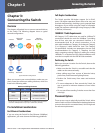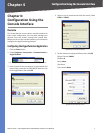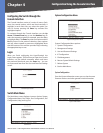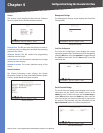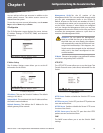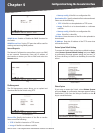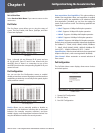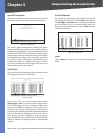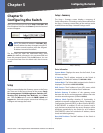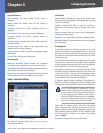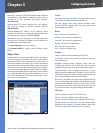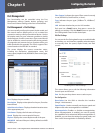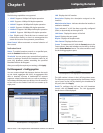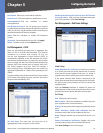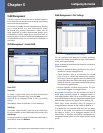13
Configuration Using the Console Interface
48-Port 10/100 + 4-Port Gigabit Switch with WebView and Power over Ethernet
Chapter 4
System PoE Configuration
The Power Configuration screen allows you to set the PoE
power allocation from the Switch to connected devices.
System PoE Configuration
The Switch’s power management enables total Switch
power and individual port power to be controlled within a
configured power budget. Port power can be automatically
turned on and off for connected devices, and a per-port
power priority can be set so that the Switch never exceeds
its allocated power budget. When a device is connected
to a port, its power requirements are detected by the
Switch before power is supplied. If the power required
by a device exceeds the power budget of the port or the
whole Switch, power is not supplied.
Port PoE Status
The Power Port Status screen allows you to view the current
PoE settings for each port on the Switch.
Power Port Status
Ports can be set to one of three power priority levels:
critical, high, or low. To control the power supply within
the Switch’s budget, ports set at critical or high priority
have power enabled in preference to those ports set at
low priority. For example, when a device is connected to a
port set to critical priority, the Switch supplies the required
power, if necessary by dropping power to ports set for a
lower priority. If power is dropped to some low-priority
ports and later the power demands on the Switch fall back
within its budget, the dropped power is automatically
restored.
Port PoE Configuration
The Power Port Configuration screen allows you to set the
PoE settings for each port. Select the Edit action and use
the left-right and up-down arrows to select the attribute
you would like to set. You can set the Admin Status, the
Priority, and the Power Allocation. Use the Save action to
save the new settings.
Power Port Configuration
Logout
Select Logout to log out of the Console Configuration
Utility.