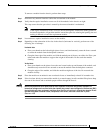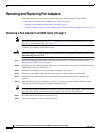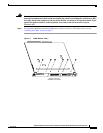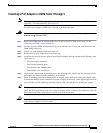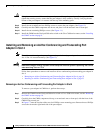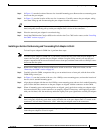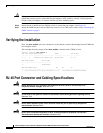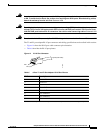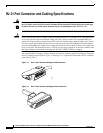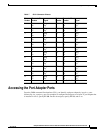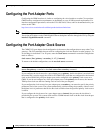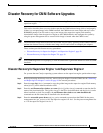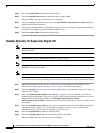23
Catalyst 6500 Series Switch and Cisco 7600 Series Router CMM Installation and Verification Note
78-14107-07
Removing and Replacing Port Adapters
Step 4 In Figure 13, note the location of the two slot 4 standoff mounting posts. Remove the two mounting posts
that secure the port adapter.
Step 5 In Figure 13, note the location of the two slot 4 connectors. Carefully remove the port adapter, taking
care when lifting up and disconnecting the port adapter from the connectors.
Tip To unseat the port adapter from the two connectors, grasp the left-hand side of the port adapter with one
hand, and gently but firmly pull up on the port adapter until it is free of the connectors.
Step 6 Place the removed port adapter in an antistatic bag.
Step 7 Install the CMM into the Catalyst 6500 series switch or the Cisco 7600 series router; see the “Installing
the CMM” section on page 9.
Installing an Ad-Hoc Conferencing and Transcoding Port Adapter in Slot 4
To install a port adapter in CMM slot 4, perform these steps:
Note To install a port adapter in CMM slot 4, you need to remove the face plate from the port adapter. To
remove the face plate, position the port adapter with the face plate facing toward you, turn the port
adapter component side down on an antistatic mat or foam pad, and then remove the two Phillips screws
that secure the face plate.
Step 1 Remove the CMM from the Catalyst 6500 series switch or the Cisco 7600 series router; see the
“Removing the CMM” section on page 16.
Step 2 Carefully place the CMM, component side up, on an antistatic mat or foam pad, with the front of the
CMM facing toward you.
Step 3 In Figure 13, note the location of the two, slot-4 Phillips screw mounting posts, and note the location of
the two, slot-4 standoff mounting posts.
Step 4 Align the port adapter with the two slot 4 Phillips screw mounting posts and two slot 4 standoff mounting
posts. Ensure that the connectors on the port adapter are aligned with the connectors on the CMM.
Step 5 When all mounting posts and mounting holes are aligned, gently push down on the port adapter edges
that ensure that the keys on the connectors are properly aligned. If necessary, while applying pressure
with your left hand, rock the module up and down slightly with your right hand to seat the port adapter.
Tip To seat the port adapter into the two connectors, grasp the left-hand side of the port adapter with one
hand, and gently but firmly push down on the left-hand side of the port adapter until it is seated in the
connectors. You will hear a distinctive “click” when the port adapter seats in the connectors.
Caution Use care not to damage the connectors on the port adapter. If you damage a connector, you will have to
return the port adapter to Cisco for repair.