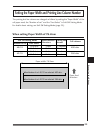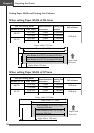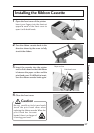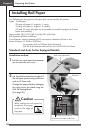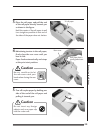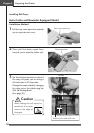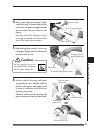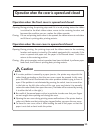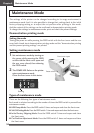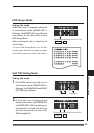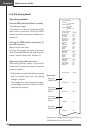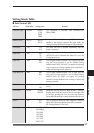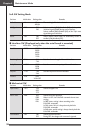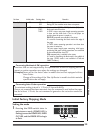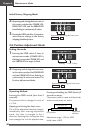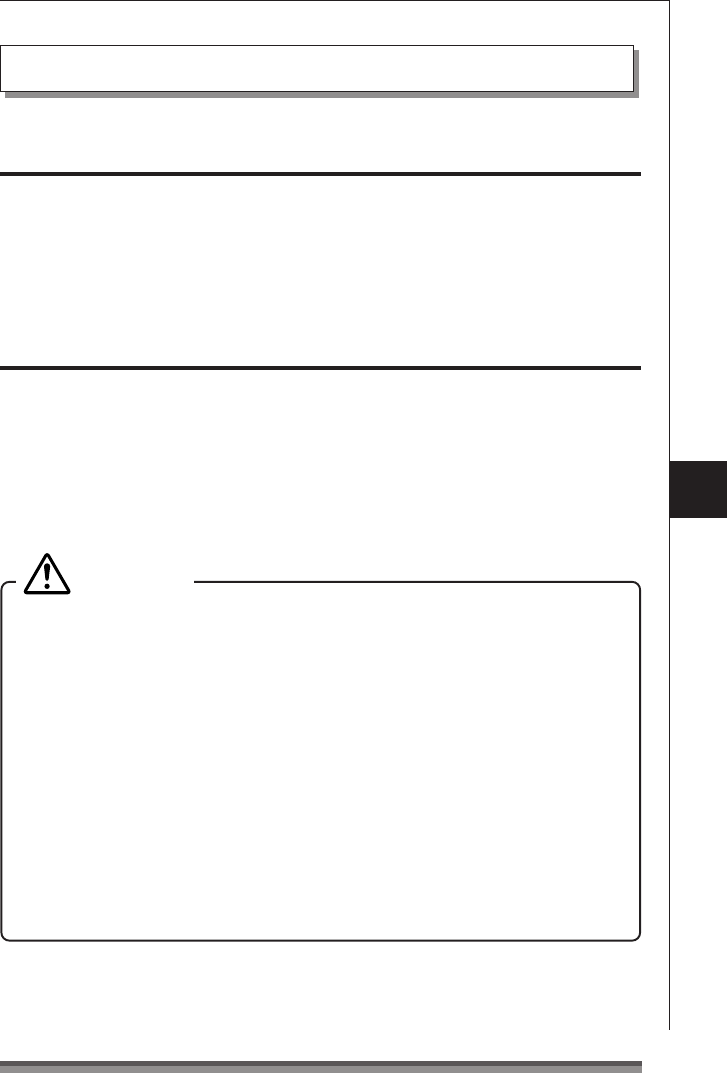
33
Preparing the Printer
Operation when the front cover is opened and closed
Opening: During printing, the printing stops and if it is in red printing status, the ribbon
is switched to the black ribbon status, moves to the centering location, and
becomes the condition you can replace the ribbon cassette.
Closing: If it was red printing status when it was opened, the ribbon returns to red status
and if there is printing data, printing restarts.
Operation when the rear cover is opened and closed
Opening: During printing, the printing stops and the ribbon moves to the centering
location and remains in stand by. On models equipped with a rewinder, if the
cover is opened with paper set, the paper is fed forward about 1 inch then
returns to the centering position.
Closing: After print operation and cut operation have been initialized, it performs paper
feed check, and if there is printing data, printing restarts.
Operation when the cover is opened and closed
If a cutter problem is caused by a paper jam etc., the printer may stop with the
cutter blade protruding so that the rear cover cannot be opened. In this case,
press the FEED switch to eliminate the cutter problem without trying to force it
open. If the problem is not eliminated by pressing the switch, insert a screw driver
in the hole on the left side surface of the rear cover and rotate it to manually
restore the cutter blade, then open the cover. (The blade will be restored by turning
it to either the left or the right.)
Be careful of the manual paper cut bar in particular, to make sure that your fingers
are not caught when opening and closing the cover.
Opening the rear cover during printing causes malfunctions of the printer head or
cutter unit. Make sure that printing has stopped before you open the rear cover.
To close the rear cover, close it while holding the end of the paper so that the
paper is not slack or bent inside the printer.
Caution