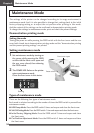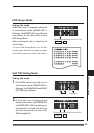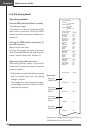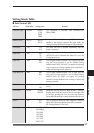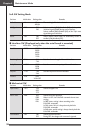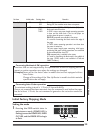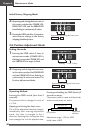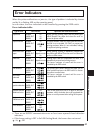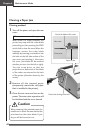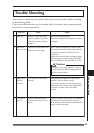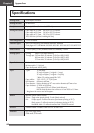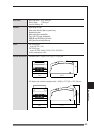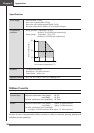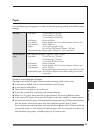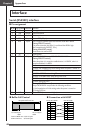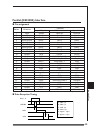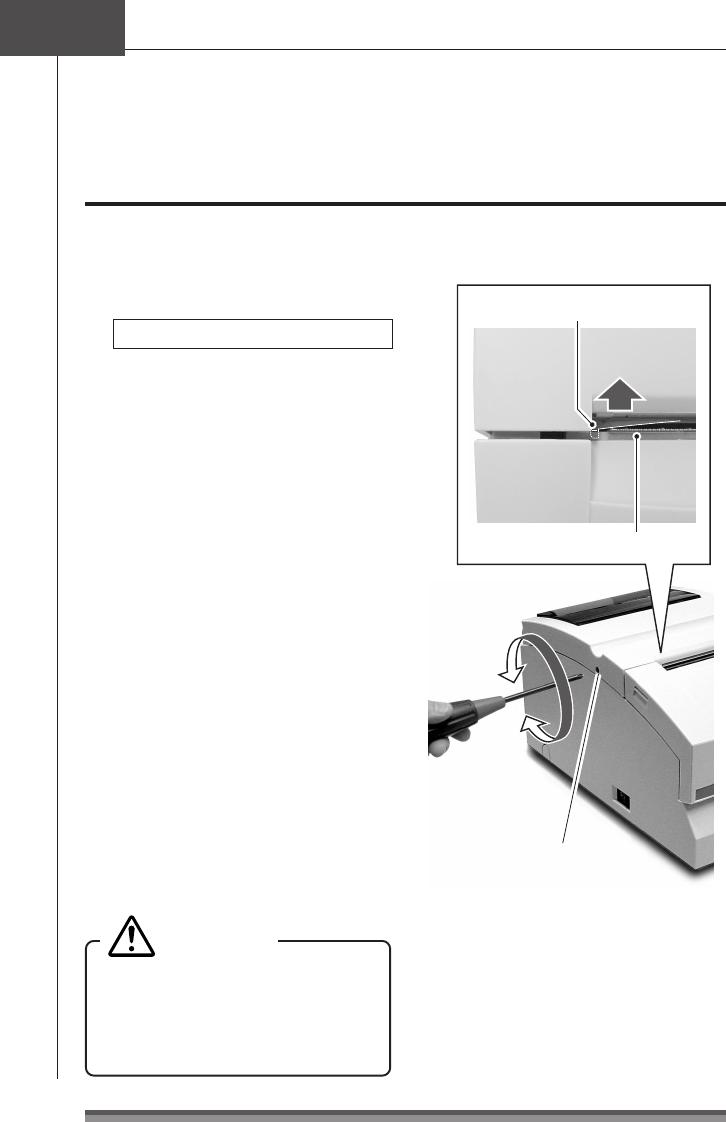
42
Chapter4
Maintenance Mode
Clearing a Paper Jam
Clearing method
1.Turn off the power and open the rear
cover.
If the rear cover cannot be opened
When there is a cutter problem, the
printer may stop with the cutter blade
protruding so that pressing the FEED
switch fails to clear the error. When this
happens, restore the cutter blade
manually by inserting a screwdriver into
the hole on the left side surface of the
rear cover and rotating it, then open
the cover (the blade will be restored
whether you turn it to the left or right).
Turn the screw driver so that the
projections on both ends of the blade
of the cutter are returned to the back
of the printer (direction shown by the
arrow).
2.Remove all the jammed paper
(temporarily remove the roll paper
that is installed in the printer).
3.Close the rear cover and turn on the
power. The auto cutter operation will
be initialized and the error cleared.
When removing the jammed paper, be
careful not to touch the area around the
print head nor the cutter blade. If you
do you will be burned or cut.
Caution
Paper cut bar
Rear cover
Front cover
Cutter lock clearing screw hole
End of the blade of the cutter