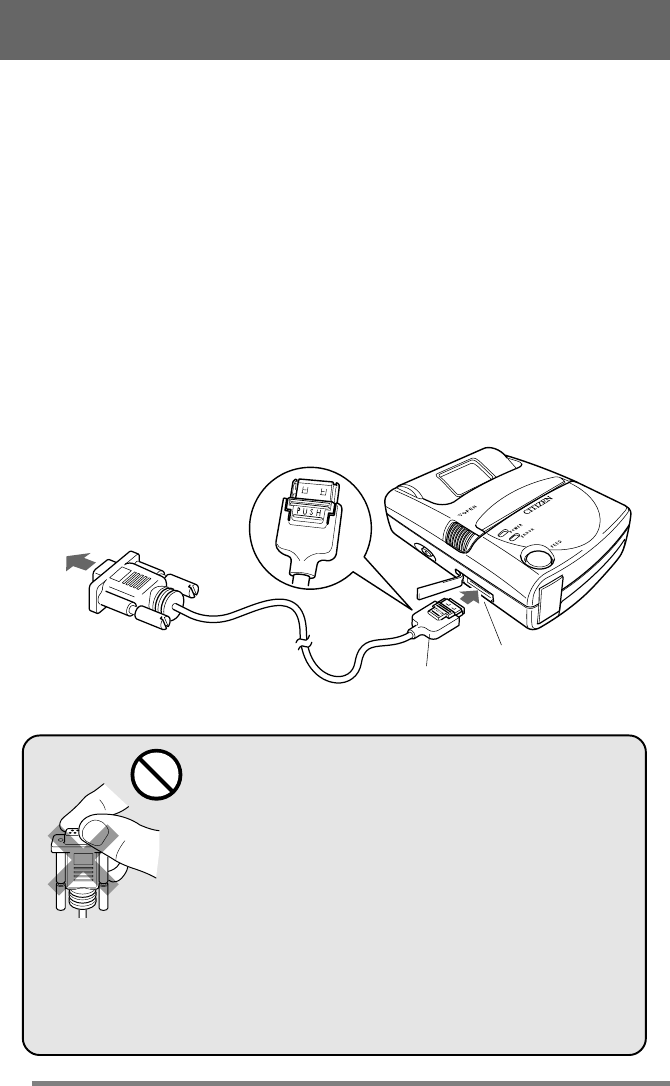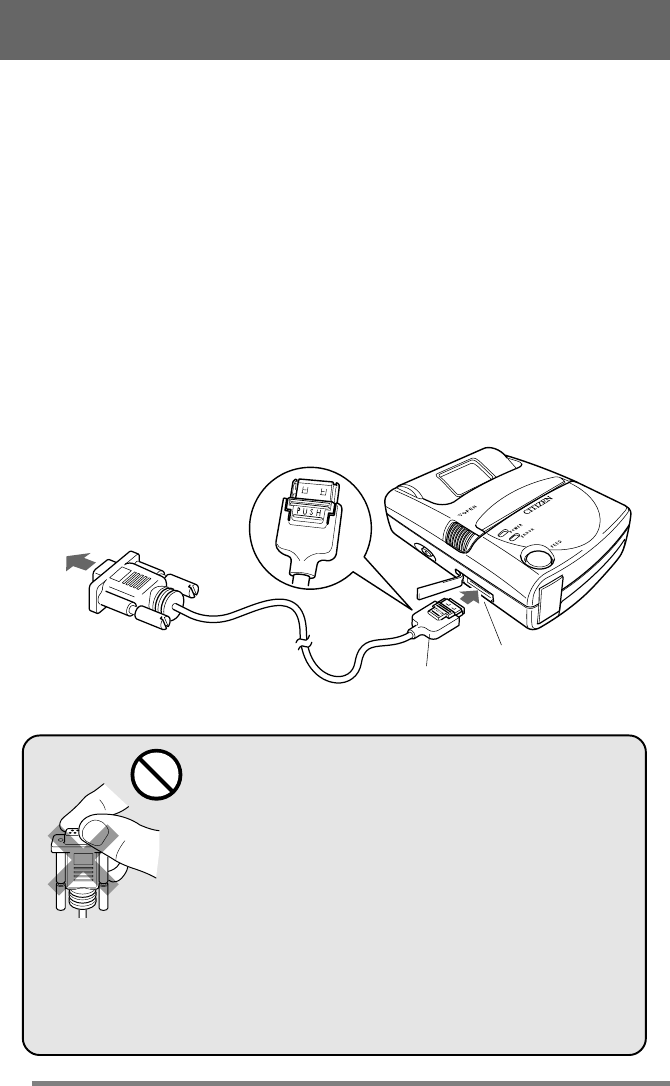
22
7 Connecting with the Serial Port (Cable)
First obtain the optional RS-232C cable (PD79901-0S).
1 Turn off the power to the printer and the device to be connected.
2 Insert the cable connector straight into the printer’s serial port.
• Take care not to connect it upside down. (The connector is connected with the side
marked “PUSH” facing upwards). Forcing the connection may damage the unit.
• To disconnect the connector, pull it out while pressing the part marked “PUSH”.
3 Connect the other end of the cable to the serial port of the device being
connected.
4 Turn on the power to the printer and the connected device.
• Data is transferred through the serial port (through the RS-232C cable) only if the
cable is connected before the printer is turned on.
Connect to Computer
Serial Port
Connector
Precautions When Using the Connector Cable
• Ensure you are using the correct cable. For example,
do not try to force a USB connector cable in this
serial port.
• Do not touch the metal portion of the cable connec-
tor once the other end is connected to the printer
port.
• Static electricity poses a risk of damage to the
printer’s internal circuitry.
• Do not leave the cable wrapped around the printer for
extended periods. This may result in short circuiting
and discoloration.
Connecting the Printer