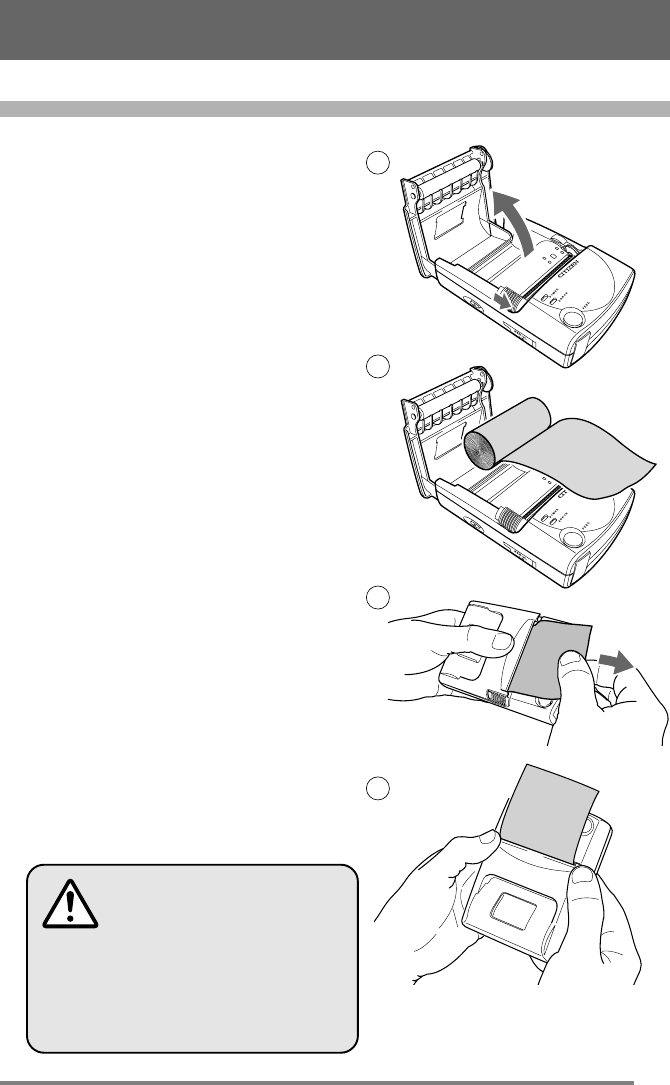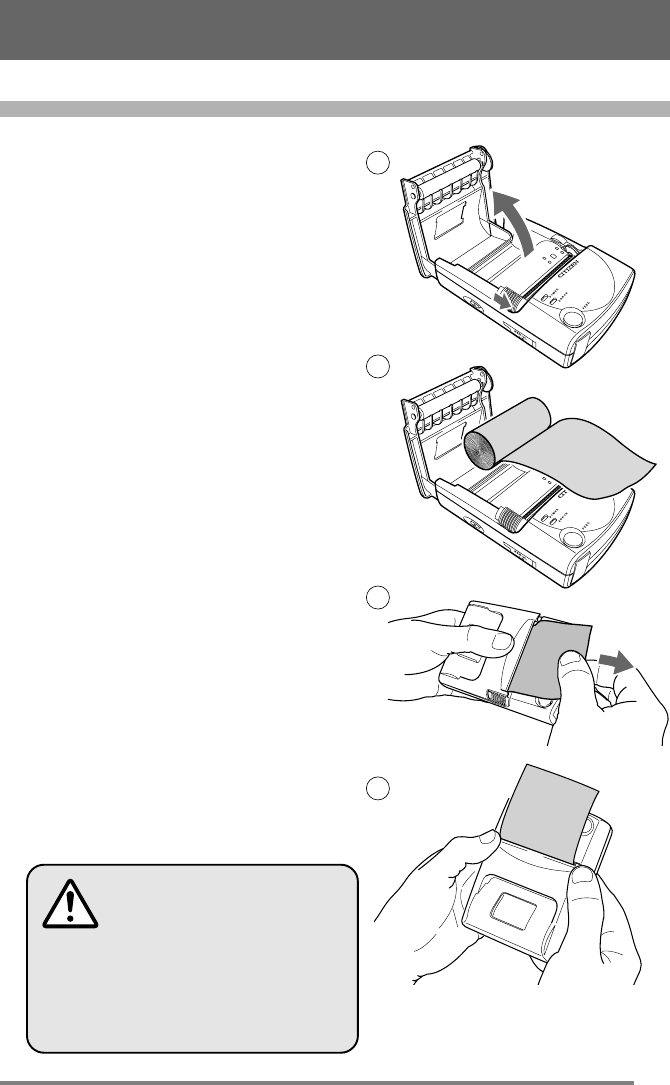
23
1 Turn on the printer.
• The ERROR LED blinks if no paper is
set in the printer.
2 Slide the Cover Open button
towards you to open the cover.
3 Place roll paper in the paper
holder so that the end of the
paper is extending toward you, as
shown in the figure.
4 Move the cover towards you so
that the end of the paper extends
slightly from the paper exit slot.
• Close the cover after removing slack
from the roll paper that you are using.
Slackness may cause a paper jam.
5 Firmly close the cover with both
hands.
Loading the Paper
Loading Roll Paper
The paper is loaded automati-
cally when the internal setting
controlling the automatic
paper feed is set to “ON.”
Make sure the cover is fully
and securely closed.
2
3
4
5