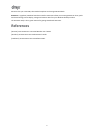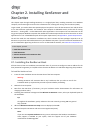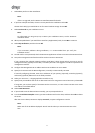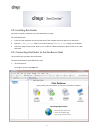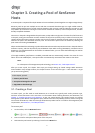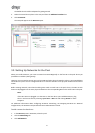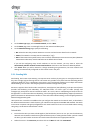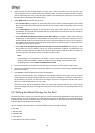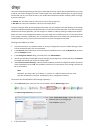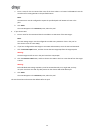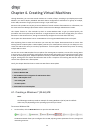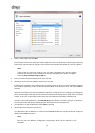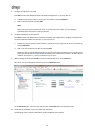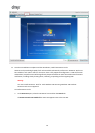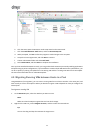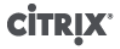
10
3. Select the NICs you want to bond together. To select a NIC, select its check box in the list. Up to four NICs
may be selected in this list. Clear the check box to deselect a NIC. To maintain a flexible and secure network,
You can bond either two, three, or four NICs when vSwitch is the network stack, whereas you can only bond
two NICs when Linux bridge is the network stack.
4. Under Bond mode, choose the type of bond:
• Select Active-active to configure an active-active bond, where traffic is balanced between the bonded
NICs and if one NIC within the bond fails, the host server's network traffic automatically routes over the
second NIC.
• Select Active-passive to configure an active-passive bond, where traffic passes over only one of the
bonded NICs. In this mode, the second NIC will only become active if the active NIC fails, for example, if
it loses network connectivity.
• Select LACP with load balancing based on source MAC address to configure a LACP bond, where the
outgoing NIC is selected based on MAC address of the VM from which the traffic originated. Use this
option to balance traffic in an environment where you have several VMs on the same host. This option is
not suitable if there are fewer virtual interfaces (VIFs) than NICs: as load balancing is not optimal because
the traffic cannot be split across NICs.
• Select LACP with load balancing based on IP and port of source and destination to configure a LACP
bond, where the source IP address, source port number, destination IP address, and destination port
number are used to allocate the traffic across the NICs. Use this option to balance traffic from VMs in an
environment where the number of NICs exceeds the number of VIFs.
Note:
LACP bonding is only available for the vSwitch, whereas active-active and active-passive
bonding modes are available for both the vSwitch and Linux bridge. For information about
networking stacks, see the XenServer Administrator's Guide.
5. To use jumbo frames, set the Maximum Transmission Unit (MTU) to a value between 1500 to 9216.
6. To have the new bonded network automatically added to any new VMs created using the New VM wizard,
select the check box.
7. Click Create to create the NIC bond and close the dialog box.
XenCenter will automatically move management and secondary interfaces from bond slaves to the bond
master when the new bond is created. Note that a server with its management interface on a bond will not
be permitted to join a pool. You will need to reconfigure the server's management interface and move it
back on to a physical NIC before it can join a pool.
Note that a server with its management interface on a bond will not be permitted to join a pool. You will
need to reconfigure the server's management interface and move it back on to a physical NIC before it can
join a pool.
3.3. Setting Up Shared Storage for the Pool
To connect the hosts in a pool to a remote storage array, create a XenServer Storage Repository (SR), which is the
storage container in which virtual disks are stored. SRs are persistent, on-disk objects that exist independently
of XenServer. SRs can exist on different types of physical storage devices, both internal and external, including
local disk devices and shared network storage.
You can configure a XenServer SR for a number of different types of storage, including:
• NFS VHD
• Software iSCSI
• Hardware HBA
• Fibre Channel
• Fibre Channel over Ethernet (FCOE)