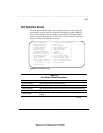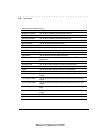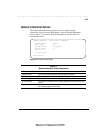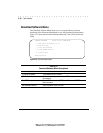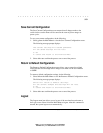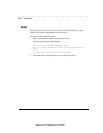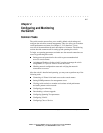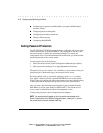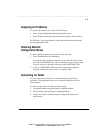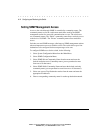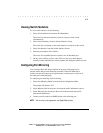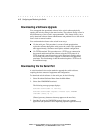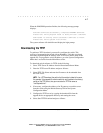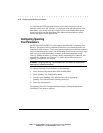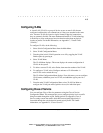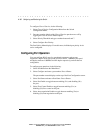. . . . . . . . . . . . . . . . . . . . . . . . . . . . . .
4-3
Compaq SW3322/SW3323/SW3324 Dual-Speed Switch User Guide
Writer: Fran Spragens Project: Configuring and Monitoring the Switch Comments:
File Name:3324_4.doc Last Saved On:3/15/99 1:11 PM
Assigning an IP Address
To assign an IP address to the switch, do the following:
1.
Select System Configuration Menu from the Main menu.
2.
Select IP address from the menu and enter the IP address. Press <Enter>.
The IP address is now programmed. Select Subnet Mask from the menu and
enter the appropriate mask.
Checking Network
Configuration Status
To check connection status for the network, do the following:
1.
Select Port Menu from the Main Menu.
If a network cable is properly connected to a port, the Link Status for the
port reads CONNECTED. If no cable is connected to a port, or if the cable
or port is faulty, the Link Status for the port reads DISCONNECTED.
2.
If you see a DISCONNECTED status for a connected port, plug the
cable into another port on the switch or try another cable.
Connecting via Telnet
You can connect to the switch from a remote location using the Telnet
application. This application allows you to establish in-band access to the
console menus.
To connect to the switch via Telnet, do the following:
1.
Assign an IP address using the System Configuration Menu.
2.
Set a password using the System Configuration Menu.
3.
Login to the switch via Telnet using the configured IP address and
the password.