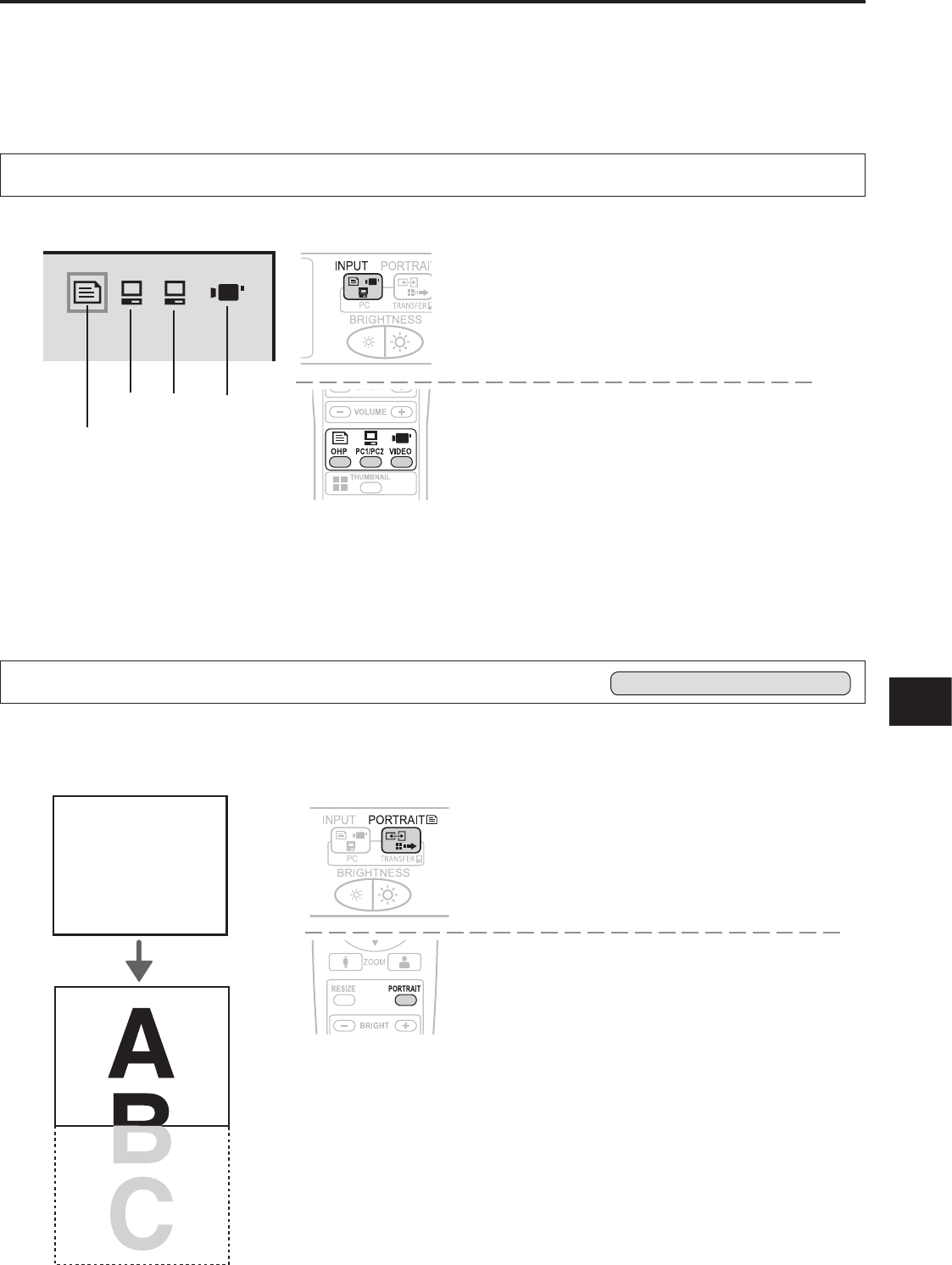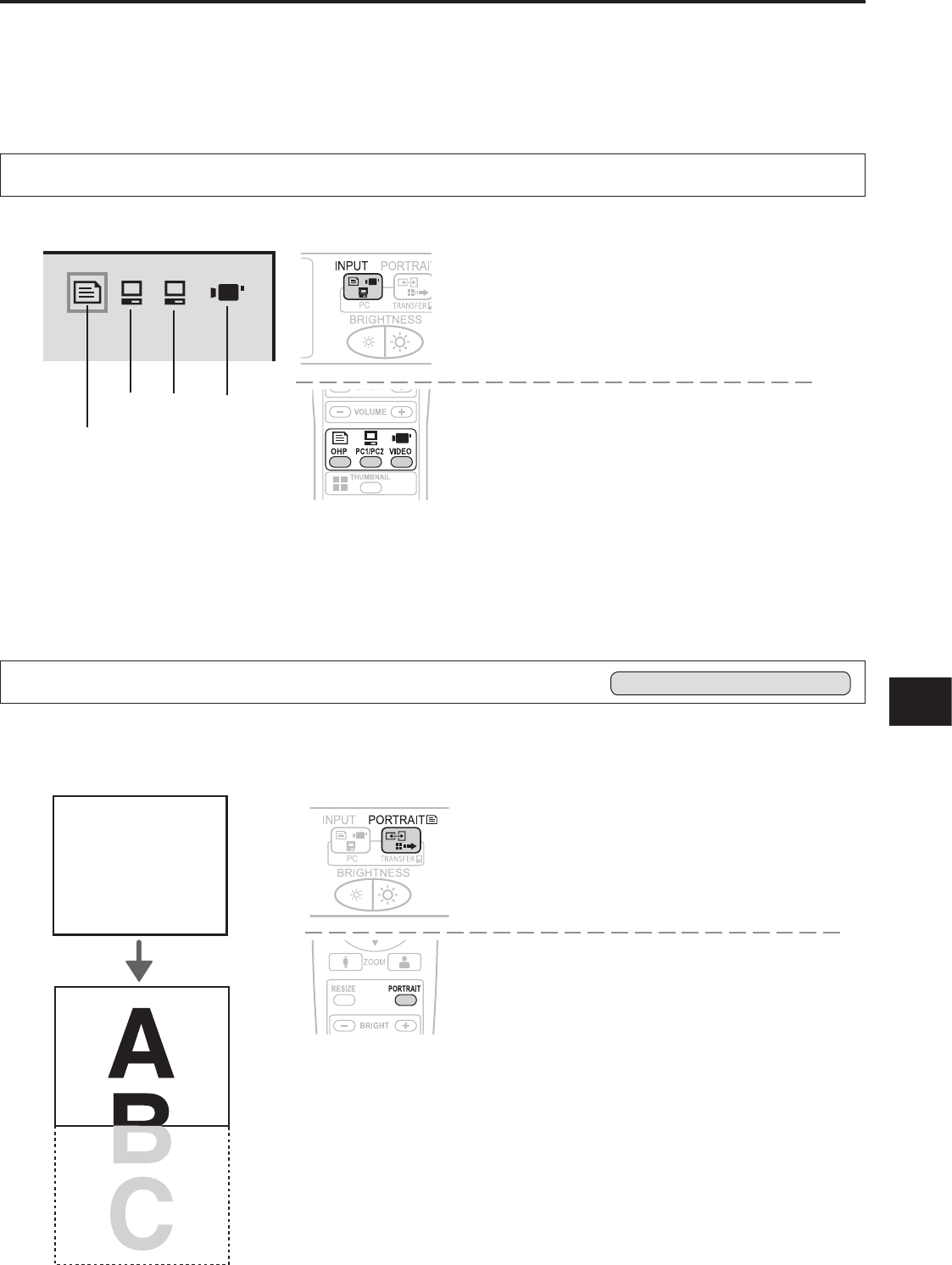
Select the Input
Operation with the Projector
Select the input using the INPUT SELECT buttons.
Each press switches the input one step in the se-
quence of OHP
→
PC1
→
PC2
→
VIDEO.
Operation with the Remote Control
Select the input using the INPUT SELECT buttons.
When the power of the projector is switched on, the input selection (OHP / PC1 / PC2 / VIDEO) icon is displayed.
Regular Operation
This section describes the use of direct operation using the projector and remote control buttons.
Please see the items on Page E-32 "Menu Operation Method" and Page E-35 "Menu Description" for information
about operation using the menu.
OHP
PC2
VIDEO
PC1
NOTE:
• The input mode at starting time will be the same as it was the last time the projector was switched off.
• When the icon is displayed, either the left or right key permits input switching.
Operation with the Projector
Press the PORTRAIT button.
Operation with the Remote Control
Press the PORTRAIT button.
Changing the Orientation of the Projection Image
Effective Only with OHP Input
This operation switches the (vertical/horizontal) orientation of the currently projected image.
The display of the switched screen is adjusted to match the width.