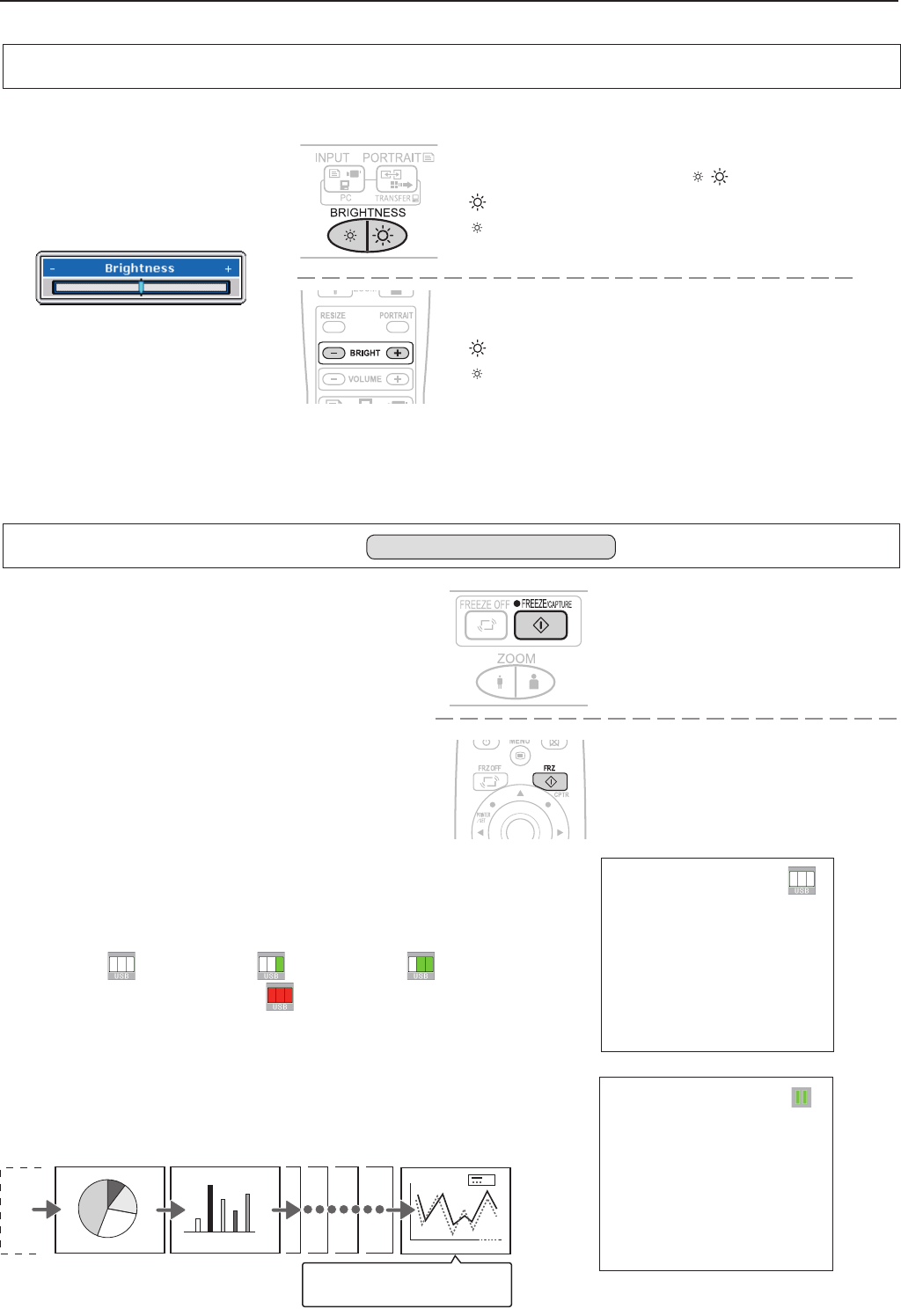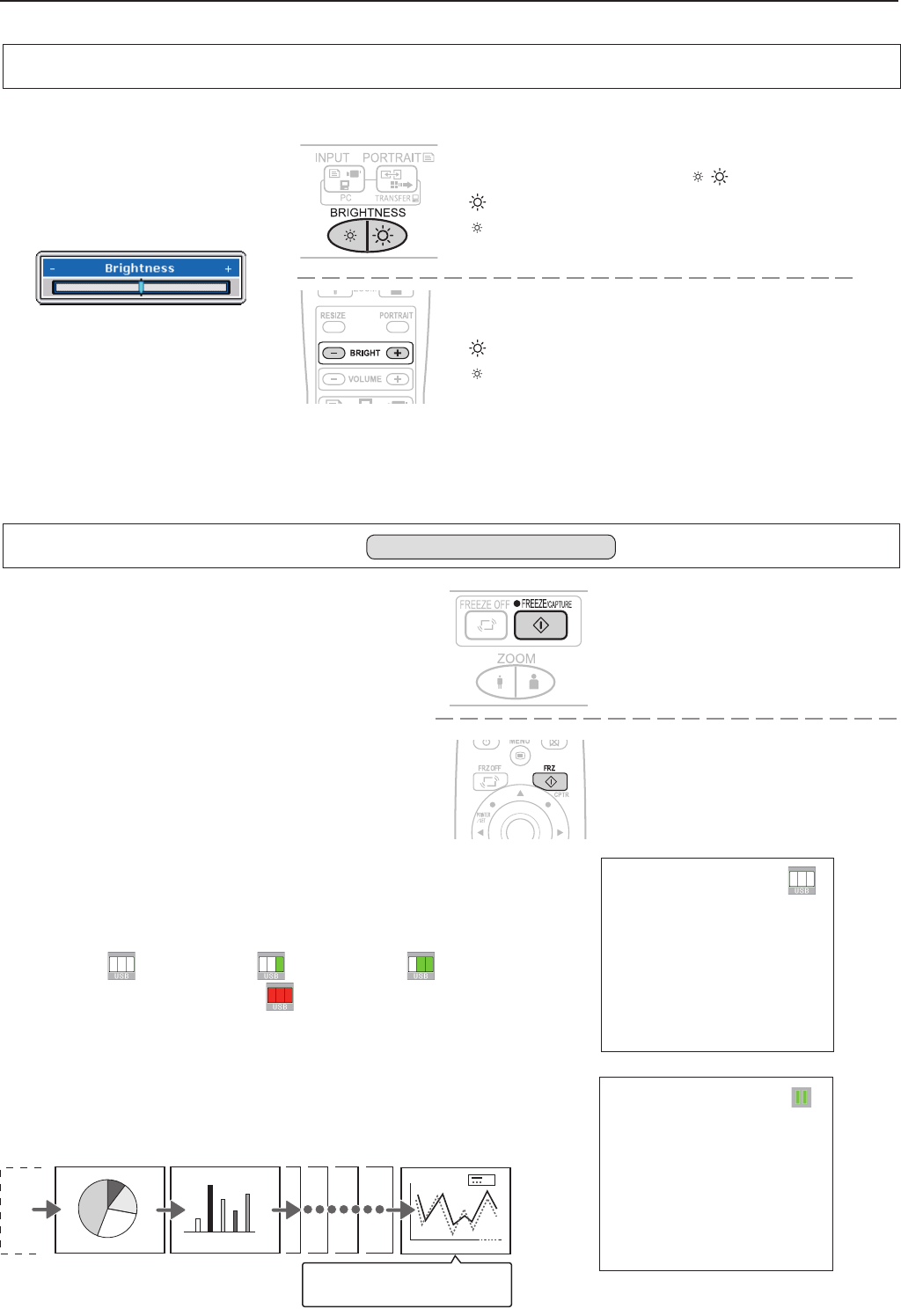
Adjusting the Brightness
NOTE: Once the brightness adjustment bar has been displayed, it will disappear after 10 seconds if there is no brightness ad-
justment.
Brightness adjustment bar
Operation with the Projector
Adjust using the BRIGHTNESS ( ) buttons.
: Projection image becomes brighter
: Projection image becomes darker
Operation with the Remote Control
Adjust using the BRIGHTNESS (+)/(-) buttons.
(+) : Projection image becomes brighter
(–) : Projection image becomes darker
To change the brightness, perform a manual adjustment using the method described below.
Regular Operation
1 2
3232
1 2
3 4
5 6
7 8
9
10
11 12
13 14
15 16
1 2
3 4
5 6
7 8
9
10
11 12
13 14
15 16
1 2
3 4
5 6
7 8
9
10
11 12
13 14
15 16
1 2
3 4
5 6
7 8
9
10
11 12
13 14
15 16
During OHP Input
Pressing the FREEZE/CAPTURE button captures the
OHP image that is currently being projected and saves it
as an image file.
The captured images are automatically stored in internal
memory as OHP history images to maximum of 32 im-
ages.
The projected image will freeze at this time.
USB Connection Is Not Available
When the maximum number of stored images has been exceeded, each time
an image is captured the oldest image will be deleted.
The Freeze icon is displayed at the time of image capture.
USB Connection Is Available
By transferring the images that are in memory to the personal computer, they
can be stored again in the 32-page memory.
The USB icon is displayed at the time of image capture. The icon display will
differ depending on the current number of memory pages.
(1 to 10 pages / 11 to 20 pages / 21 to 32 pages )
* When saving is no longer possible, will be displayed.
Please see Page E-28 for information about the method of transfer.
Operation with the Projector
Press the FREEZE/CAPTURE button.
Operation with the Remote Control
Press the FREEZE/CAPTURE button.
Capturing the Projection Image /
Still Image Display
Effective Only with OHP Input
Each time a new image is cap-
tured, the oldest image is deleted.