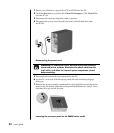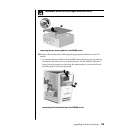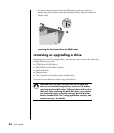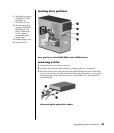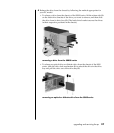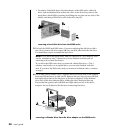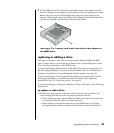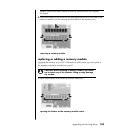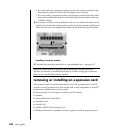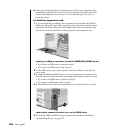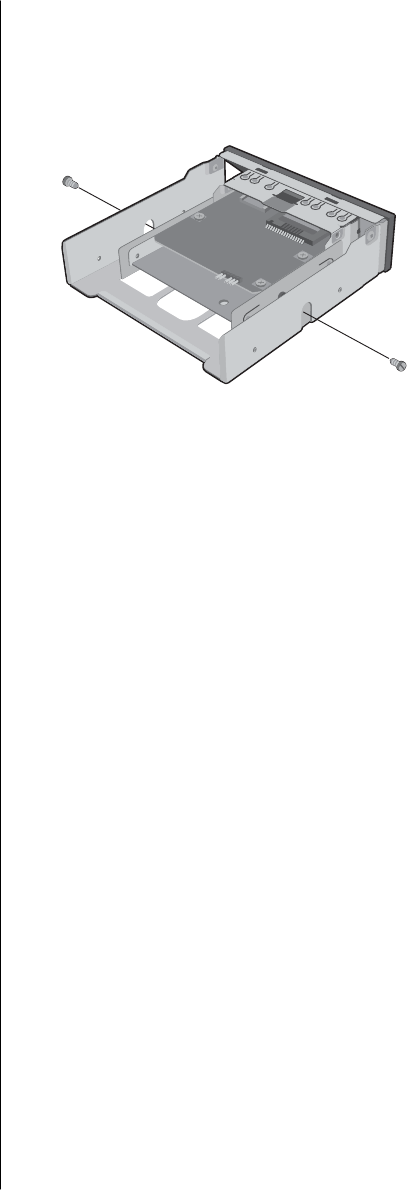
upgrading and servicing the pc
99
7 For the S0000 series 7-In-1 memory card reader, remove the reader from the
drive bay adapter if the adapter is not included with your replacement reader.
Remove the two screws (left and right sides) that secure the reader to the
adapter. Lift the reader out of the adapter by sliding the reader back and then
up. You are finished with the task of removing the reader.
removing a 7-in-1 memory card reader from the drive bay adapter on
the S0000 series
replacing or adding a drive
The steps to replace or add a drive are the same for both the S0000 and 8000
series, except when you are replacing a diskette drive on the 8000 series, or the
7-In-1 memory card reader on the S0000 series.
If you are replacing a diskette drive on the 8000 series, before starting step 1 in
the following instructions, you need to fit the diskette drive in a diskette drive
adapter as described in “reassembling the diskette adapter“ on page 101.
If you are replacing a 7-In-1 memory card reader, before starting step 1 in the
following instructions, reassemble the reader in the drive bay adapter as
described in step 7 of “removing a drive“ on page 95.
If you are replacing or adding any other drive, begin with step 1 in the following
instructions.
to replace or add a drive
1
Install four guide screws on the sides of the drive (two on each side). The
screws help guide the drive into its proper position in the bay.
• When replacing a drive on the S0000 and 8000 series, place the screws that
you removed from the old drive in the new drive.
• When adding a second hard disk drive on the 8000 series, use the four
extra guide screws that are attached to the chassis under the front bezel.