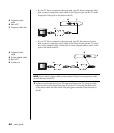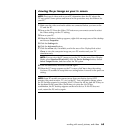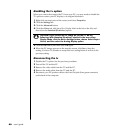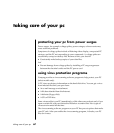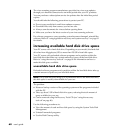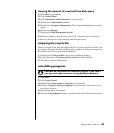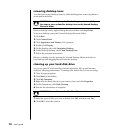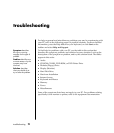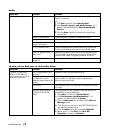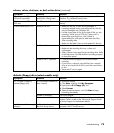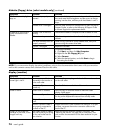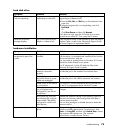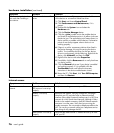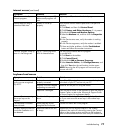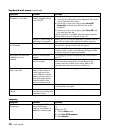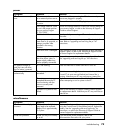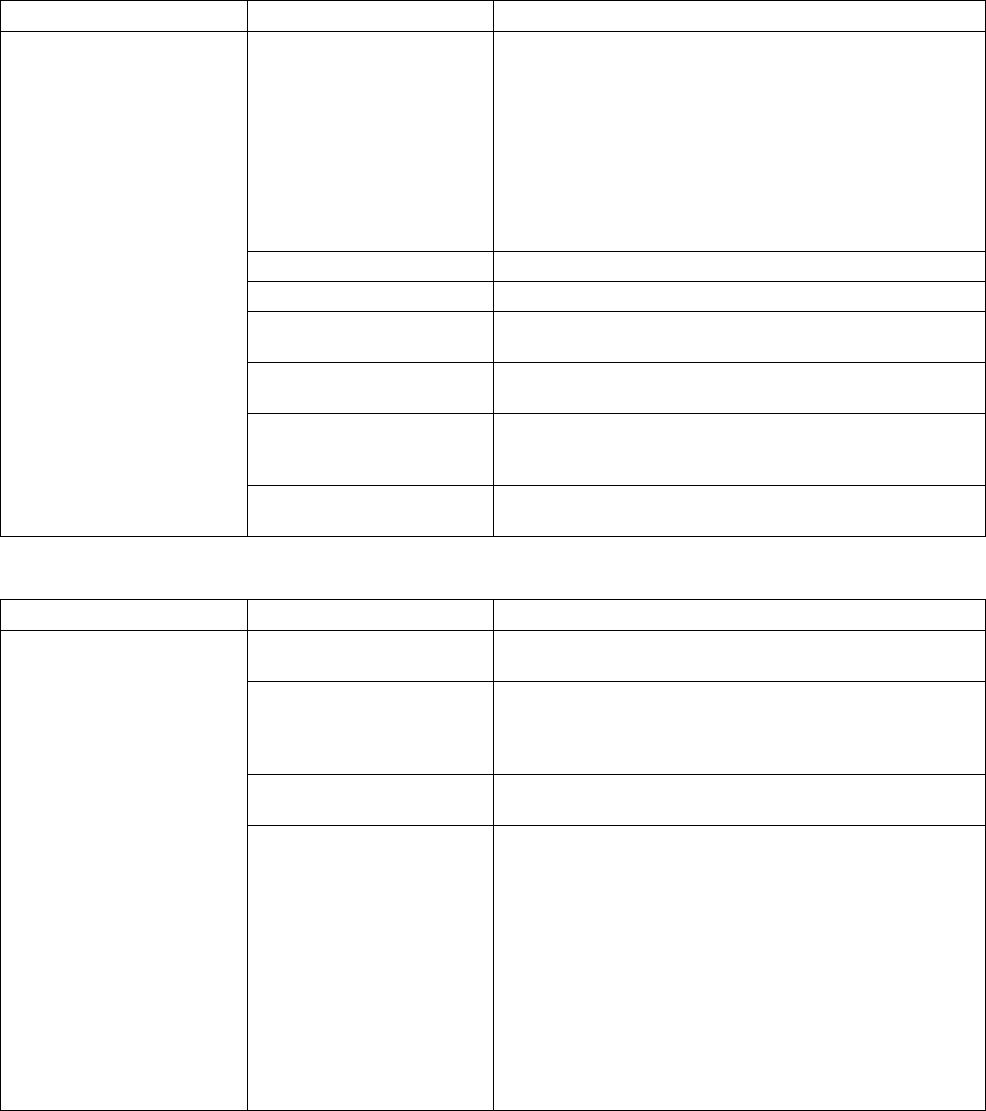
troubleshooting
72
audio
Symptom Problem Solution
Volume is muted. Press the Mute button on the keyboard to see if the mute
feature is turned on.
Or
1 Click Start, and then click Control Panel.
2 Click Sounds, Speech, and Audio Devices, if it is
present, and then double-click Sounds and Audio
Devices.
3 Click the Mute check box to remove the check mark
from the box.
Volume is turned down. Use the keyboard controls to increase the volume.
Speakers are turned off. Check whether speakers are turned on.
Speaker cables are not
properly connected.
Turn off your PC, and reconnect the speakers.
PC is in standby mode. Press the Standby button (select models only) or press the
Esc key on the keyboard to resume from standby mode.
A passive speaker system is
being used.
Replace the speaker system with an active speaker system.
Active speakers have a power cord and On button, and
connect to the Audio Out (green) connector on the PC.
No sound is produced.
Headphones are
plugged in.
Unplug the headphones.
cd-rom, cd-rw, dvd-rom, or dvd writer drive
Symptom Problem Solution
Disc is upside down in the
drive tray.
Reinsert the disc with the label facing up.
DVD drive takes longer to
start because it has to
determine media type being
played.
Wait at least 30 seconds to let the DVD drive determine the
type of media. If it still does not start, read the other
solutions listed in this topic.
Disc is dirty. Clean the disc with a CD cleaning kit, available from most
PC stores.
CD-ROM, CD-RW, DVD-
ROM, or DVD+RW/+R
drive cannot read a disc or
takes too long to start.
Windows does not detect
CD-ROM or DVD-ROM
driver.
Driver program may be corrupted. Force the software to
reinstall it by doing the following:
1 Click Start, and then click Control Panel.
2 Click Performance and Maintenance, if it is
present, and then double-click System.
3 Click the Hardware tab, and then click the Device
Manager button.
4 Click the plus sign (+) next to the DVD/CD-ROM drives,
and select the problem drive.
5 Click the Action menu item, and select Uninstall.
6 Restart your PC: Click Start, click Turn Off
Computer, and then click Restart.