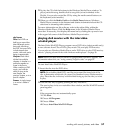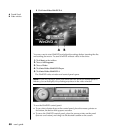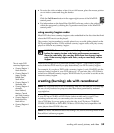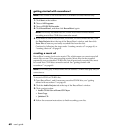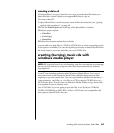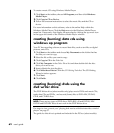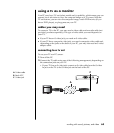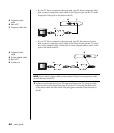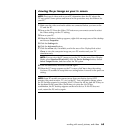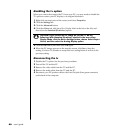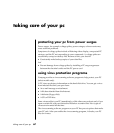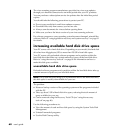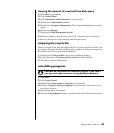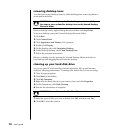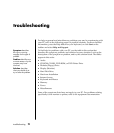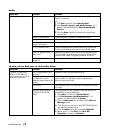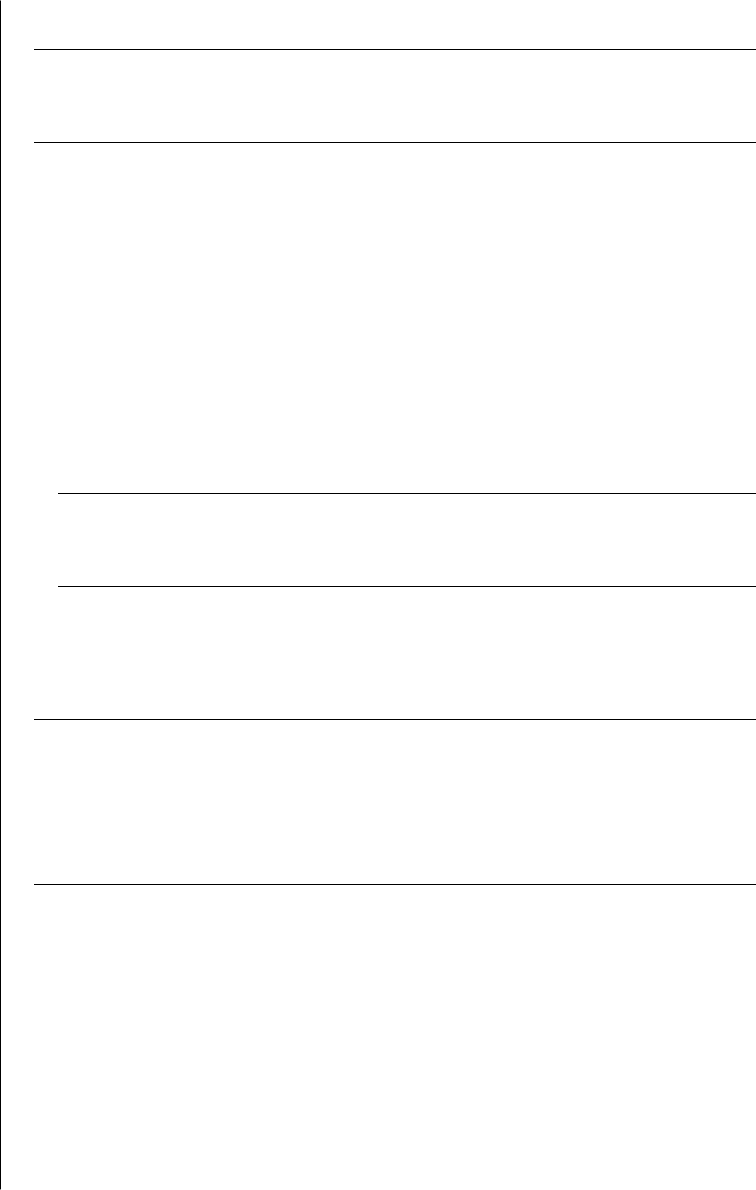
working with sound, pictures, and video
65
viewing the pc image on your tv screen
NOTE: The type of video card on your PC determines how the PC selects the
TV-out option. Some options and menus in this procedure may be different for
your PC.
1 Make sure the video and audio cables are connected before you turn on the
TV and the PC.
2 Turn on the TV. Press the Video/TV button on your remote control to select
the Video setting, not the TV setting.
3 Turn on your PC.
4 When the Windows desktop appears, right-click an empty area of the desktop
and choose Properties.
5 Click the Settings tab.
6 Click the Advanced button.
7 Click the nView tab, if available, and in the area nView Display Mode select
Clone to view the computer image on your PC monitor and your TV
simultaneously.
NOTE: You can view the PC image on just the TV. In the area nView Display
Mode, select Standard [Dualview], click the Device Settings button, choose
Select Output Device, and then select the TV option.
8 Click the OK button, and then click OK again.
9 When the PC image appears on the TV screen, click Yes to keep the setting.
You have 15 seconds to accept this new setting before it reverts to the previous
setting.
NOTE: Some PC models can connect more than one display device (CRT
monitor, flat panel monitor, TV, etc.) to the PC. You can quickly change where
the PC desktop appears by pressing Alt+F5. (Press the Alt key and the F5 key on
the keyboard at the same time.) Each time you press the Alt+F5 key
combination, the PC desktop appears on the next device. If Alt+F5 does not
work, restart the PC and try again.