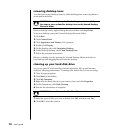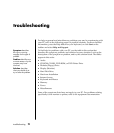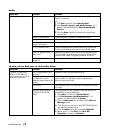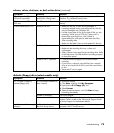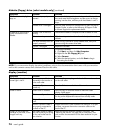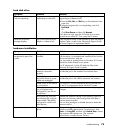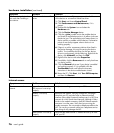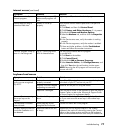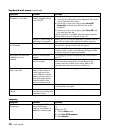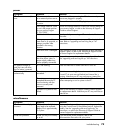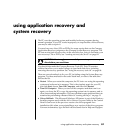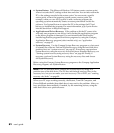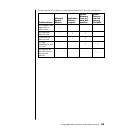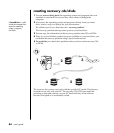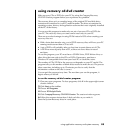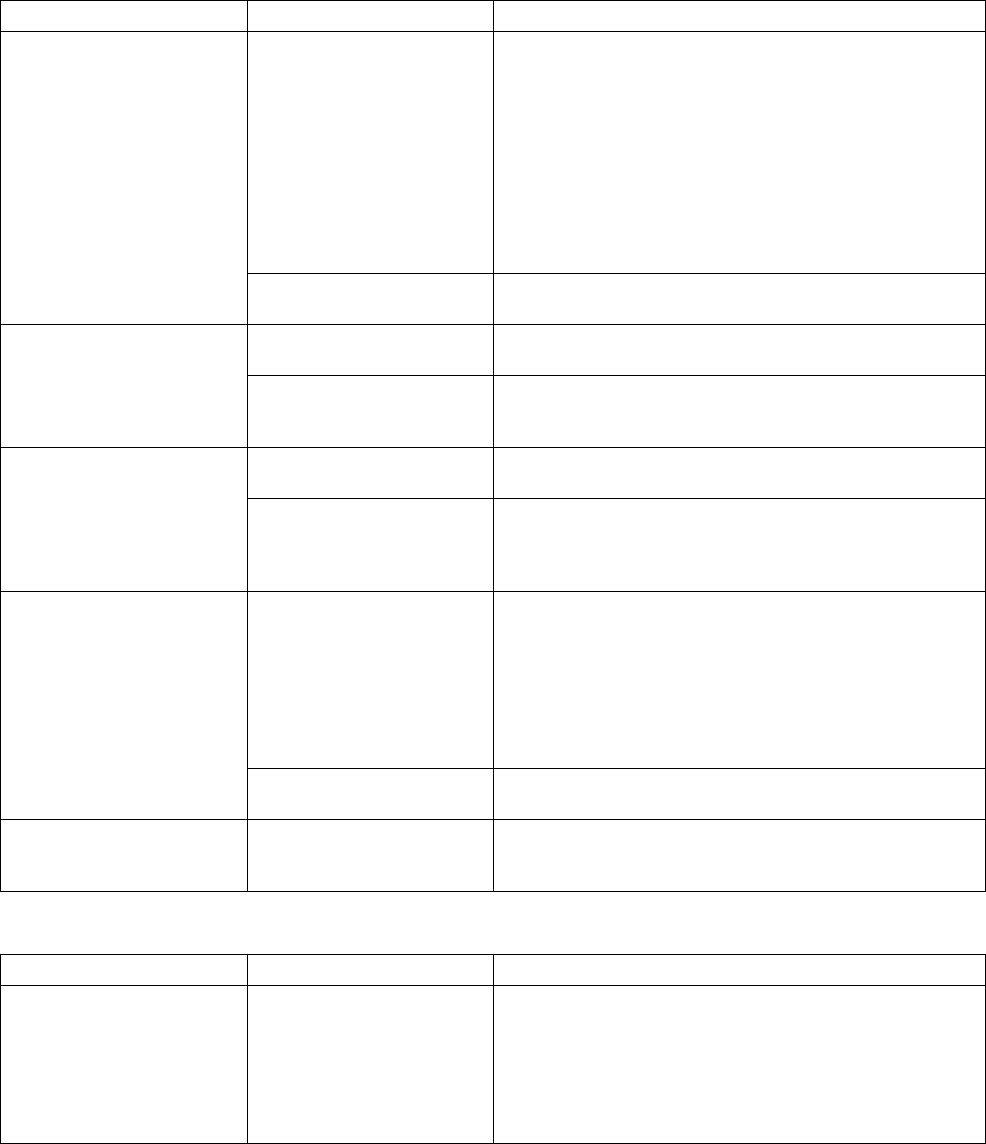
78 user’s guide
keyboard and mouse (continued)
Symptom Problem Solution
Mouse connector is not
properly plugged into the
back of the PC.
Turn off your PC using the keyboard:
1 Press the Ctrl and Esc keys on the keyboard at the same
time to display the Start menu.
2 Use the up or down arrow key to select Turn Off
Computer, and then press the Enter key on the
keyboard.
3 Use the up or down arrow key to select Turn Off, and
then press the Enter key.
After the shutdown is complete, plug the mouse connector
into the back of your PC and turn on your PC.
Mouse does not respond to
movement or is too slow.
Program in use has stopped
responding to commands.
Restart your PC by using the keyboard. If possible, save any
open files and close open applications before restarting.
Mouse roller ball is dirty. Remove roller ball cover from bottom of mouse and clean
the ball with a damp, lint-free cloth (not paper).
Mouse moves only vertically
or horizontally.
Mouse is damaged. Press the Help ? button on the keyboard to open the Help &
Support Center, or refer to the Warranty & Support Guide
to contact Support for replacement details.
Mouse is not connected
properly.
Try unplugging and then reconnecting the mouse cable to
your PC.
Mouse does not work after
installation or is not
detected.
Wireless mouse batteries
are low or empty.
Replace the two AA alkaline batteries in the mouse; then set
the ID channel by pressing the Connect button on the
wireless receiver and then on the mouse. Refer to the
documentation that came with your wireless set.
The optical sensor uses the
pattern of the surface to
track the position of the
cursor. Reflective surfaces,
grooved surfaces, glass, or
other see-through surfaces
inhibit the ability of the
sensor to track the cursor.
Place the mouse on a mousepad or white sheet of paper.
Optical mouse does not
track cursor well.
Mouse sensor is dirty. Wipe the light sensor lens on the bottom of the mouse with
a lint-free cloth (not paper).
Mouse cursor moves
too fast.
The wireless mouse moves
the cursor more quickly than
a standard mouse.
Adjust the mouse speed. See page 21.
memory
Symptom Problem Solution
Insufficient memory message
is displayed.
All memory in the PC is
being used by open
programs, and memory is
needed for a desired task.
Close all open programs, and then try desired task again.
Or
Restart your PC:
1 Click the Start button.
2 Click Turn Off Computer.
3 Select Restart.