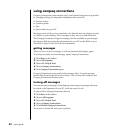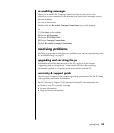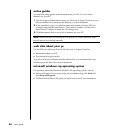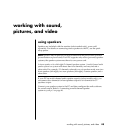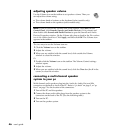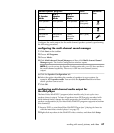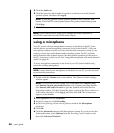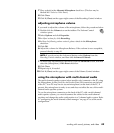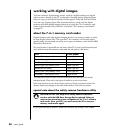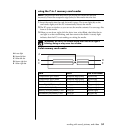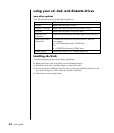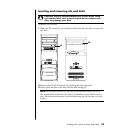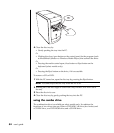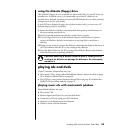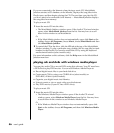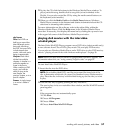50 user’s guide
working with digital images
You can connect a digital image source, such as a digital camera or a digital
video camera, directly to the PC or through a docking station. Digital picture
files you copy or download from the device appear in the My Pictures folder.
You can copy digital picture files from the memory cards used by digital
cameras and other digital imaging devices by using the 7-In-1 memory card
reader (select models only). Refer to “about the 7-in-1 memory card reader”
on page 50.
about the 7-in-1 memory card reader
Digital cameras and other digital imaging devices use memory cards, or media,
to store digital picture files. The optional 7-In-1 memory card reader (select
models only) can read and can write to six types of memory cards and the IBM
Microdrive disk drive.
The card reader is accessible on the front of the PC. It has four horizontal card
slots which accept the memory cards and the microdrive disk drive.
Card 4-slot Reader
CompactFlash
™
type I media Lower left slot
CompactFlash type II media Lower left slot
IBM Microdrive disk drive Lower left slot
Secure Digital (SD) Memory Card Upper right slot
MultiMediaCard (MMC) Upper right slot
Memory Stick
®
(MS) Memory Card Lower right slot
SmartMedia
™
(SM) Memory Card Upper left slot
You can place media in one or more of the card slots and use each media
independently. Place only one piece of media in a slot at one time.
Each card slot has its own drive letter and icon. When you insert media, the
display label may change to the title of the media, if the title is present.
special note about the safely remove hardware utility
CAUTION: Do not click Stop in the Safely Remove Hardware
window with the USB Mass Storage Device selected. Doing so
removes the operating system recognition of the 7-In-1 memory
card reader from your PC; you must restart the PC to see your
memory card reader again.
If you open the Safely Remove Hardware window by mistake, click Close.