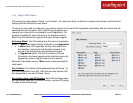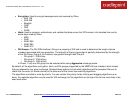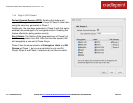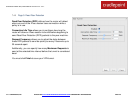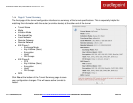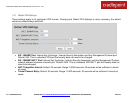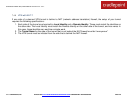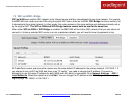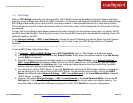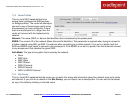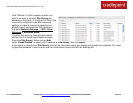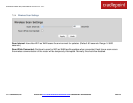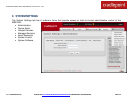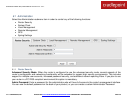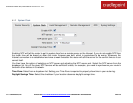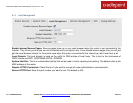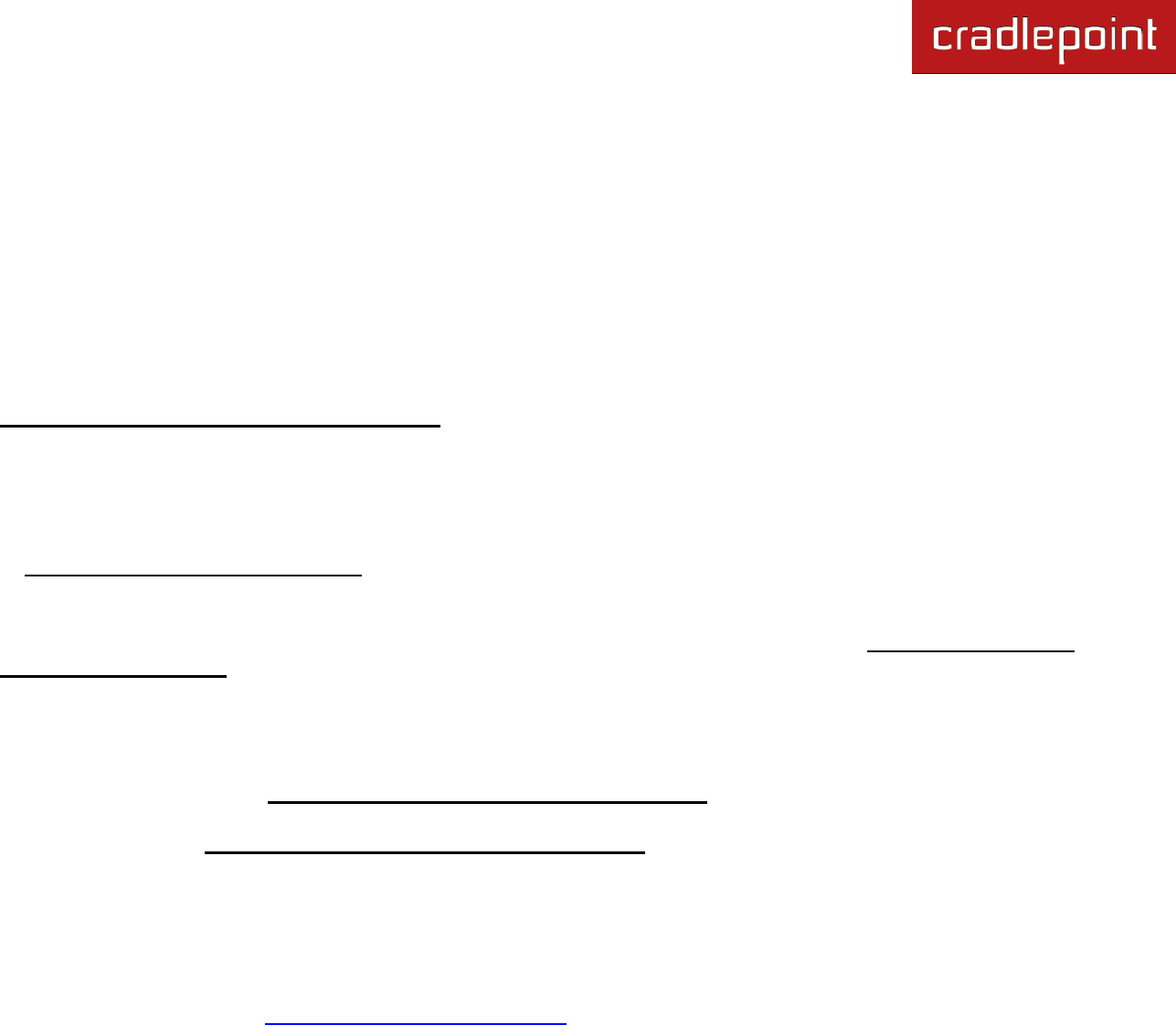
CRADLEPOINT MBR1400| USER MANUAL Firmware ver. 3.4.1
© 2012 CRADLEPOINT, INC. PLEASE VISIT HTTP://KNOWLEDGEBASE.CRADLEPOINT.COM/ FOR MORE HELP AND RESOURCES PAGE 130
7.5.1 WiFi Bridge
When in WiFi Bridge mode with a configured profile, a WiFi Bridge device will be added to the local network interfaces,
providing a way to bridge two LANs over a WiFi connection. For example, two separate CradlePoint routers linked through
WiFi Bridge mode allows you to have one WiFi-connected network in two separated sections of a large office building.
This eliminates the need for extensive Ethernet cords to link the two routers, while allowing the full functionality of having
one network.
A router that is using Bridge mode passes network information through from the partner access point, so typically DHCP
and NAT should be disabled. The router will connect to the remote WiFi access point and enable the bridging of two LAN
networks together over WiFi.
Under Network Settings → WiFi / Local Networks, choose the Local IP Network you want to attach this LAN interface
to. Edit that Network, and under the "Interfaces" tab you will be able to see your WiFi Bridge profiles as "Available"
interfaces.
NOTE: The LAN IP address of this router and the attached WiFi access point cannot be the same address.
To set up WiFi Bridge, follow these steps:
1) In Internet → WiFi as WAN / Bridge under WiFi Client Mode, click on ―WiFi Bridge‖ to enable this mode.
2) Your bridge network must be enabled under Saved Profiles. Either import the desired network from Site Survey
or click Add to configure it.
3) Once WiFi Bridge is enabled and a bridge network is configured in Saved Profiles, go to Network Settings →
WiFi / Local Networks and select a network from the Local IP Networks list. Click on Edit to open the Local
Network Editor and find the Interfaces tab. Your configured bridge network should be listed in the ―Available‖
section. Add this interface to your chosen network.
4) You need to turn off the DHCP Server. If you click Submit after attaching the WiFi bridge interface, a window will
pop up asking you if you want to turn off the DHCP Server. You can also do this manually: click on the DHCP
Server tab while still under Network Settings → WiFi / Local Networks in the Local Network Editor. Deselect
―DCHP Server‖ to disable it.
5) Optional: Also under Network Settings → WiFi / Local Networks in the Local Network Editor, click on the IP
Settings tab. Change the Routing Mode to ―Disabled.‖ Changing the routing mode may improve security. You
may also need to change the IP address to prevent IP conflict. Click Submit to save your configuration.