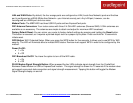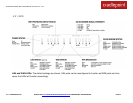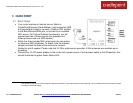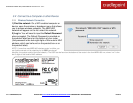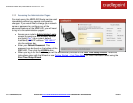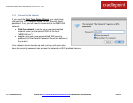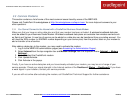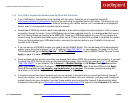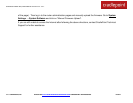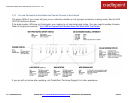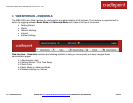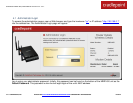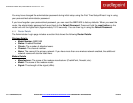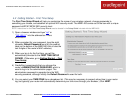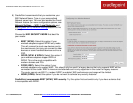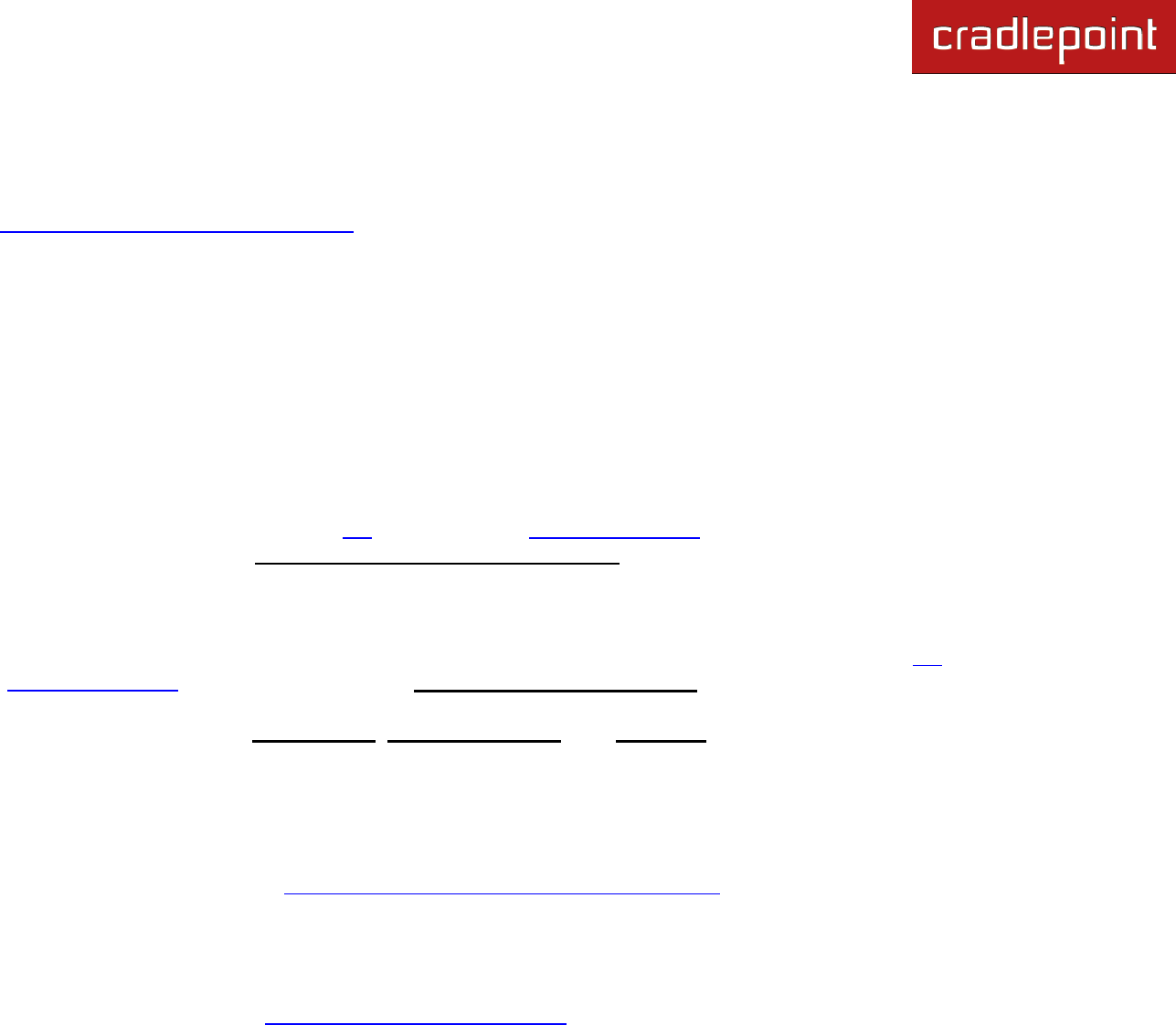
CRADLEPOINT MBR1400| USER MANUAL Firmware ver. 3.4.1
© 2012 CRADLEPOINT, INC. PLEASE VISIT HTTP://KNOWLEDGEBASE.CRADLEPOINT.COM/ FOR MORE HELP AND RESOURCES PAGE 20
3.3.2 Your USB or ExpressCard Modem Does Not Work With the Router
If your USB data or ExpressCard is not working with the router, check the list of supported devices at
http://www.cradlepoint.com/modems to ensure you are using a supported device and carrier. The device you are
using must be supported on the carrier network providing your cellular service or it‘s considered an unsupported
device, even if it is supported on another carrier‘s network.
Sometimes a USB data modem needs to be updated or have other configurations set correctly in order to make a
connection through the router. If your USB Modem has not been updated recently, it is recommended that you do
so if it is having trouble connecting to the MBR1400. Insert your USB data modem into your PC and access the
Internet using the software provided by your cellular carrier. Follow the directions provided to complete the update.
Once you have updated your USB data modem, reconnect the cellular device to your CradlePoint router and
connect to the Internet.
If you are using a 4G WiMAX modem you need to set the WiMAX Realm. This can be done on the administration
pages. Log in using the hostname ―cp/‖ or IP address ―http://192.168.0.1‖ in your browser. On page 3 of the First
Time Setup Wizard (go to Getting Started → First Time Setup), you can set the WiMAX Realm. Be sure to click
Apply on page 4 to save the change.
Some wireless carriers provide more than one Access Point Name (APN) that a modem can connect to. If you wish
to specify the APN, this can be done on the administration pages. Log in using the hostname ―cp/‖ or IP address
―http://192.168.0.1‖ in your browser. Go to Internet → Modem Settings. In the Modem Configuration section,
select your modem and click ―Configure.‖ There is an Access Point Name field: Enter the APN and click Apply.
Some APN examples are isp.cingular, ecp.tmobile.com, and vpn.com. The modem must be removed and
reinserted (or the router must be rebooted) for this change to take effect.
If the above issues have been resolved and you can connect to the router but you cannot get Internet through it
using your modem, you may need to upgrade the router firmware. Use your computer (you may need to plug your
modem directly into your computer if you don‘t have another way to access the Internet) to download the latest
firmware for the router (go to http://www.cradlepoint.com/support/mbr1400 and scroll over firmware at the bottom