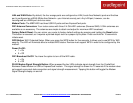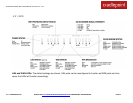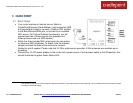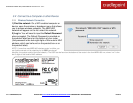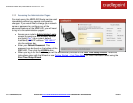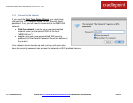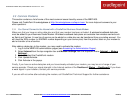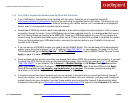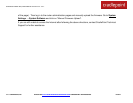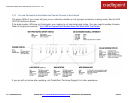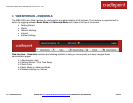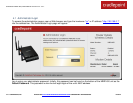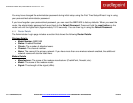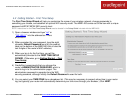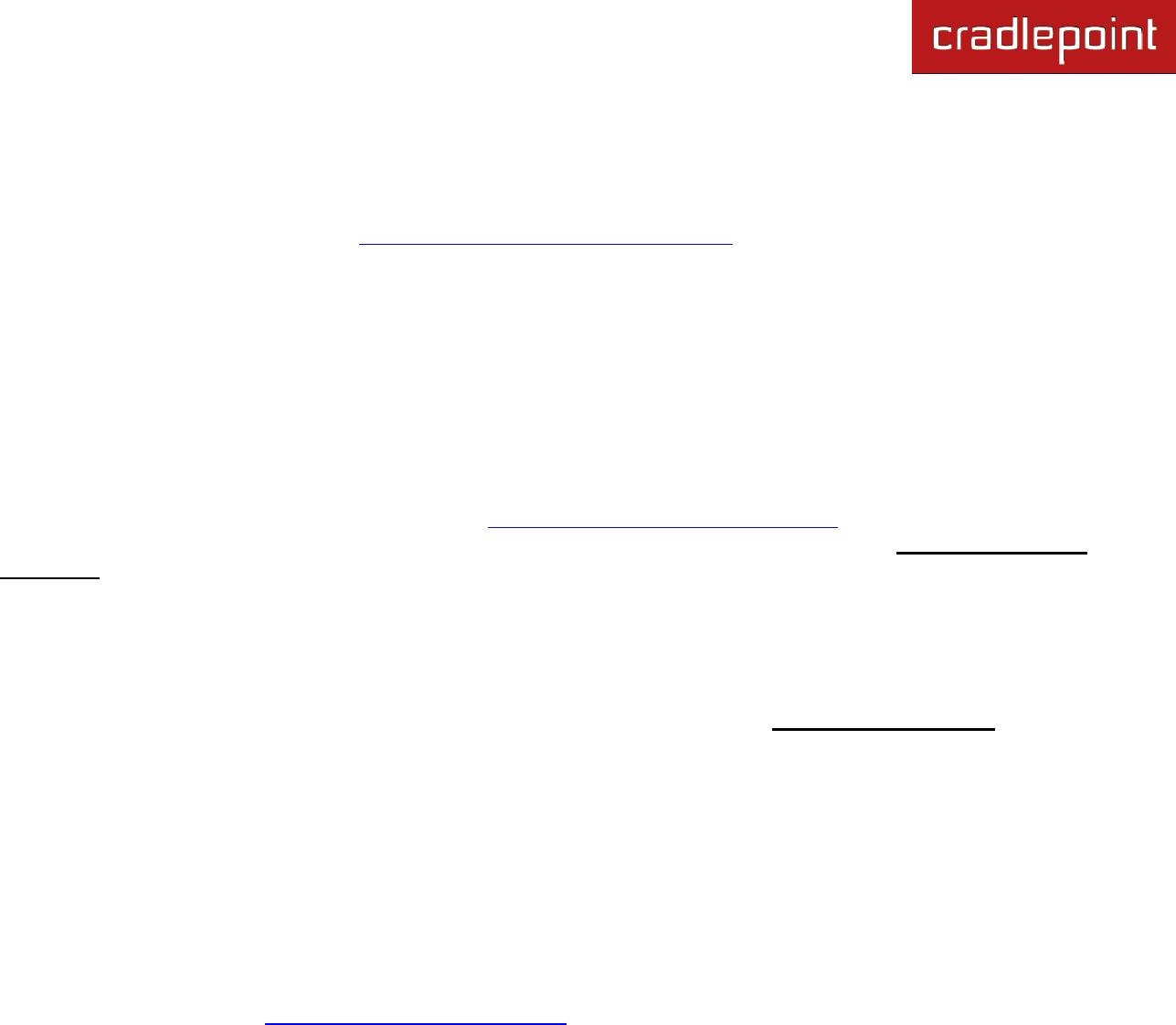
CRADLEPOINT MBR1400| USER MANUAL Firmware ver. 3.4.1
© 2012 CRADLEPOINT, INC. PLEASE VISIT HTTP://KNOWLEDGEBASE.CRADLEPOINT.COM/ FOR MORE HELP AND RESOURCES PAGE 19
3.3 Common Problems
This section contains a list of some of the most common issues faced by users of the MBR1400.
Please visit CradlePoint Knowledgebase at http://knowledgebase.cradlepoint.com/ for more help and answers to your
other questions.
3.3.1 You Cannot Connect to the Internet with a CradlePoint Business Grade Modem
Make sure that you have an active data plan and that your modem has been activated. A wireless broadband data plan
must be added to your Business Grade Modem. Wireless broadband data plans are available from wireless carriers such
as Sprint and Verizon. A new line of service can be added or a data plan can be transferred from an existing account. You
will need the ESN number (or SIM/IMEI number depending on your carrier plan) from the product label on your modem to
add or transfer a line of service.
After adding a data plan to the modem, you may need to activate the modem:
1. Log in to the MBR1400 administration pages (see Accessing the Administration Pages).
2. Select Internet from the top navigation bar and Modem Settings from the dropdown menu (Internet → Modem
Settings).
3. Find and select the CradlePoint modem.
4. Click Update/Activate.
5. Click Activate in the popup.
Finally, if you have an active data plan and you have already activated your modem, you may be out of range of your
service provider. Check your signal strength in the Internet section of the Dashboard (Status → Dashboard). If you have
a weak signal in your location, contact your service provider.
If you are still not online after activating the modem, call CradlePoint Technical Support for further assistance.