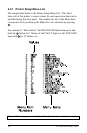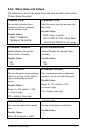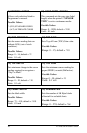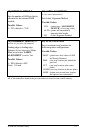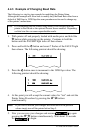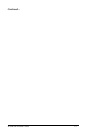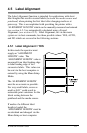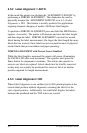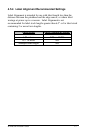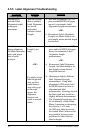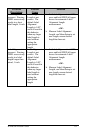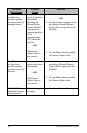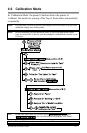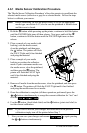26 E-4203/E-4204/E-4304
4.5.2 Label Alignment = AUTO
In this mode the printer can calculate the ‘ALIGNMENT LENGTH’ by
performing a FORCED ALIGNMENT. This eliminates the need to
physically measure the ‘ALIGNMENT LENGTH’ as in 4.5.1 Label
Alignment = YES. This feature is usually preferred for applications
requiring frequent changing of media of different label lengths.
To perform a FORCED ALIGNMENT press and hold the FEED button
(approx. 4 seconds). The printer will measure and save the label length
and then align the label. FORCED ALIGNMENT can result in wasted
labels during the label measurement, (the larger the label length the more
labels that are wasted), these labels are not rewound because of physical
rewind limits that prevent ribbon and paper jamming.
FORCED ALIGNMENT with Present Sensor Enabled:
While the label length is measured the printer will pause, illuminating
the PAUSE LED after each movement. The operator must press the
Pause button for alignment to continue. This allows the operator to
remove any labels as required. Labels should not be forcibly removed,
as they may not actually be positioned for removal, but at an interim
position required for length measurement.
4.5.3 Label Alignment = NO
When Label Alignment is not enabled (set to NO) printing begins at the
current label position without alignment, assuming the label is at the
start of print position. Additionally, for small label lengths, the labels
between the printhead and the TOF sensor are wasted.