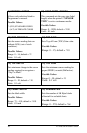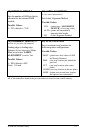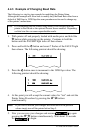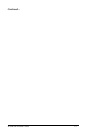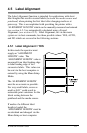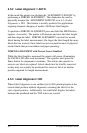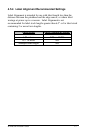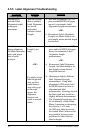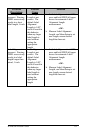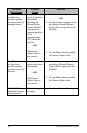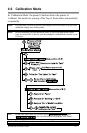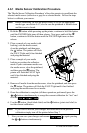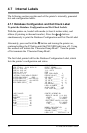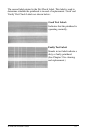28 E-4203/E-4204/E-4304
4.5.5 Label Alignment Troubleshooting
Problem
Description
Possible
Cause
Solution
Attempting to
perform Label
Alignment results
in no paper
movement.
With the Present
Sensor enabled,
Label Alignment
can not be
performed
without a Label
Length.
Ø Set Label Alignment to AUTO,
press and hold FEED till paper
moves for automatic Label
Alignment Length measurement.
~OR~
Ø Re-measure Label Alignment
Length, use Menu Setup to set
new length, ensure desired length
has been set.
First label wasted
during alignment.
All labels thereafter
print with proper
start of print
position.
Alignment
Length is too
long.
~OR~
For labels whose
label length and
stop position
cause them to
stop with a gap
on the edge
sensor, the
alignment
function can
result in wasted
labels.
Ø Set Label Alignment to AUTO,
press and hold FEED till paper
moves for automatic Label
Alignment Length
measurement.
~OR~
Ø Re-measure Label Alignment
Length, use Menu Setup to set
new length, ensure desired
length has been set.
Ø Obtaining a slightly different
label Alignment Length
measurement. Using label
alignment AUTO mode, hold
the FEED button to force an
alignment and label
measurement. Ensuring slack in
the label stock may result in a
slightly different measurement.
The Alignment Length may also
be set manually via the Setup
Menu. Increasing or decreasing
the value by 1 or 2 units
(in./100) may help to prevent
the wasted labels, however this
may result in incorrect print
positions for labels that are
short in length.