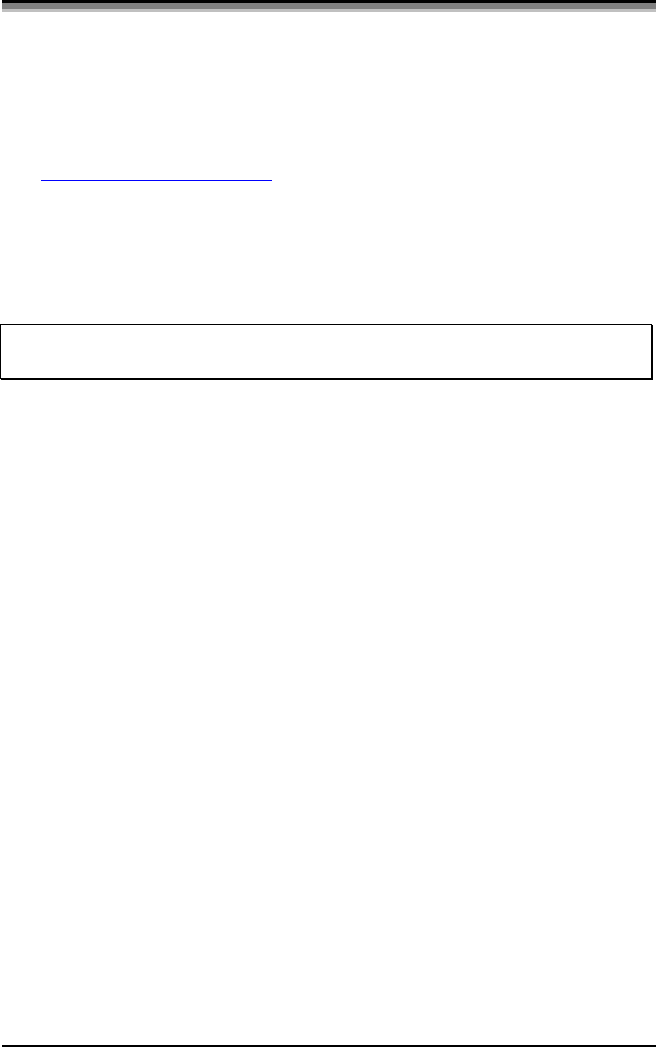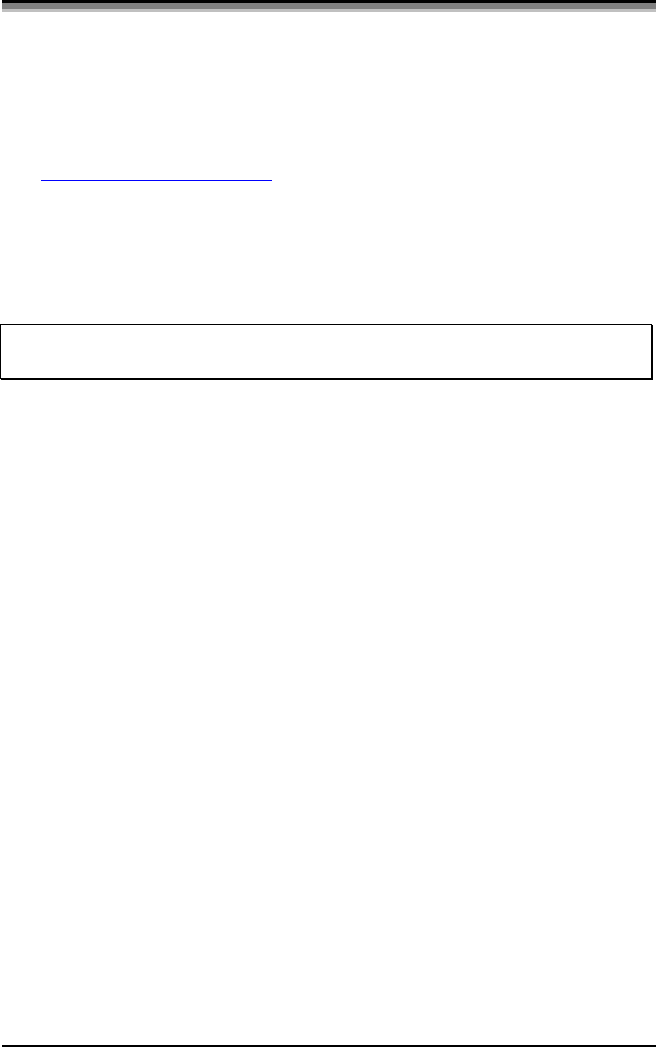
E-4203/E-4204/E-4304 45
5.8 Downloading Firmware and Fonts
The printer stores its Boot Loader, Operating Program, and Font in
Flash memory on the main PCB. This configuration allows updates
and/or new features to the printer.
1. Identify the desired firmware revision from the Datamax FTP site at
ftp://ftp.datamaxcorp.com and download the desired version on to
your computer’s hard drive or a floppy disk.
2. With the printer’s power turned ‘on’, the printer is now ready to
accept the new firmware data. Using the DOS copy command enter:
copy filename.dlf lpt1/b
þ Note: Other programs (such as hyper-terminal and certain Windows
Driver programs) may also be used to download this file.
The Paused Indicator blinks during the download. After a successful
download, the printer will illuminate the Paused Indicator steady. The
printer will write to Flash memory after all data is received, and the
checksum and other data are validated. The printer will then perform a
‘cold reset’ and print a Configuration Label to verify the new firmware
version.
If the download was unsuccessful, the ‘Fault’ Indicator will illuminate
and the printer will ‘warm reset’. The previous firmware programming
will not be affected, unless substantial firmware data structure changes
have occurred. If the printer fails to warm reset, it may be necessary to
toggle power ‘off’ and ‘on’, or simultaneously press and release PAUSE
and CANCEL Buttons.
If the download fails, try re-sending the file. If it continues to fail, the
following are possible causes:
• An invalid or corrupted file is being downloaded. Make sure the file you
are attempting to download is correct and applicable for your printer
model.
• Possible communications errors are occurring. Check the cable
connections between the host computer and the printer. Be sure to use a
quality-shielded cable.
• The printer could not successfully write to or erase the Flash memory; it
may be defective. Try again and if problem persists, call for service.