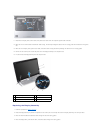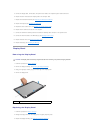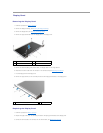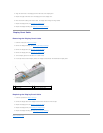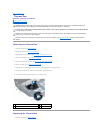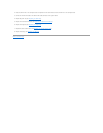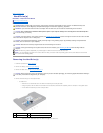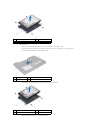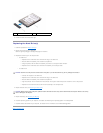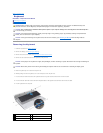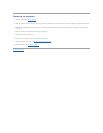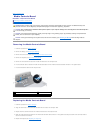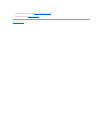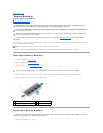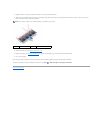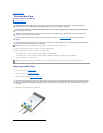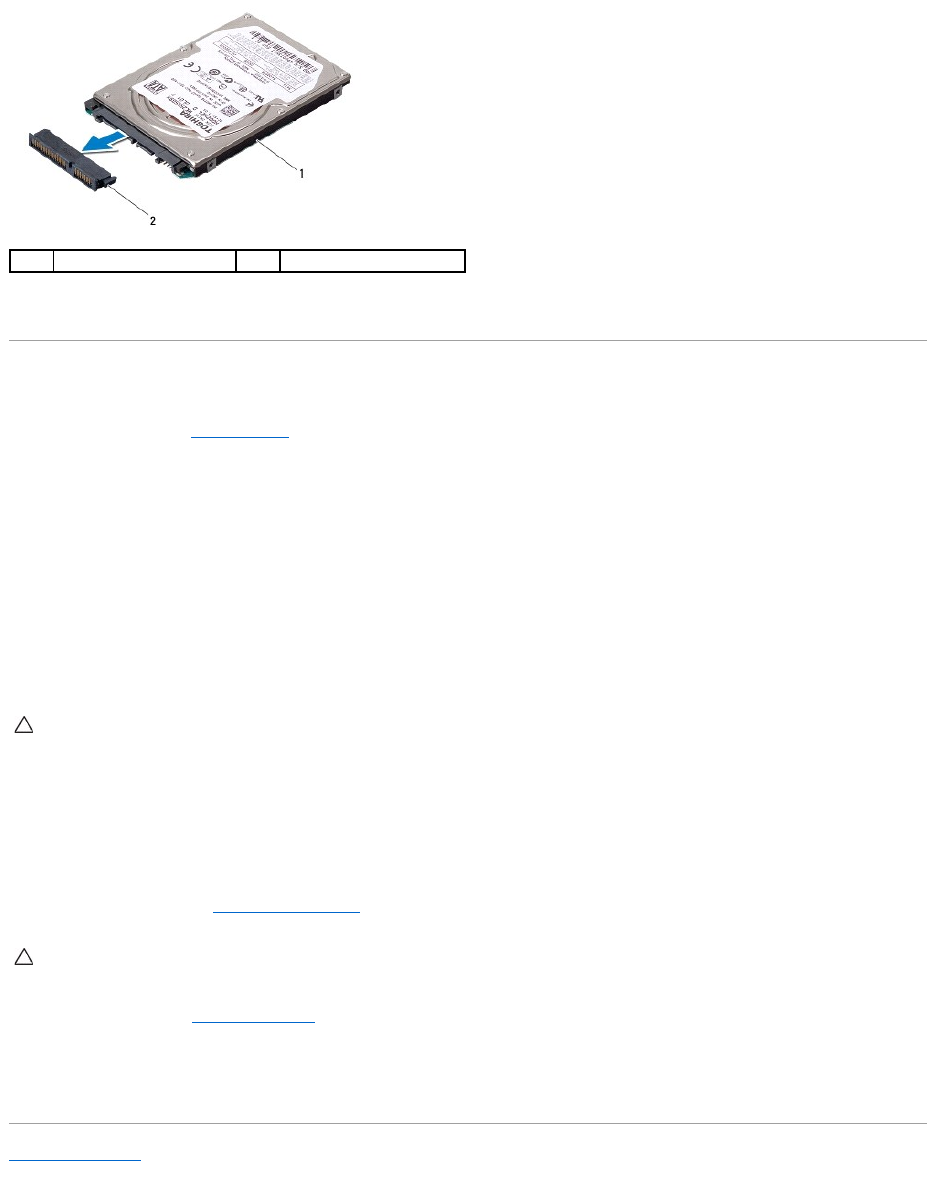
5. Lift the hard drive off the hard drive cage.
Replacing the Hard Drive(s)
1. Follow the procedures in Before You Begin.
2. Remove the new drive from its packaging.
Save the original packaging for storing or shipping the hard drive.
3. Replace the hard drive(s) in the computer base.
l For hard drive 1:
¡ Replace the four screws that secure the hard drive cage to the hard drive.
¡ Place the hard drive assembly in the hard drive compartment.
¡ Using the pull-tab, slide the hard drive assembly to connect it to the system board connector.
¡ Replace the four screws that secure the hard drive assembly to the computer base.
l For hard drive 2:
¡ Connect the interposer to the hard drive.
¡ Replace the four screws that secure the hard drive cage to the hard drive.
¡ Place the hard drive assembly in the hard drive compartment.
¡ Align the connector on the hard drive with the connector on the system board and press the hard drive until it is fully seated.
¡ Replace the three screws that secure the hard drive assembly to the computer base.
4. Replace the base cover (see Replacing the Base Cover).
5. Replace the battery (see Replacing the Battery).
6. Install the operating system for your computer, as needed. See "Restoring Your Operating System" in the Setup Guide.
7. Install the drivers and utilities for your computer, as needed. For more information, see the Dell Technology Guide.
Back to Contents Page
1
hard drive
2
interposer
CAUTION: Use firm and even pressure to slide the drive into place. If you use excessive force, you may damage the connector.
CAUTION: Before turning on the computer, replace all screws and ensure that no stray screws remain inside the computer. Failure to do so may
result in damage to the computer.