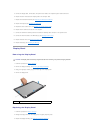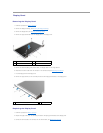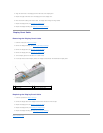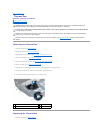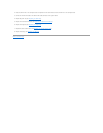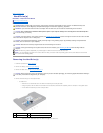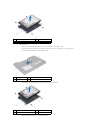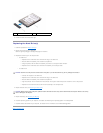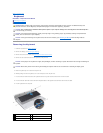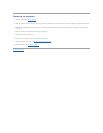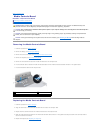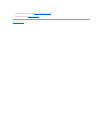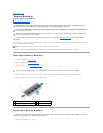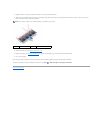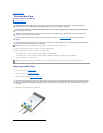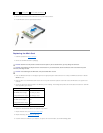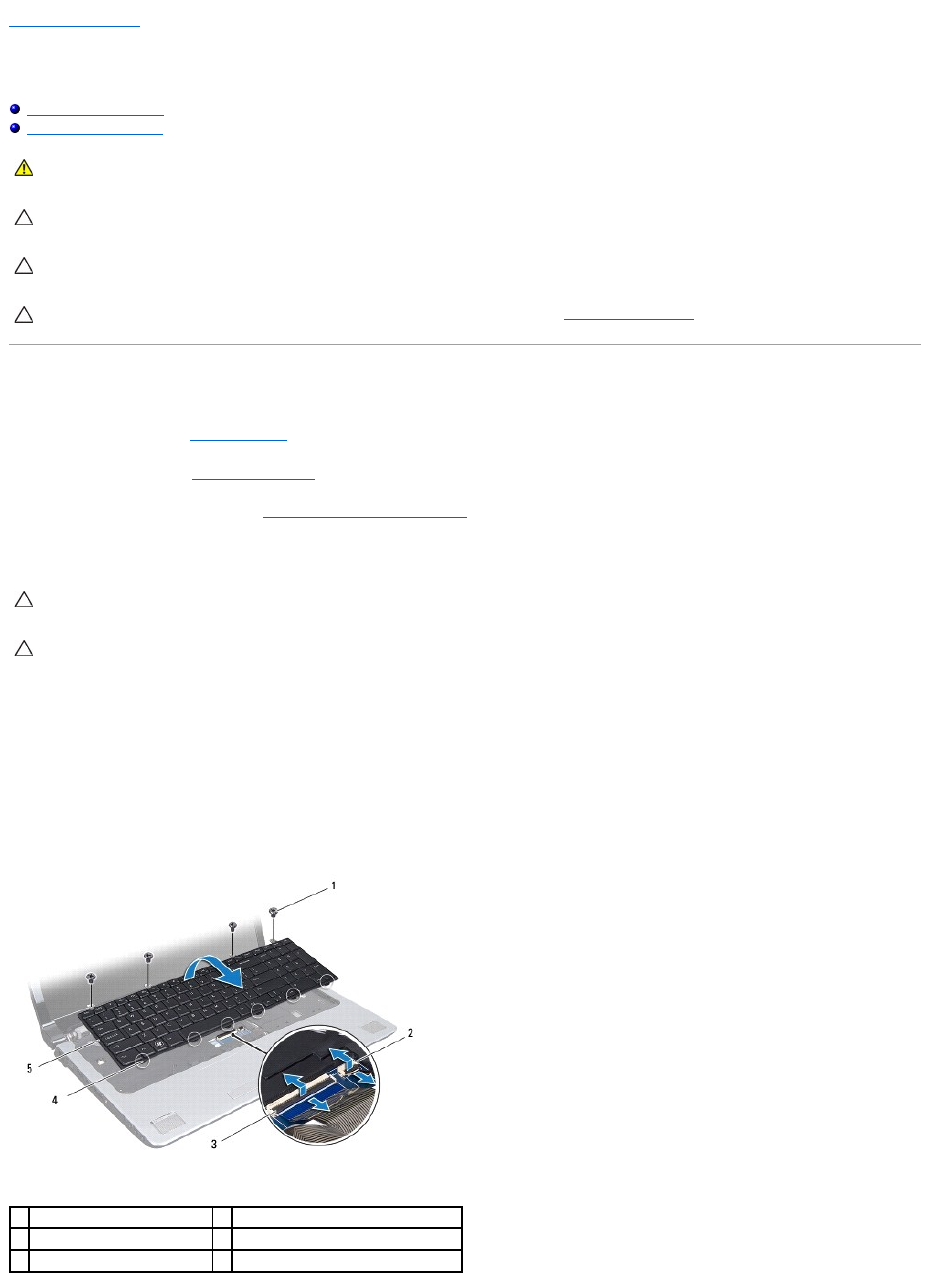
Back to Contents Page
Keyboard
DellStudio™1745/1747ServiceManual
Removing the Keyboard
Replacing the Keyboard
Removing the Keyboard
1. Follow the procedures in Before You Begin.
2. Remove the battery (see Removing the Battery).
3. Remove the center control cover (see Removing the Center Control Cover).
4. Remove the four screws that secure the keyboard to the palm rest.
5. Ease the keyboard up until it clears off the palm rest.
6. Without pulling hard on the keyboard, turn it over and place it over the palm rest.
7. Lift the connector latch that secures the keyboard cable to the system board connector and remove the cable.
8. Lift the connector latch that secures the backlit keyboard cable to the system board connector and remove the cable.
9. Lift the keyboard off the computer.
WARNING: Before working inside your computer, read the safety information that shipped with your computer. For additional safety best
practices information, see the Regulatory Compliance Homepage at www.dell.com/regulatory_compliance.
CAUTION: Onlyacertifiedservicetechnicianshouldperformrepairsonyourcomputer.DamageduetoservicingthatisnotauthorizedbyDell™
is not covered by your warranty.
CAUTION: To avoid electrostatic discharge, ground yourself by using a wrist grounding strap or by periodically touching an unpainted metal
surface (such as a connector on your computer).
CAUTION: To help prevent damage to the system board, remove the main battery (see Removing the Battery) before working inside the
computer.
CAUTION: The keycaps on the keyboard are fragile, easily dislodged, and time-consuming to replace. Be careful when removing and handling the
keyboard.
CAUTION: Be extremely careful when removing and handling the keyboard. Failure to do so could result in scratching the display panel.
1
screws (4)
2
backlit keyboard cable connector
3
keyboard cable connector
4
keyboard tabs (6)
5
keyboard