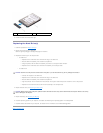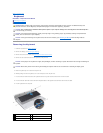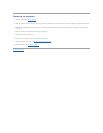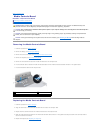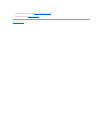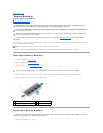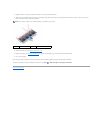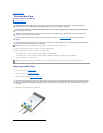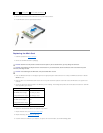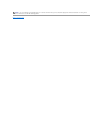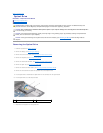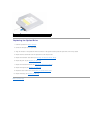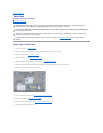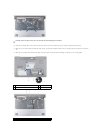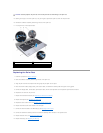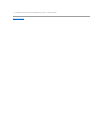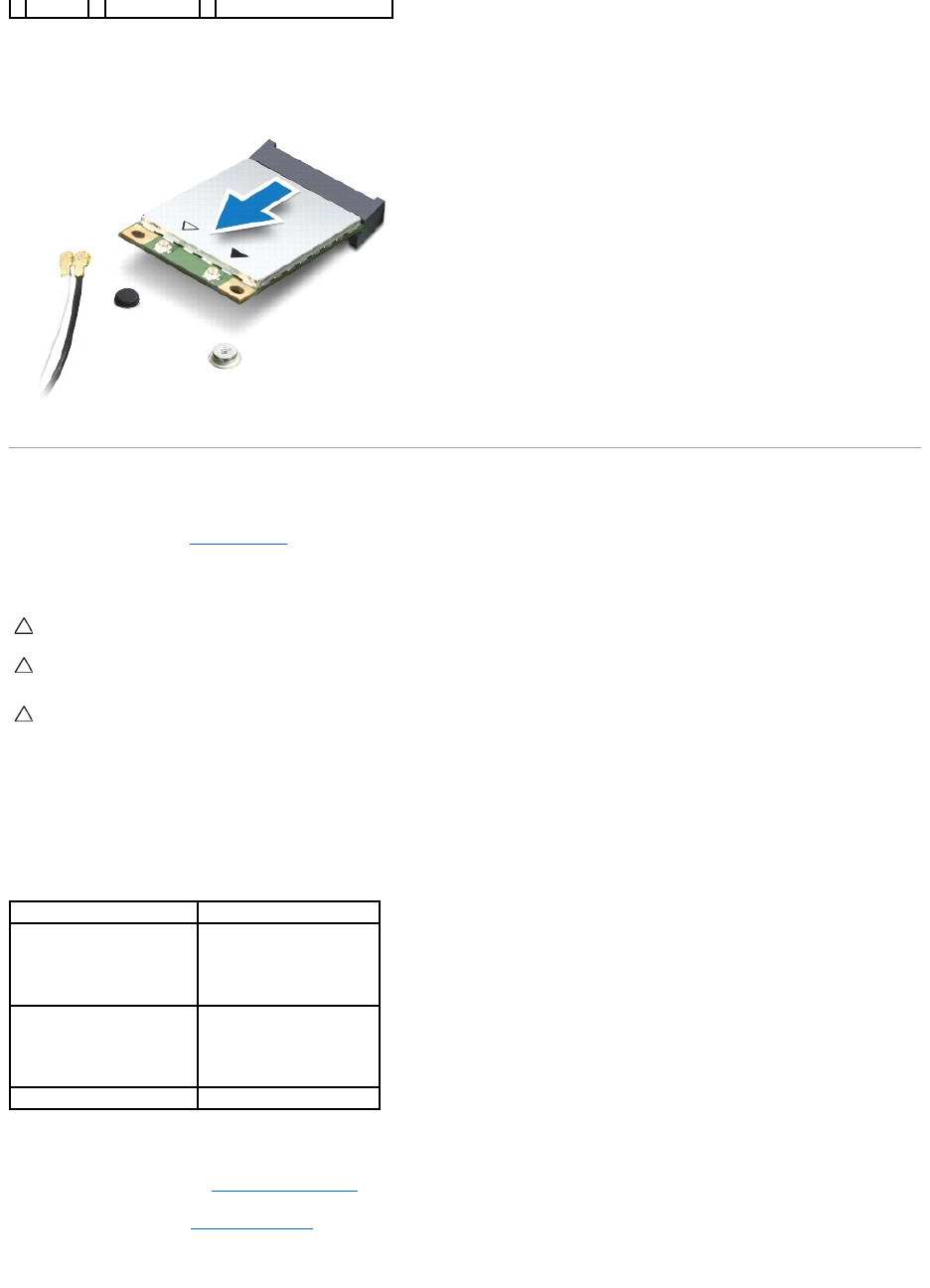
5. Remove the screw that secures the Mini-Card to the system board connector.
6. Lift the Mini-Card out of the system board connector.
Replacing the Mini-Card
1. Follow the procedures in Before You Begin.
2. Remove the new Mini-Card from its packaging.
3. Insert the Mini-Card connector at a 45-degree angle into the appropriate system board connector. For example, the WLAN card connector is labeled
WLAN and so on.
4. Press the other end of the Mini-Card down into the slot on the system board and replace the screw that secures the Mini-Card to the system board
connector.
5. Connect the appropriate antenna cables to the Mini-Card you are installing. The following table provides the antenna cable color scheme for each Mini-
Card supported by your computer.
6. Secure the unused antenna cables in the protective mylar sleeve.
7. Replace the base cover (see Replacing the Base Cover).
8. Replace the battery (see Replacing the Battery).
9. Install the drivers and utilities for your computer, as required. For more information, see the Dell Technology Guide.
1
Mini-Card
2
securing screw
3
antenna cable connectors (2)
CAUTION: Use firm and even pressure to slide the card into place. If you use excessive force, you may damage the connector.
CAUTION: The connectors are keyed to ensure correct insertion. If you feel resistance, check the connectors on the card and on the system
board, and realign the card.
CAUTION: To avoid damage to the Mini-Card, never place cables under the card.
Connectors on the Mini-Card
Antenna Cable Color Scheme
WWAN (2 antenna cables)
Main WWAN (white triangle)
Auxiliary WWAN (black triangle)
white with gray stripe
black with gray stripe
WLAN (2 antenna cables)
Main WLAN (white triangle)
Auxiliary WLAN (black triangle)
white
black
TV tuner (1 antenna cable)
black