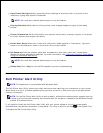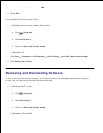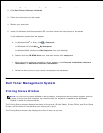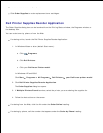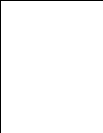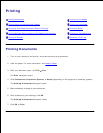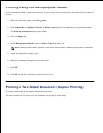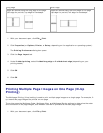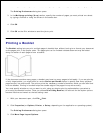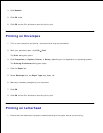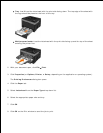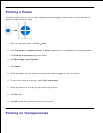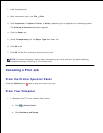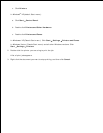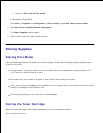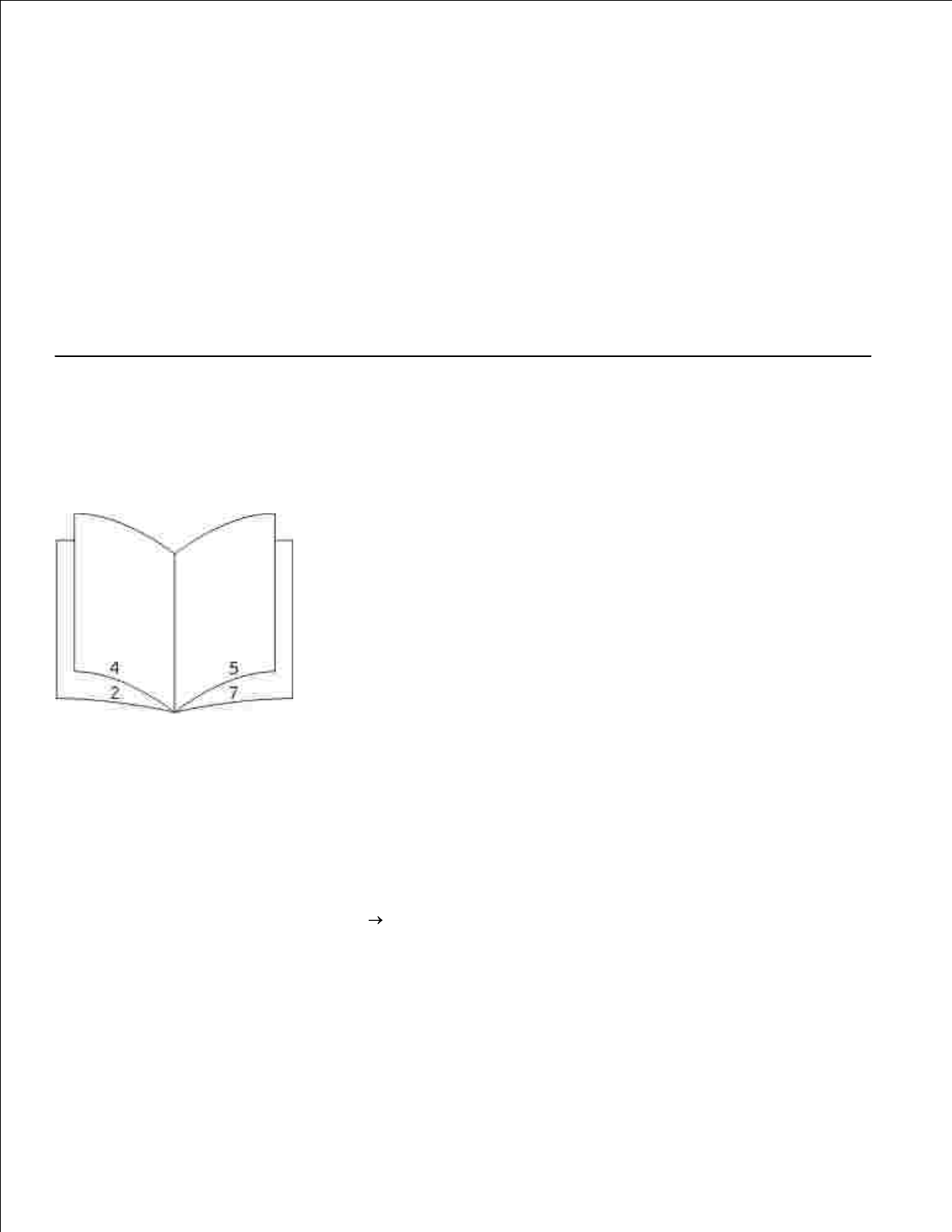
1.
Click Properties (or Options, Printer, or Setup, depending on the application or operating system).
The Printing Preferences dialog box opens.
2.
In the Multipage printing (N-up) section, specify the number of pages you want printed on a sheet
by typing a number or using the arrows in the combo box.
3.
Click OK.4.
Click OK on the Print window to send the job to print.5.
Printing a Booklet
The Booklet setting lets you print multiple pages in booklet form without having to re-format your document
so the pages print in the proper order. The pages print so the finished collated document may be folded
along the center of each page to form a booklet.
If the document contains many pages, a booklet may have too many pages to fold easily. If you are printing
a fairly large booklet, you might want to use the Sheets per Bundle option to specify how many physical
pages are put into one bundle. The printer prints the necessary number of bundles, which you can then bind
into one booklet. Printing in bundles helps the outside edge of the pages line up more evenly.
You must specify whether or not you want to print using any duplex printing options before you select to
print using the booklet function. Once you choose Print Using Booklet, the controls for the duplex options
become inactive and remain at the last setting used.
With your document open, click File Print.1.
Click Properties (or Options, Printer, or Setup, depending on the application or operating system).
The Printing Preferences dialog box opens.
2.
Click More Page Layout Options.3.
4.