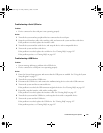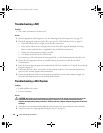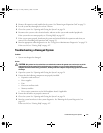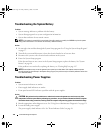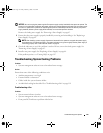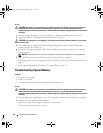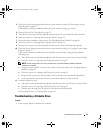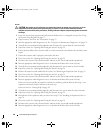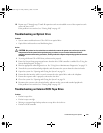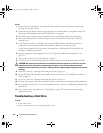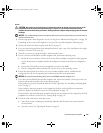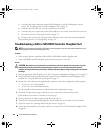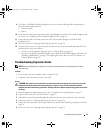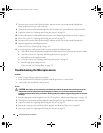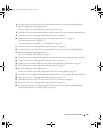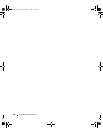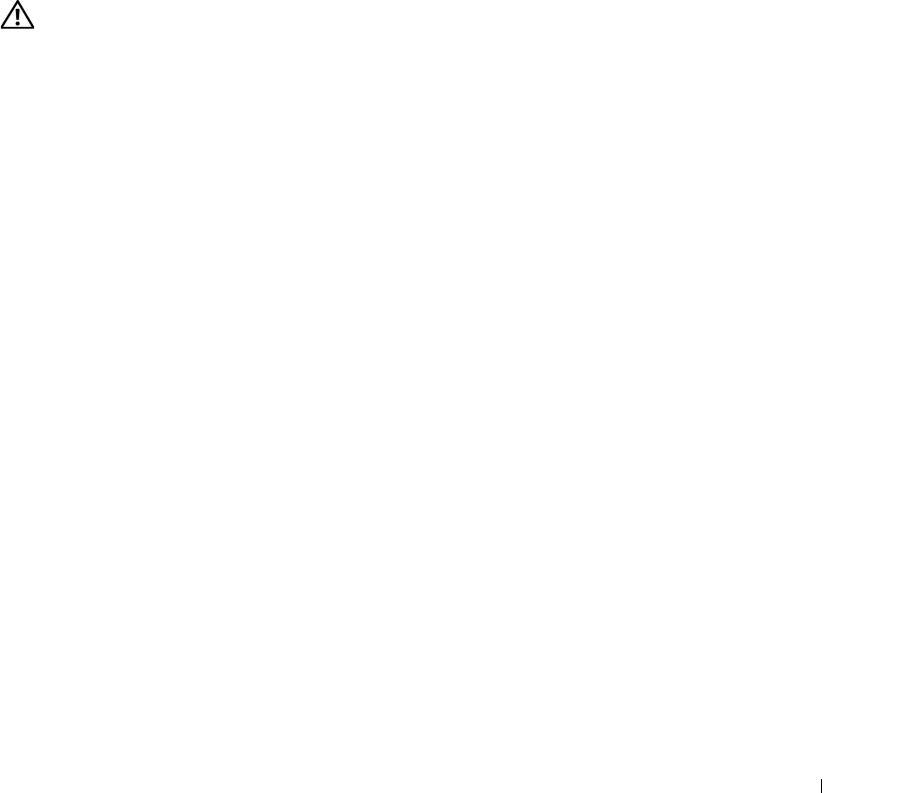
Troubleshooting Your System 123
23
Repeat step 17 through step 23 until all expansion cards are reinstalled or one of the expansion cards
causes the tests to fail.
If the problem is not resolved, see "Getting Help" on page 147.
Troubleshooting an Optical Drive
Problem
• System cannot read data from a CD or DVD in an optical drive.
• Optical drive indicator does not blink during boot.
Action
CAUTION: Only trained service technicians are authorized to remove the system cover and access any of the
components inside the system. Before performing any procedure, see your Product Information Guide for
complete information about safety precautions, working inside the computer and protecting against electrostatic
discharge.
1
Try using a different CD or DVD that you know works properly.
2
Enter the System Setup program and ensure that the drive’s IDE controller is enabled. See "Using the
System Setup Program" on page 37.
3
Run the appropriate online diagnostic test. See "Using Server Administrator Diagnostics" on page 131.
4
Turn off the system and attached peripherals, and disconnect the system from the electrical outlet.
5
Open the system. See "Opening and Closing the System" on page 54.
6
Ensure that the interface cable is securely connected to the optical drive and to the sideplane.
7
Ensure that a power cable is properly connected to the drive.
8
Close the system. See "Opening and Closing the System" on page 54.
9
Reconnect the system to the electrical outlet, and turn on the system and attached peripherals.
If the problem is not resolved, see "Getting Help" on page 147.
Troubleshooting an External SCSI Tape Drive
Problem
• Defective tape drive
• Defective tape cartridge
• Missing or corrupted tape-backup software or tape drive device driver
• Defective SCSI controller
Book.book Page 123 Friday, February 3, 2006 11:09 AM