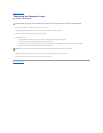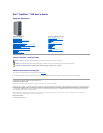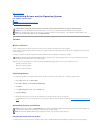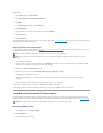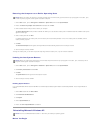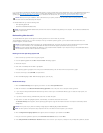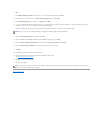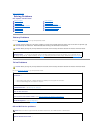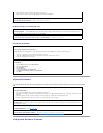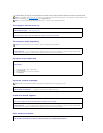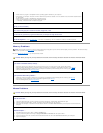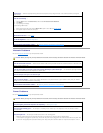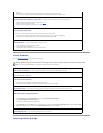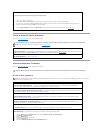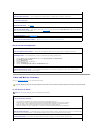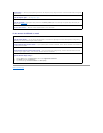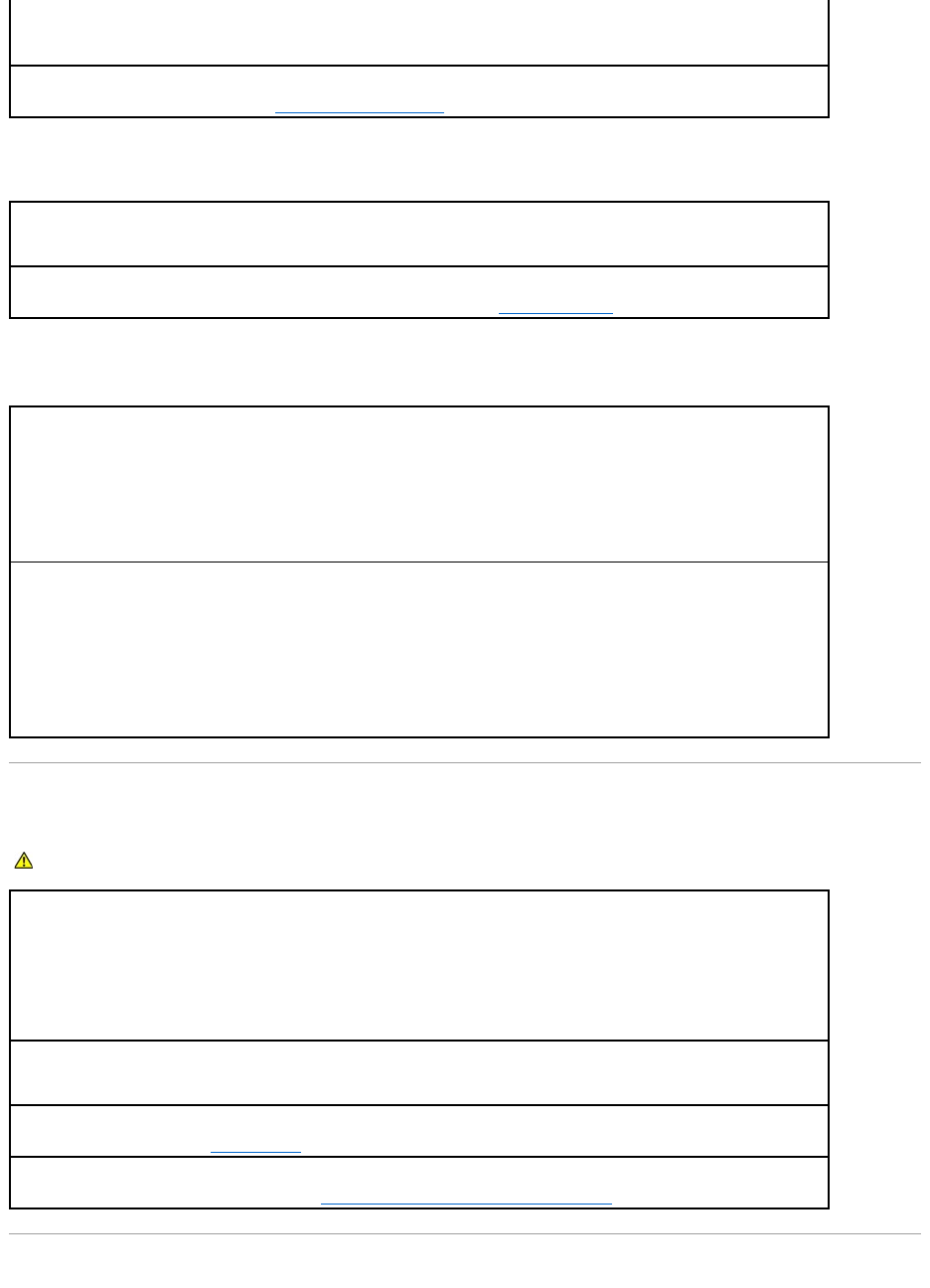
Problems writing to a CD/DVD-RW drive
Hard drive problems
Keyboard Problems
Lockups and Software Problems
l Click the speaker icon in the lower-right corner of your screen.
l Ensure that the volume is turned up by clicking the slidebar and dragging it up.
l Ensure that the sound is not muted by clicking any boxes that are checked.
Checkthespeakersandsubwoofer— See Sound and Speaker Problems.
Closeotherprograms— The CD/DVD-RW drive must receive a steady stream of data when writing. If the stream is interrupted, an error
occurs. Try closing all programs before you write to the CD/DVD-RW.
Turn off Standby mode in Windows before writing to a CD/DVD-RWdisc— See Power Management.
Running the Dell IDE Hard Drive Diagnostics—
The Dell IDE Hard Drive Diagnostics is a utility that tests the hard drive to troubleshoot or confirm a hard drive failure.
1. Turn on your computer (if your computer is already on, restart it).
2. When F2 = Setup appears in the upper-right corner of the screen, press <Ctrl><Alt><d>.
3. Follow the instructions on the screen.
RunCheckDisk—
1. Click the Start button and click My Computer.
2. Right-click Local Disk C:.
3. Click Properties.
4. Click the Tools tab.
5. Under Error-checking, click Check Now.
6. Click Scan for and attempt recovery of bad sectors.
7. Click Start.
CAUTION: Before you begin any of the procedures in this section, follow the safety instructions located in the Product Information Guide.
Checkthekeyboardcable—
l Ensure that the keyboard cable is firmly connected to the computer.
l Shut down the computer, reconnect the keyboard cable as shown in the Quick Reference Guide for your computer, and then restart the
computer.
l Check the cable connector for bent or broken pins and for damaged or frayed cables. Straighten bent pins.
l Remove keyboard extension cables and connect the keyboard directly to the computer.
Testthekeyboard— Connect a properly working keyboard to the computer, and try using the keyboard. If the new keyboard works, the
original keyboard is faulty.
RuntheDellDiagnostics— See Dell Diagnostics.
Checkforsoftwareandhardwareconflicts— See Resolving Software and Hardware Incompatibilities.