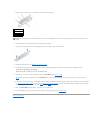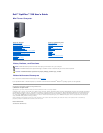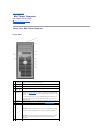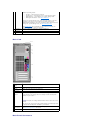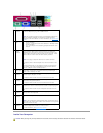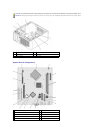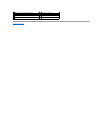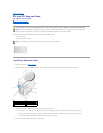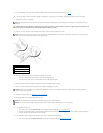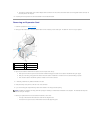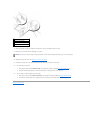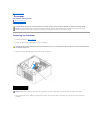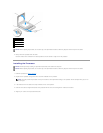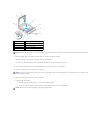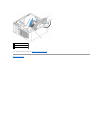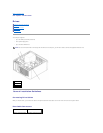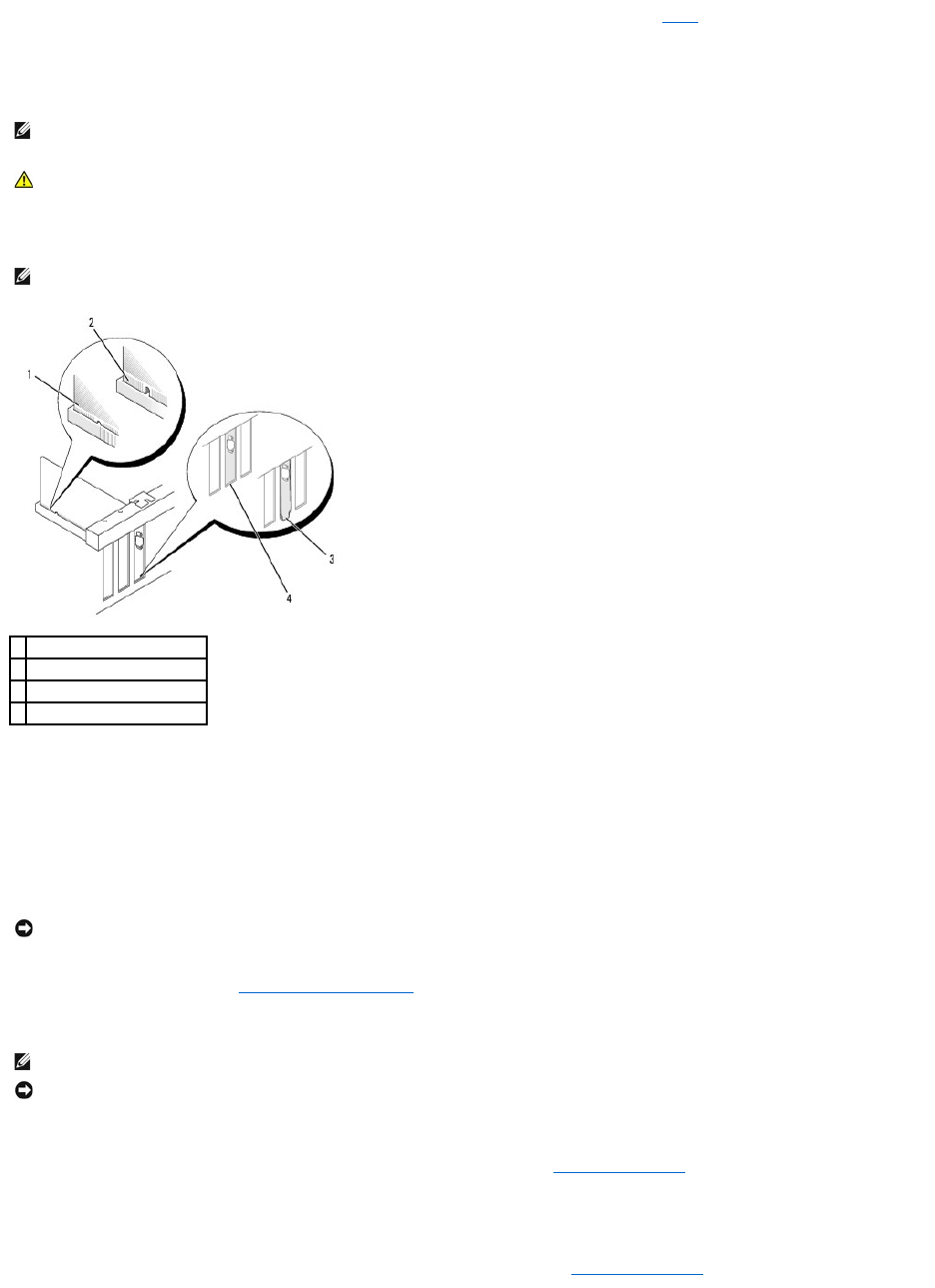
5. If you are installing a new card, remove the filler bracket to create a card-slot opening. Then continue with step7
6. If you are replacing a card that is already installed in the computer, remove the card. If necessary, disconnect any cables connected to the card.
7. Prepare the new card for installation.
8. Place the card in the connector and press down firmly. Ensure that the card is fully seated in the slot.
9. Before you replace and lower the card retention mechanism, ensure that:
l The tops of all cards and filler brackets are flush with the alignment bar.
l The notch in the top of the card or filler bracket fits around the alignment guide.
10. Gently press down on the card retention mechanism to secure the adapter bracket in place.
11. Secure any installed cards by closing the card retention latch and snapping it into place.
12. Replace the computer cover (see Replacing the Computer Cover).
13. Connect any cables that should be attached to the card.
14. If you installed a sound card:
a. Enter system setup, select Audio Controller, and change the setting to Off (see Entering System Setup).
b. Connect external audio devices to the sound card's connectors. Do not connect external audio devices to the microphone, speaker/headphone,
or line-in connectors on the back panel of the computer.
15. If you installed an network adapter card and want to turn off the integrated network adapter:
a. Enter system setup, select Network Controller, and change the setting to Off (see Entering System Setup).
NOTE: See the documentation that came with the card for information on configuring the card, making internal connections, or customizing it for your
computer
CAUTION: Some network adapters automatically start the computer when they are connected to a network. To guard against electrical shock, be
sure to unplug your computer from its electrical outlet before installing any cards.
NOTE: If the card is full-length, insert the end of the card into the card-guide bracket as you lower the card toward its connector on the system board.
Insert the card firmly into the card connector on the system board.
1
card fully seated
2
card not fully seated
3
bracket caught outside of slot
4
bracket within slot
NOTICE: Do not route card cables over or behind the cards. Cables routed over the cards can prevent the computer cover from closing properly or
cause damage to the equipment.
NOTE: See the documentation for the card for information about the card's cable connections.
NOTICE: To connect a network cable, first plug the cable into the network wall jack and then plug it into the computer.