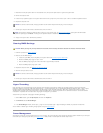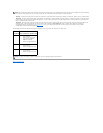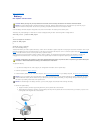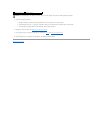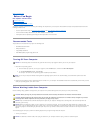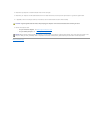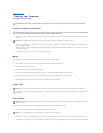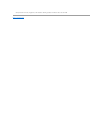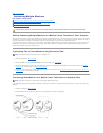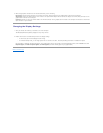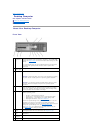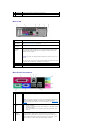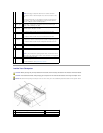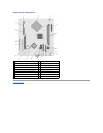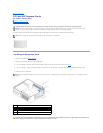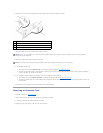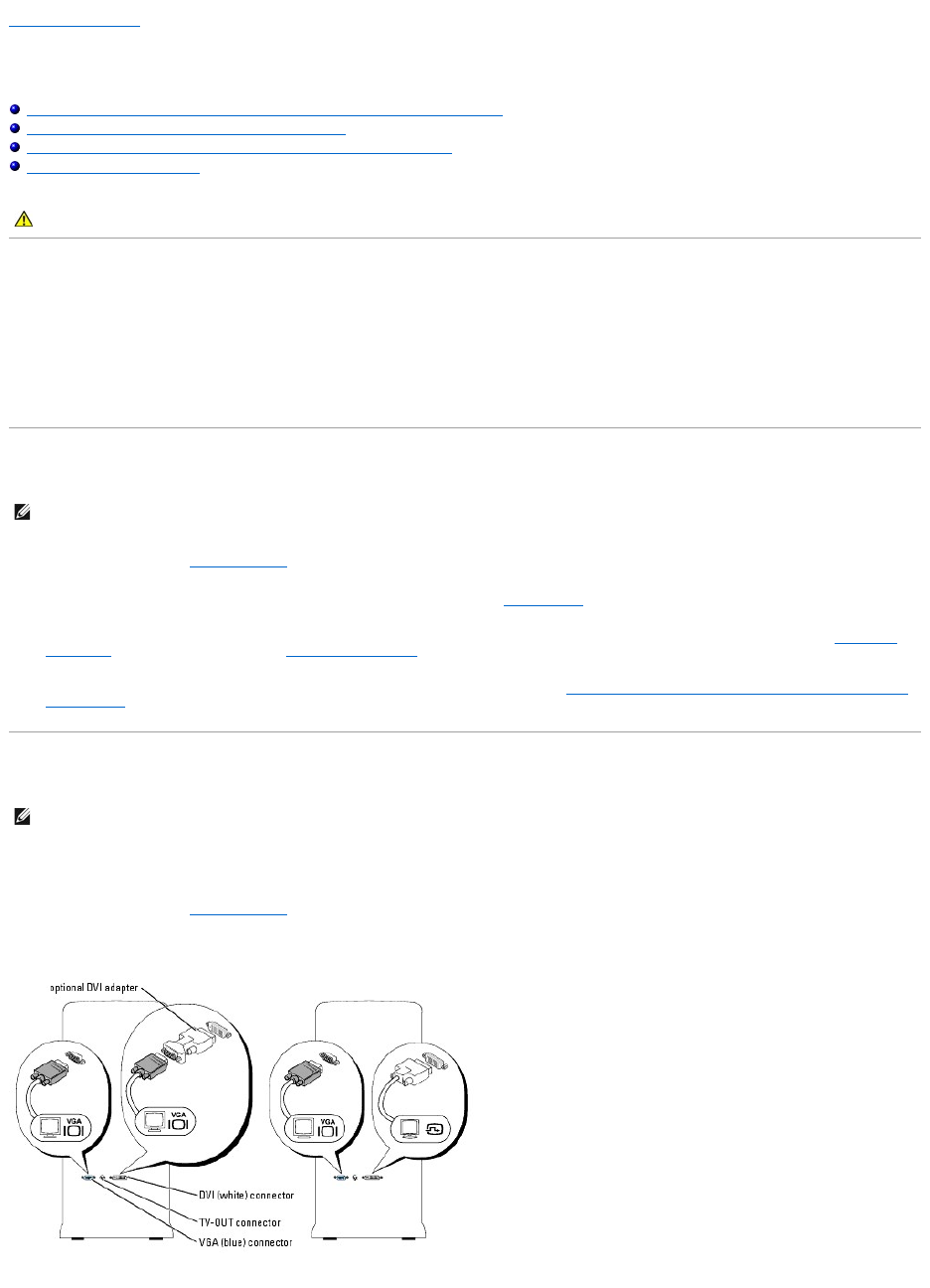
Back to Contents Page
Connecting Multiple Monitors
Dell™OptiPlex™320User'sGuide
Before Connecting Mutiple Monitors or a Monitor and a Television to Your Computer
Connecting Two to Three Monitors Using Surround View
Connecting Dual Monitors or a Monitor and a Television to a Graphics Card
Changing the Display Settings
Before Connecting Mutiple Monitors or a Monitor and a Television to Your Computer
To support dual monitors or a monitor and a television, you must have an optional graphics card. If you are connecting more than one monitor, ensure that the
connectors on your monitors (whether VGA or DVI) match the available connectors on your computer, or that you have any necessary adapters. For example, if
you have a VGA monitor that needs to be connected to a DVI port on your graphics card, you must have the optional DVI adapter.
To connect a television to your computer, you must purchase an S-video cable, which is available at most consumer electronics stores. An S-video cable is not
included with your computer. You may connect only one monitor (VGA or DVI) in addition to the television. See the documentation that came with your TV to
ensure that you properly configure and connect the TV.
Connecting Two to Three Monitors Using Surround View
1. Follow the procedures in Before You Begin.
2. Ensure that Auto is selected as the Primary Video option in system setup (see System Setup).
3. Connect the VGA connector on one monitor to the VGA (blue) connector on the back-panel of the computer. For a mini tower computer, see Back-Panel
Connectors. For a desktop computer, see Back-Panel Connectors.
4. Connect any other monitors to the optional graphics card in the back of the computer. See Connecting Dual Monitors or a Monitor and a Television to a
Graphics Card for more information, if necessary.
Connecting Dual Monitors or a Monitor and a Television to a Graphics Card
If you purchased a graphics card that supports dual monitors, follow these instructions to connect and enable your monitors or to connect one monitor and a
television.
1. Follow the procedures in Before You Begin.
2. Connect a VGA monitor to the VGA (blue) connector on the graphics card in the back of the computer.
CAUTION: Before you begin any of the procedures in this section, follow the safety instructions located in the Product Information Guide.
NOTE: These steps only apply to a computer with an ATI graphics card.
NOTE: These steps only apply to a computer with a dual-graphics capable graphics card.