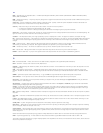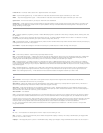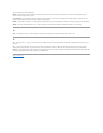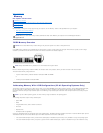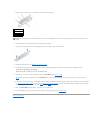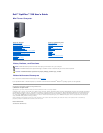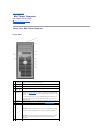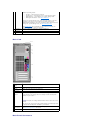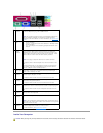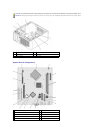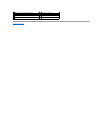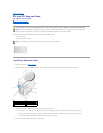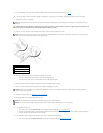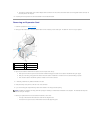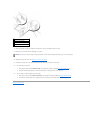Back View
Back-Panel Connectors
different operating states:
l No light — The computer is turned off.
l Steady green — The computer is in a normal operating state.
l Blinking green — The computer is in a power-saving mode.
l Blinking or solid amber — See Power Problems.
To exit from a power-saving mode, press the power button or use the
keyboard or the mouse if it is configured as a wake device in the
Windows Device Manager. For more information about sleep modes and
exiting from a power-saving mode, see Power Management.
See System Lights for a description of light codes that can help you
troubleshoot problems with your computer.
9
headphone
connector
Use the headphone connector to attach headphones.
10
LAN indicator
light
This light indicates that a LAN (local area network) connection is
established.
1
cover release
latch
This latch allows you to open the computer cover.
2
padlock ring
Insert a padlock to lock the computer cover.
3
power
connector
Insert the power cable into this connector.
4
voltage
selection
switch
Your computer is equipped with a manual voltage-selection switch. To
help avoid damaging a computer with a manual voltage-selection switch,
set the switch for the voltage that most closely matches the AC power
available in your location.
NOTICE: In Japan, the voltage selection switch must be set to the 115-V
position.
Also, ensure that your monitor and attached devices are electrically rated
to operate with the AC power available in your location.
5
back-panel
connectors
Plug serial, USB, and other devices into the appropriate connector.
See Back-Panel Connectors for details.
6
card slots
Access connectors for any installed PCI and PCI Express cards.