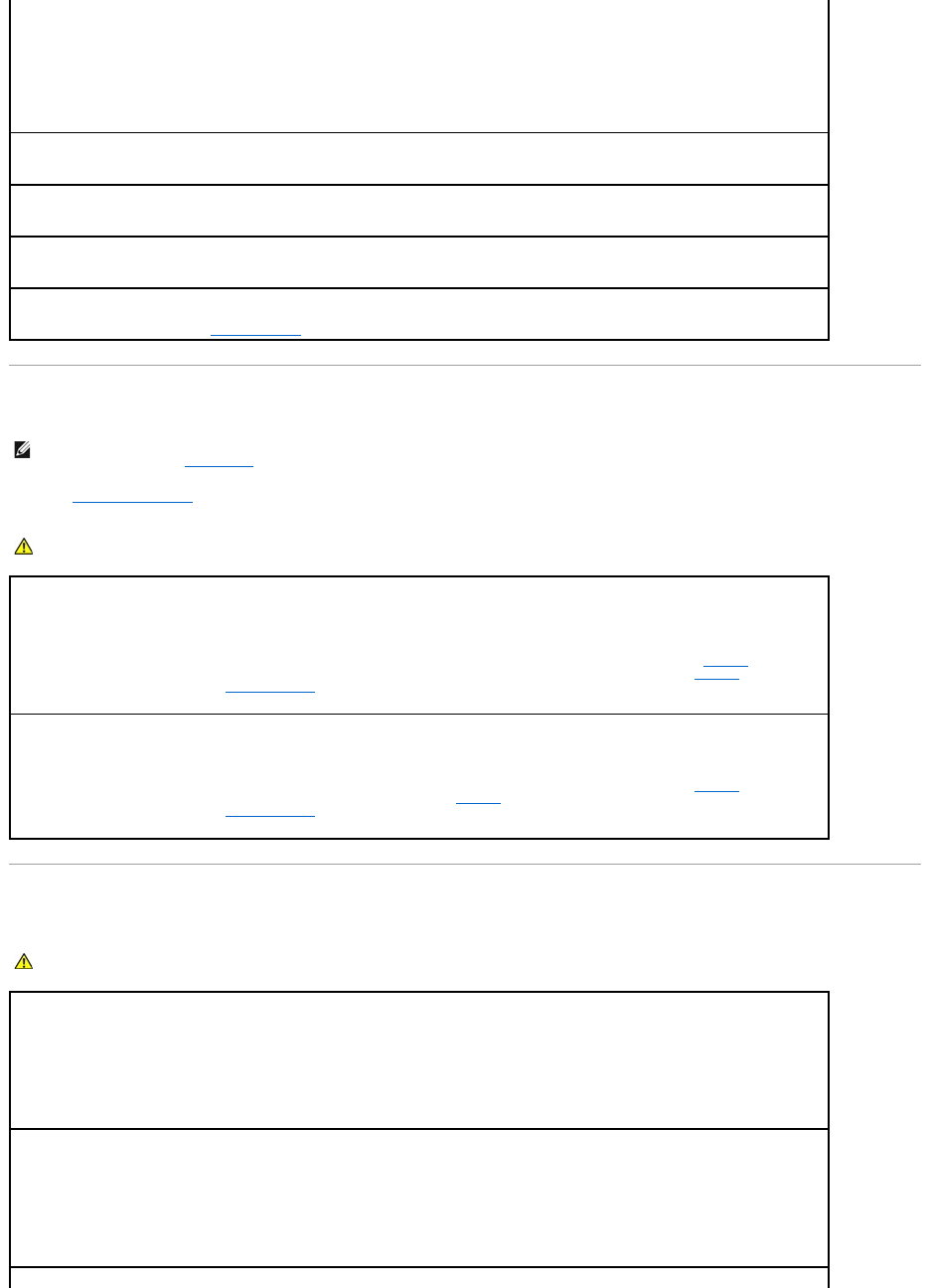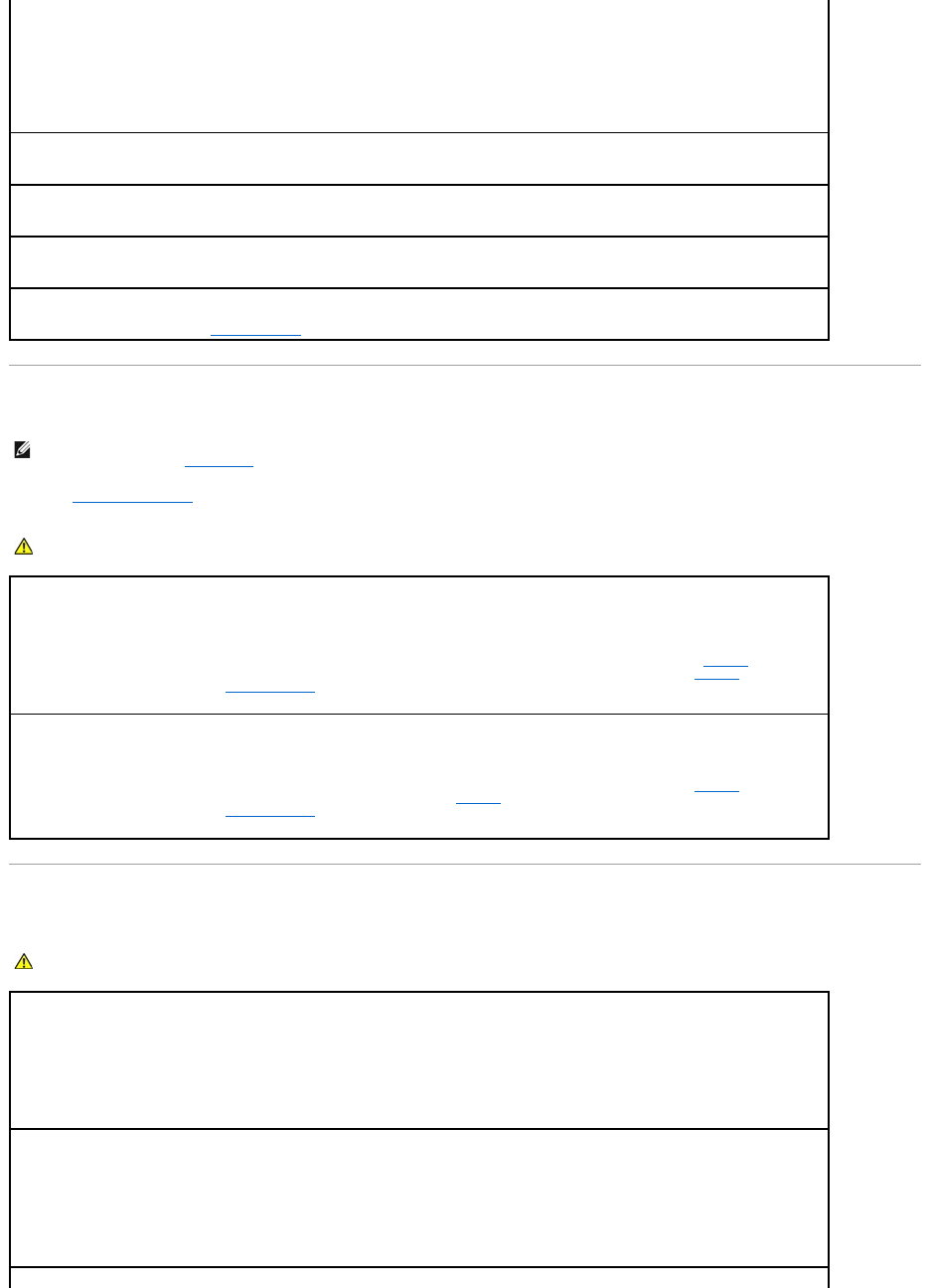
Memory Problems
Fill out the Diagnostics Checklist as you complete these checks.
Mouse Problems
l Ensure that the program is compatible with the operating system installed on your computer.
l Ensure that your computer meets the minimum hardware requirements needed to run the software. See the software documentation
for information.
l Ensure that the program is installed and configured properly.
l Verify that the device drivers do not conflict with the program.
l If necessary, uninstall and then reinstall the program.
Back up your files immediately
Use a virus-scanning program to check the hard drive, floppy disks, or CDs
Save and close any open files or programs and shut down your computer through the Start menu
RuntheDellDiagnostics— See Dell Diagnostics. If all tests run successfully, the error condition is related to a software problem.
NOTE: Your computer might emit a series of beeps (beep code) during start-up if the monitor cannot display errors or problems. This series of beeps
identifies a problem. See Beep Codes for more information.
CAUTION: Before you begin any of the procedures in this section, follow the safety instructions located in the Product Information Guide.
Ifyoureceiveaninsufficientmemorymessage—
l Save and close any open files and exit any open programs you are not using to see if that resolves the problem.
l See the software documentation for minimum memory requirements. If necessary, install additional memory (see Memory).
l Reseat the memory modules to ensure that your computer is successfully communicating with the memory (see Memory).
l Run the Dell Diagnostics (see Dell Diagnostics).
Ifyouexperienceothermemoryproblems—
l Reseat the memory modules to ensure that your computer is successfully communicating with the memory (see Memory).
l Ensure that you are following the memory installation guidelines (see Memory).
l Run the Dell Diagnostics (see Dell Diagnostics).
CAUTION: Before you begin any of the procedures in this section, follow the safety instructions located in the Product Information Guide.
Checkthemousecable—
1. Check the cable connector for bent or broken pins and for damaged or frayed cables. Straighten bent pins.
2. Remove mouse extension cables, if used, and connect the mouse directly to the computer.
3. Shut down the computer, reconnect the mouse cable as shown in the Quick Reference Guide for your computer, and then restart the
computer.
Restartthecomputer—
1. Simultaneously press <Ctrl><Esc> to display the Start menu.
2. Type u, press the keyboard arrow keys to highlight Shut down or Turn Off, and then press <Enter>.
3. After the computer turns off, reconnect the mouse cable as shown on the in the Quick Reference Guide for your computer.
4. Start the computer.