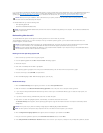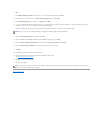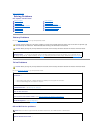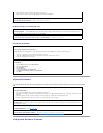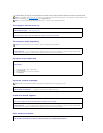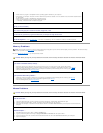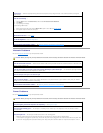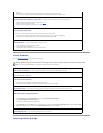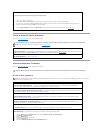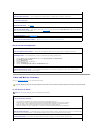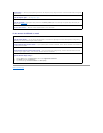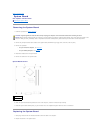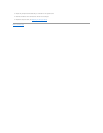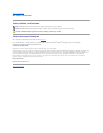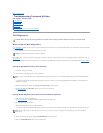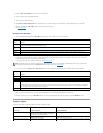Serial or Parallel Device Problems
Fill out the Diagnostics Checklist as you complete these checks.
Sound and Speaker Problems
Fill out the Diagnostics Checklist as you complete these checks.
No sound from speakers
To restore the computer's system settings to their default values —
1. Turn on or restart your computer.
2. When Press <F2> to Enter Setup appears in the upper-right corner of the screen, press <F2> immediately.
If you wait too long and the Microsoft®Windows®logo appears, continue to wait until you see the Windows desktop. Then shut
down your computer through the Start menu and try again.
3. Under System Management, select the Maintenance option and follow the directions on the screen (see System Setup).
CAUTION: Before you begin any of the procedures in this section, follow the safety instructions located in the Product Information Guide.
NOTE: If you are having a problem with a printer, see Printer Problems.
Checktheoptionsetting— See the device's documentation for the recommended settings. Then enter system setup and ensure that the
Serial Port #1 setting or the LPT Port Mode setting matches the recommended settings (see System Setup).
RuntheDellDiagnostics— See Dell Diagnostics.
CAUTION: Before you begin any of the procedures in this section, follow the safety instructions located in the Product Information Guide.
NOTE: The volume control in some MP3 players overrides the Windows volume setting. If you have been listening to MP3 songs, ensure that you did not
turn the player volume down or off.
Checkthespeakercableconnections— Ensure that the speakers are connected as shown on the setup diagram supplied with the
speakers. If you purchased an audio card, ensure that the speakers are connected to the card.
Ensurethatthesubwooferandthespeakersareturnedon— See the setup diagram supplied with the speakers. If your speakers have
volume controls, adjust the volume, bass, or treble to eliminate distortion.
AdjusttheWindowsvolumecontrol— Click or double-click the speaker icon in the lower-right corner of your screen. Ensure that the
volume is turned up and that the sound is not muted.
Disconnectheadphonesfromtheheadphoneconnector— Sound from the speakers is automatically disabled when headphones are
connected to the computer's front-panel headphone connector.
Testtheelectricaloutlet— Ensure that the electrical outlet is working by testing it with another device, such as a lamp.
Enabledigitalmode— Your speakers do not work if the CD drive is operating in analog mode.
1. Click the Start button, click Control Panel, and then click Sounds, Speech, and Audio Devices.
2. Click Sounds and Audio Devices.
3. Click the Hardware tab.
4. Double-click the name of your CD drive.
5. Click the Properties tab
6. Check the Enable digital CD audio for this CD-ROM device box.