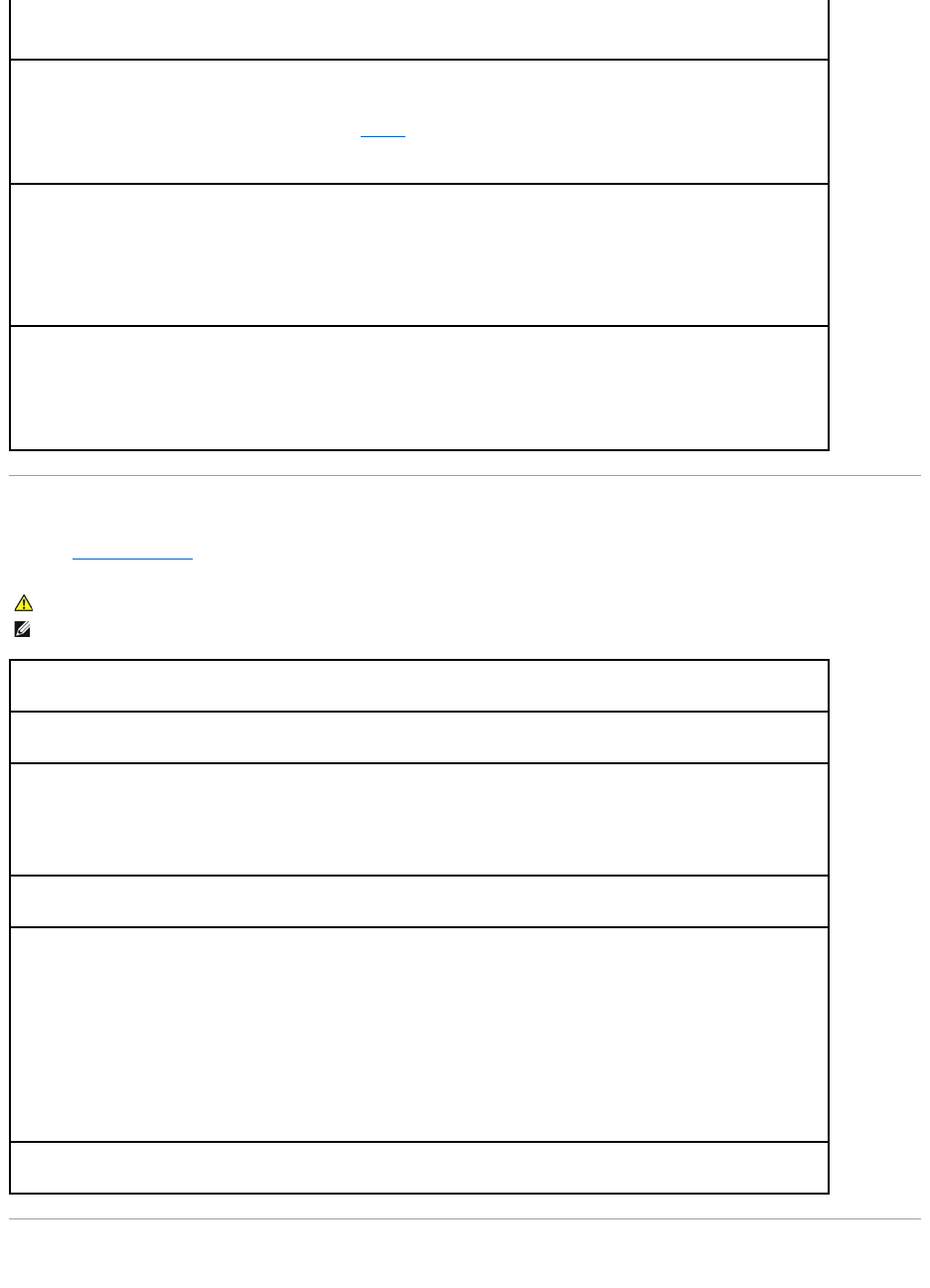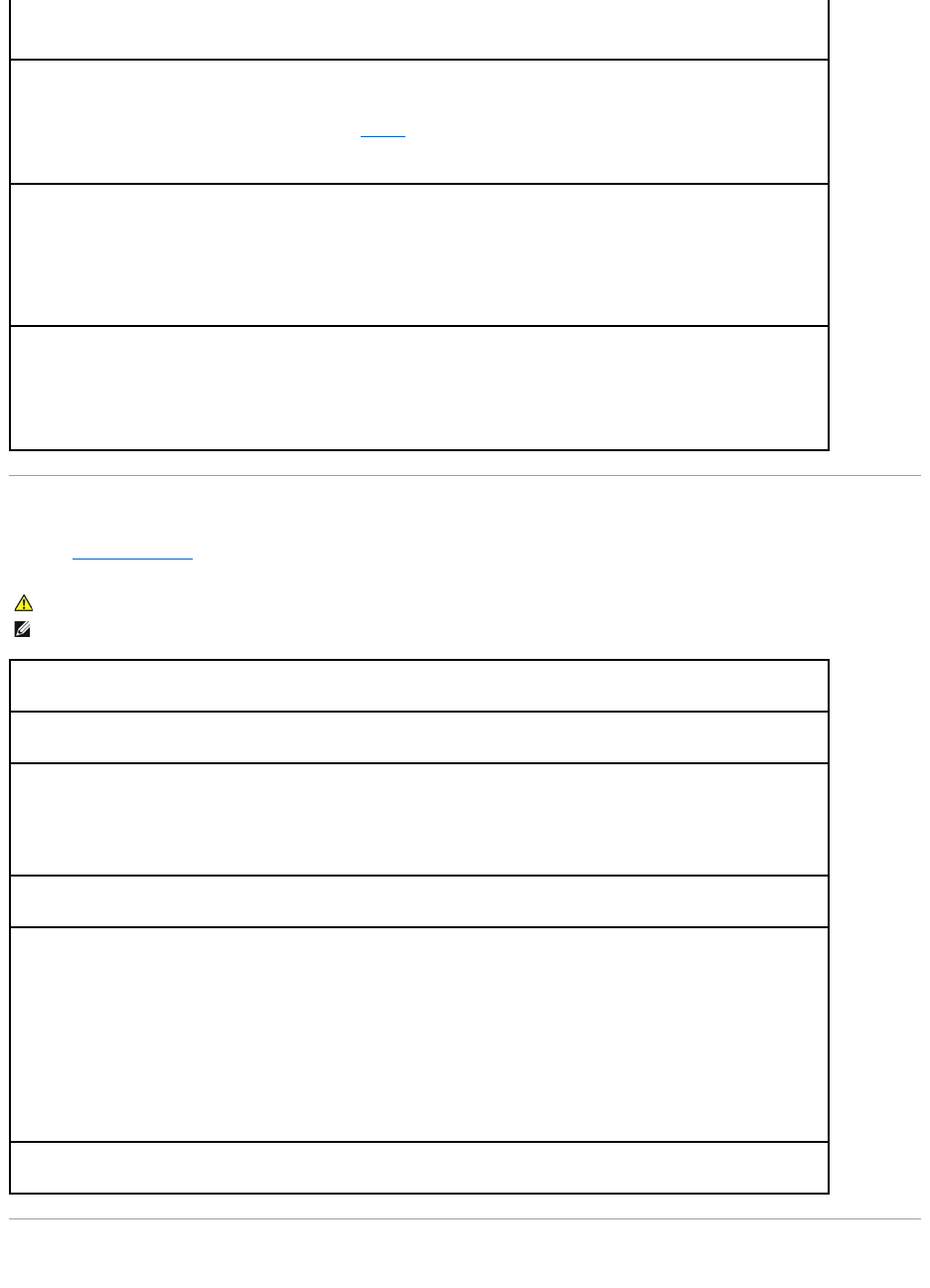
Printer Problems
Fill out the Diagnostics Checklist as you complete these checks.
Restoring Default Settings
properly.
l Ensure that the electrical outlet is working by testing it with another device, such as a lamp.
l Ensure that the main power cable and front panel cable are securely connected to the system board.
Ifthepowerlightisamberandgreenorsteadyamber— A device might be malfunctioning or incorrectly installed.
l Remove and then reinstall the memory modules (see Memory).
l Remove and then reinstall any cards.
l Remove and then reinstall the graphics card, if applicable.
Ifthepowerlightisblinkingamber—
The computer is receiving electrical power, but an internal power problem might exist.
l Ensure that the voltage selection switch is set to match the AC power at your location (if applicable).
l Ensure that the processor power cable is securely connected to the system board.
Eliminateinterference— Some possible causes of interference are:
l Power, keyboard, and mouse extension cables
l Too many devices on a power strip
l Multiple power strips connected to the same electrical outlet
CAUTION: Before you begin any of the procedures in this section, follow the safety instructions located in the Product Information Guide.
NOTE: If you need technical assistance for your printer, contact the printer's manufacturer.
Checktheprinterdocumentation— See the printer documentation for setup and troubleshooting information.
Ensure that the printer is turned on
Checktheprintercableconnections—
l See the printer documentation for cable connection information.
l Ensure that the printer cables are securely connected to the printer and the computer.
Testtheelectricaloutlet— Ensure that the electrical outlet is working by testing it with another device, such as a lamp.
VerifythattheprinterisrecognizedbyWindows—
1. Click the Start button, click Control Panel, and then click Printers and Other Hardware.
2. Click View installed printers or fax printers.
If the printer is listed, right-click the printer icon.
3. Click Properties and click the Ports tab. For a parallel printer, ensure that the Print to the following port(s): setting is LPT1 (Printer
Port). For a USB printer, ensure that the Print to the following port(s): setting is USB.
Reinstalltheprinterdriver— See the printer documentation for instructions