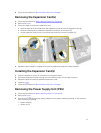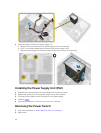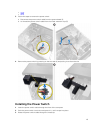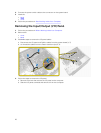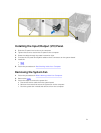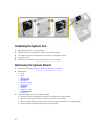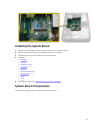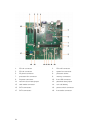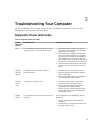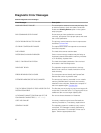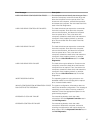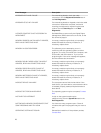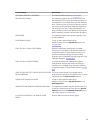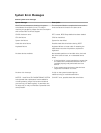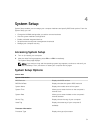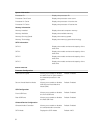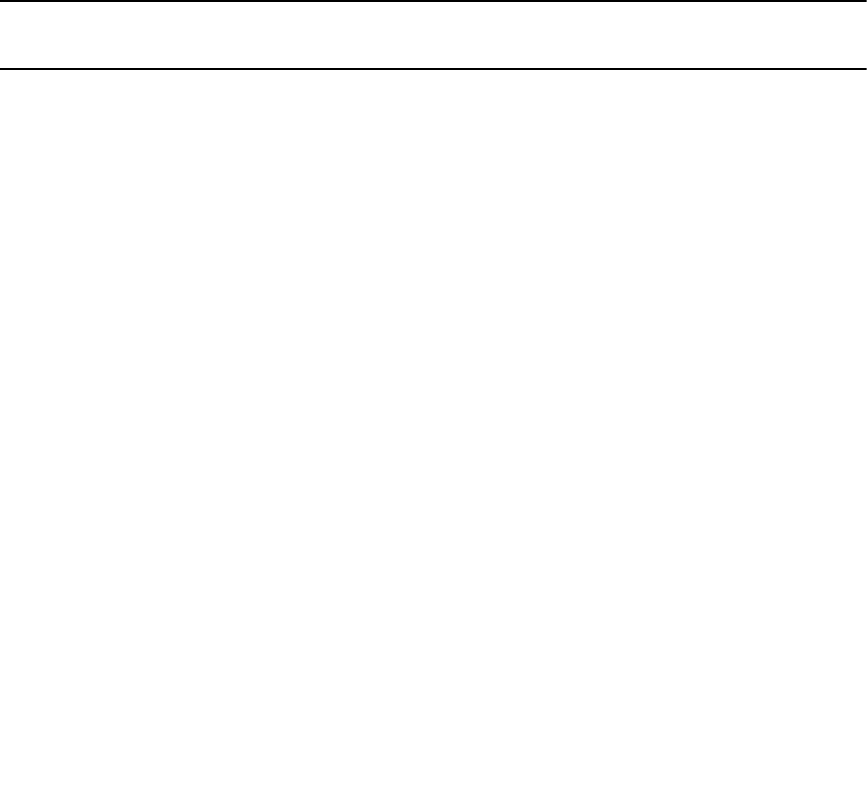
3
Troubleshooting Your Computer
You can troubleshoot your computer using indicators like Diagnostic Lights, Beep Codes, and Error
Messages during the operation of the computer.
Diagnostic Power LED Codes
Table 1. Diagnostic power LED codes
Power
LED Light
Status
Possible Cause Troubleshooting Steps
Off The computer is either turned off or is not
receiving power or in Hibernation mode.
• Re-seat the power cable in the power
connector on the back of the computer
and the electrical outlet.
• If the computer is plugged into a power
strip, ensure the power strip is plugged
into an electrical outlet and is turned on.
Also, bypass power protection devices,
power strips, and power extension cables
to verify the computer turns on properly.
• Ensure the electrical outlet is working by
testing it with another device, such as a
lamp.
Steady /
Blinking
Amber
Computer fails to complete POST or
processor failure.
• Remove and then reinstall any cards.
• Remove and then reinstall the graphics
card, if applicable.
• Ensure the power cable is connected to
the motherboard and processor.
Blinking
White
Light
Computer is in sleep mode.
• Press the power button to bring the
computer out of the sleep mode.
• Ensure all power cables are securely
connected to the system board.
• Ensure the main power cable and front
panel cable are securely connected to
the system board.
Steady
White
The computer is fully functional and in the
On state.
If the computer is not responding, do the
following:
• Ensure the display is connected and
turned on.
• If the display is connected and turned on,
listen for a beep code.
25