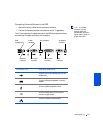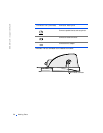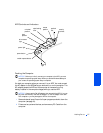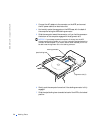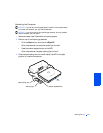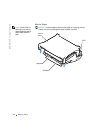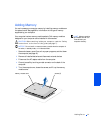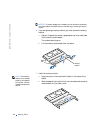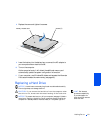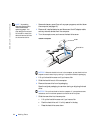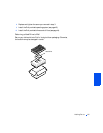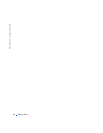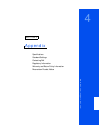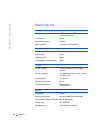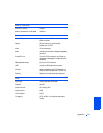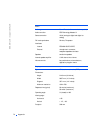Adding Parts 63
8
Replace the cover and tighten the screws.
9
Insert the battery into the battery bay, or connect the AC adapter to
your computer and an electrical outlet.
10
Turn on the computer.
As the computer boots, it will detect the additional memory and
automatically update the system configuration information.
11
If your computer runs Windows 98, delete and recreate the hibernate
file to accommodate the new memory (see page 48).
Replacing a Hard Drive
NOTICE: Hard drives are extremely fragile and must be handled carefully.
Even a slight bump can damage the drive.
HINT: Dell does not
guarantee compatibility
or provide support for
hard drives from sources
other than Dell.
CAUTION: If you remove the hard drive from the computer when
the drive is hot,
do not touch
the metal housing of the hard drive.
NOTICE: To prevent data loss, turn off your computer (see page 18) before
removing or installing a hard drive. Do not remove the hard drive while the
computer is in standby mode or hibernate mode, or if the power light is lit.
memory mo
d
u
l
e cover
screws (2)