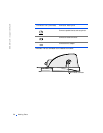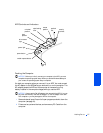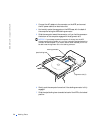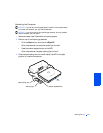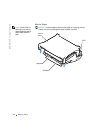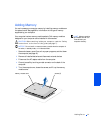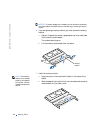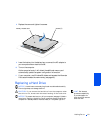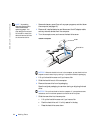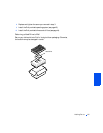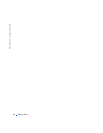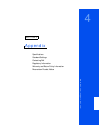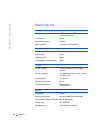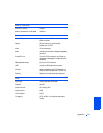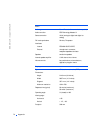64 Adding Parts
www.dell.com | support.dell.com
HINT: You need the
Operating System
CD to
install the Windows
operating system. You
also need the
Drivers and
Utilities
CD to install the
device drivers and utilities
on the new hard drive.
1
Save and close any open files, exit any open programs, and shut down
the computer (see page 18).
2
Remove all installed batteries, and disconnect the AC adapter cable
and any external devices from the computer.
3
Turn the computer over, and remove the hard drive screw.
NOTICE: When the hard drive is not in the computer, protect the drive from
exposure to static electricity by storing it in protective antistatic packaging.
4
Lift up the hard drive cover until you hear a click.
5
Slide the hard drive out of the computer.
6
Remove the new drive from its packaging.
Save the original packaging to use when storing or shipping the hard
drive.
NOTICE: Do not force the drive into the computer. If you experience some
resistance, use firm and even pressure to slide the drive into place.
7
Slide the new drive into the computer:
a
Lift up the hard drive cover until you hear a click.
b
Push the hard drive until it is fully seated in the bay.
c
Press the hard drive cover down.
b
o
tt
om o
f
compu
t
er
hard drive
screw