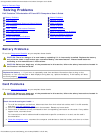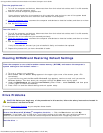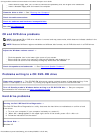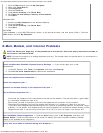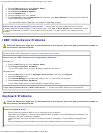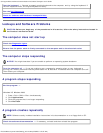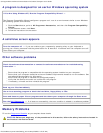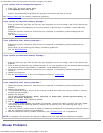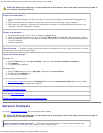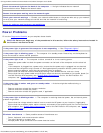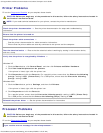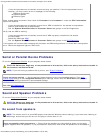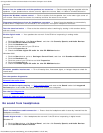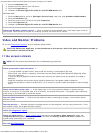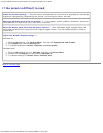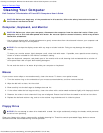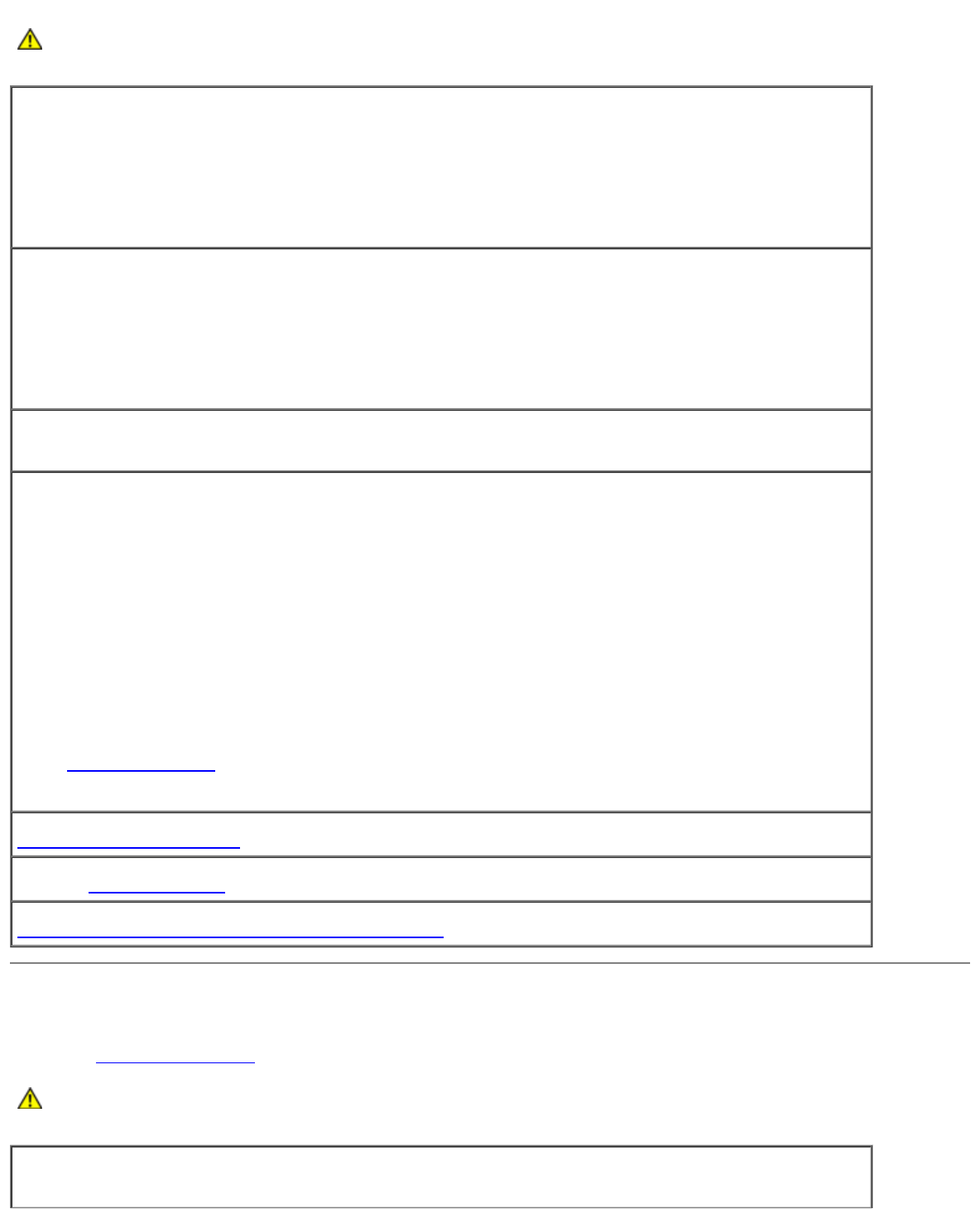
Solving Problems: Dell Precision Workstation 470 and 670 Computers User's Guide
file:///T|/htdocs/systems/ws670/EN/ug_en/solve.htm[3/20/2013 9:31:58 AM]
CAUTION: Before you begin any of the procedures in this section, follow the safety instructions located in
the Product Information Guide.
Check the mouse cable —
1. Check the cable connector for bent or broken pins and for damaged or frayed cables. Straighten bent
pins.
2. Remove mouse extension cables, if used, and connect the mouse directly to the computer.
3. Shut down the computer, reconnect the mouse cable as shown in the Quick Reference Guide for your
computer, and then restart the computer.
Restart the computer —
1. Simultaneously press <Ctrl><Esc> to display the Start menu.
2. Type u, press the keyboard arrow keys to highlight Shut down or Turn Off, and then press <Enter>.
3. After the computer turns off, reconnect the mouse cable as shown on the in the Quick Reference Guide
for your computer.
4. Start the computer.
Test the mouse — Connect a properly working mouse to the computer, and try using the mouse. If the new
mouse works, the original mouse is faulty.
Check the mouse settings —
Windows XP
1. Click the Start button, click Control Panel, and then click Printers and Other Hardware.
2. Click Mouse.
3. Try adjusting the settings.
Windows 2000
1. Click the Start button, point to Settings, and then click Control Panel.
2. Double-click the Mouse icon.
3. Try adjusting the settings.
If you are using a PS/2 mouse
1. Enter system setup
and ensure that Mouse Port under the Integrated Devices option is set to On.
2. Exit system setup and restart the computer.
Reinstall the mouse driver
Run the Dell Diagnostics
Check for software and hardware incompatibilities
Network Problems
Fill out the Diagnostics Checklist as you complete these checks.
CAUTION: Before you begin any of the procedures in this section, follow the safety instructions located in
the Product Information Guide.
Check the network cable connector — Ensure that the network cable is firmly inserted into both the
network connector on the back of the computer and the network jack.