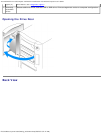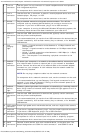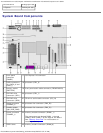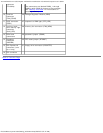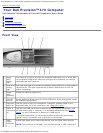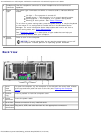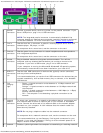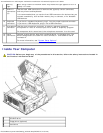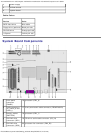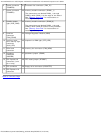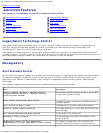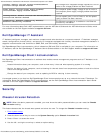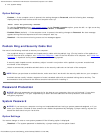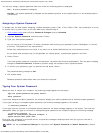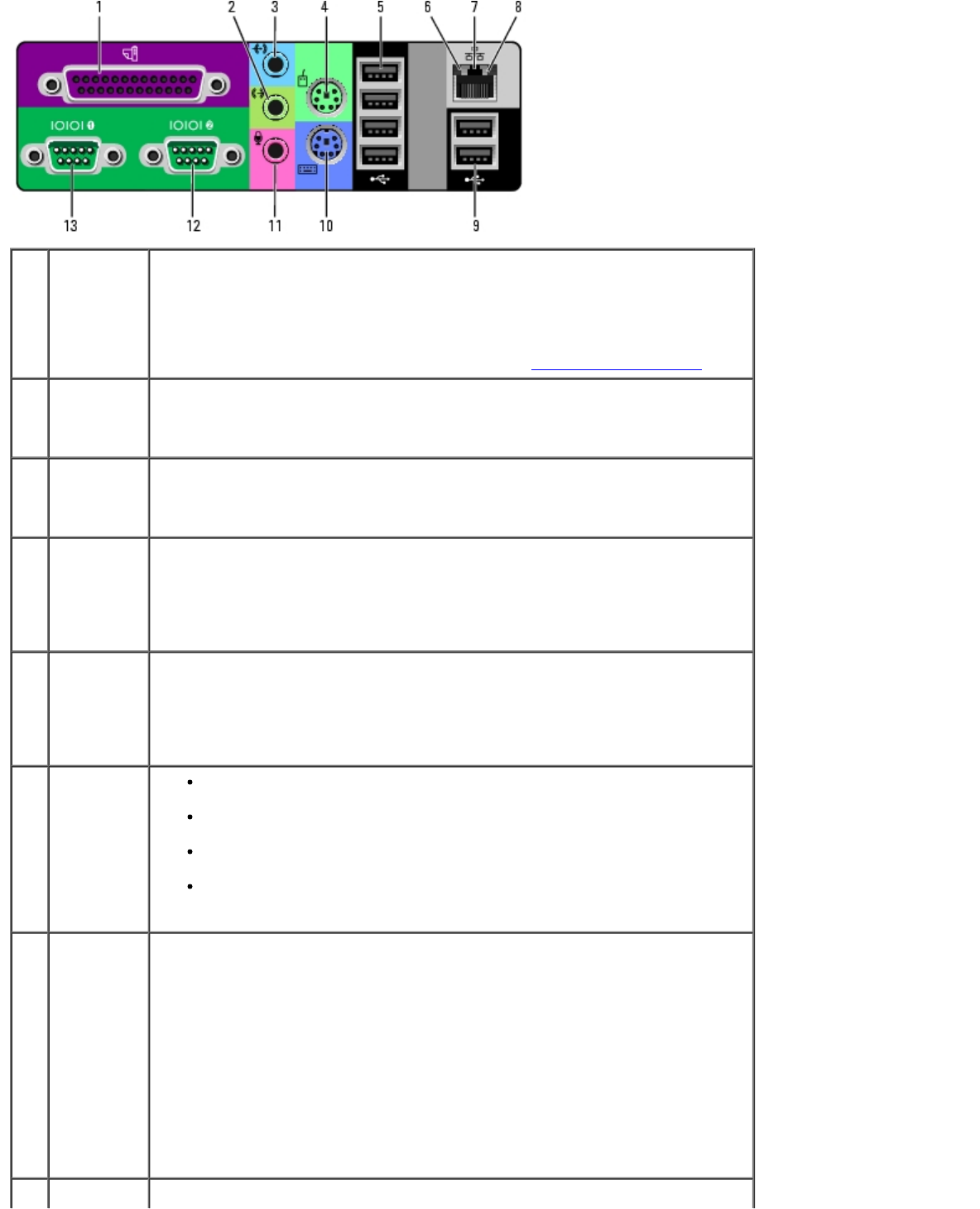
Your Dell Precision™ 470 Computer: Dell Precision Workstation 470 and 670 Computers User's Guide
file:///T|/htdocs/systems/ws670/EN/ug_en/abtdev.htm[3/20/2013 9:31:45 AM]
1 parallel
connector
Connect a parallel device, such as a printer, to the parallel connector. If you
have a USB printer, plug it into a USB connector.
NOTE: The integrated parallel connector is automatically disabled if the
computer detects an installed card containing a parallel connector configured
to the same address. For more information, see "System Setup Options
."
2 line-in
connector
Use the blue line-in connector to attach a record/playback device such as a
cassette player, CD player, or VCR.
On computers with a sound card, use the connector on the card.
3 line-out
connector
Use the green line-out connector to attach headphones and most speakers
with integrated amplifiers.
On computers with a sound card, use the connector on the card.
4 mouse
connector
Plug a standard mouse into the green mouse connector. Turn off the
computer and any attached devices before you connect a mouse to the
computer. If you have a USB mouse, plug it into a USB connector.
If your computer is running the Microsoft® Windows® XP operating system,
the necessary mouse drivers have been installed on your hard drive.
5 USB 2.0
connectors
(4)
Use the back USB connectors for devices that typically remain connected,
such as printers and keyboards.
It is recommended that you use the front USB connectors for devices that you
connect occasionally, such as flash memory key or cameras, or for bootable
USB devices.
6 link
integrity
light
Green — A good connection exists between a 10-Mbps network and
the computer.
Orange — A good connection exists between a 100-Mbps network and
the computer.
Yellow — A good connection exists between a 1000-Mbps (or 1-Gbps)
network and the computer.
Off — The computer is not detecting a physical connection to the
network.
7 network
adapter
connector
To attach your computer to a network or broadband device, connect one end
of a network cable to either a network jack or your network or broadband
device. Connect the other end of the network cable to the network adapter
connector on your computer. A click indicates that the network cable has
been securely attached.
NOTE: Do not plug a telephone cable into the network connector.
On computers with a network connector card, use the connector on the card.
It is recommended that you use Category 5 wiring and connectors for your
network. If you must use Category 3 wiring, force the network speed to 10
Mbps to ensure reliable operation.
8 network Flashes a yellow light when the computer is transmitting or receiving network