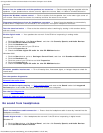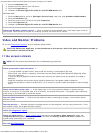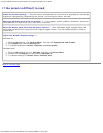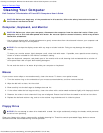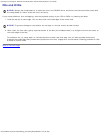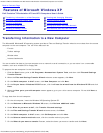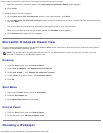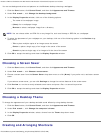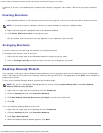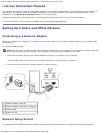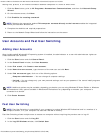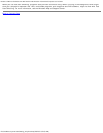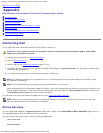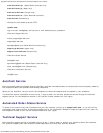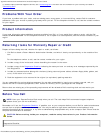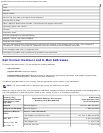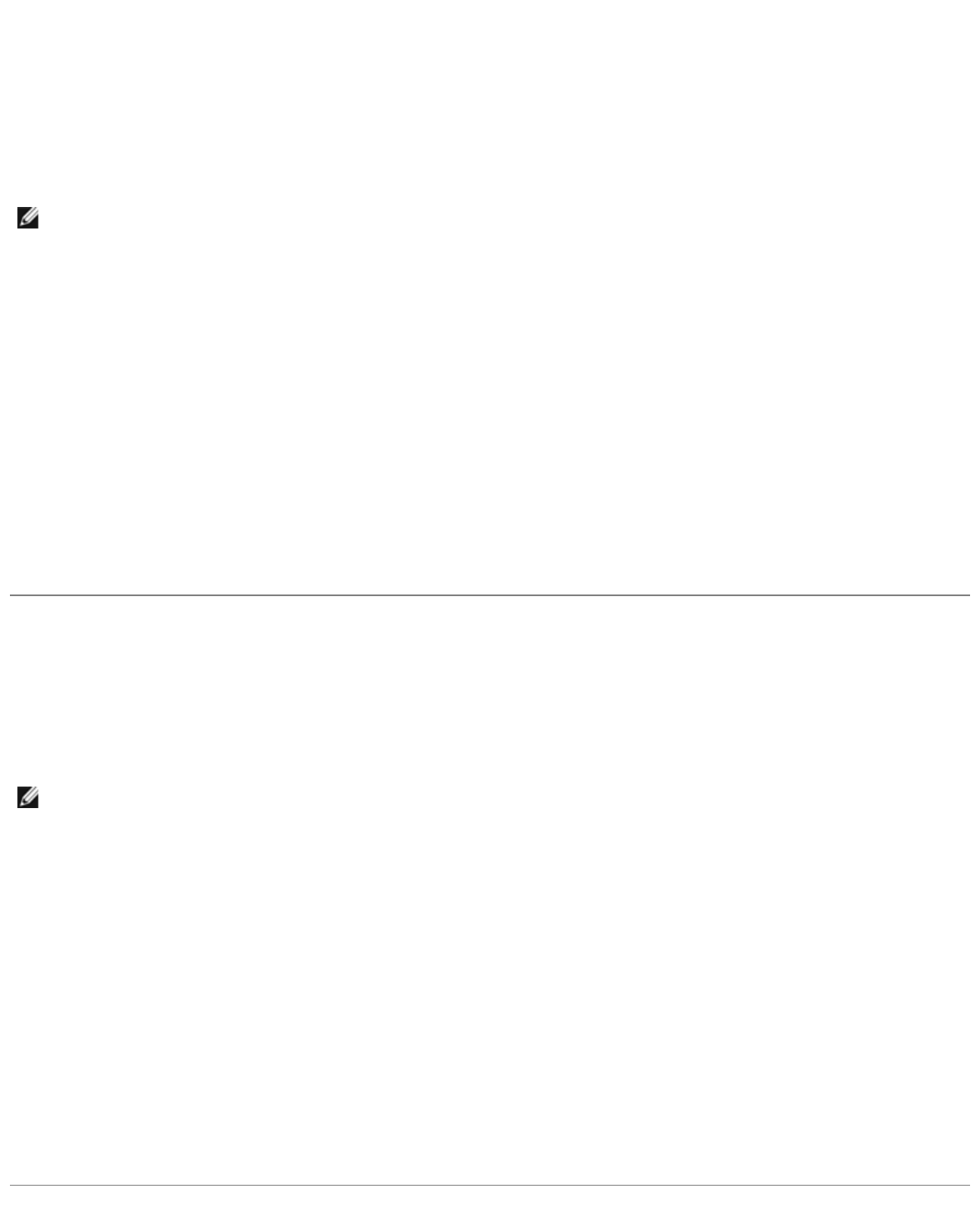
Features of Microsoft Windows XP: Dell Precision Workstation 470 and 670 Computers User's Guide
file:///T|/htdocs/systems/ws670/EN/ug_en/xpfeats.htm[3/20/2013 9:32:00 AM]
A shortcut is an icon on the desktop that provides quick access to programs, files, folders, and drives you might frequently
use.
Creating Shortcuts
1. Open Windows Explorer or My Computer and find the file, program, or drive for which you want to create a shortcut.
NOTE: If you cannot see your desktop, minimize any open windows to make your desktop visible.
2. Right-click and drag the highlighted item to the Windows desktop.
3. Click Create Shortcut(s) Here in the pop-up menu.
You can double-click the shortcut icon that appears on your desktop to open the item.
Arranging Shortcuts
To move a shortcut, click and drag the shortcut to the desired location.
To arrange all the shortcut icons at one time:
1. Right-click an empty spot on the Windows desktop to display a pop-up menu.
2. Point to Arrange Icons By and click the option for the icon arrangement you prefer.
Desktop Cleanup Wizard
Your computer is set up to use the Desktop Cleanup Wizard to move programs that are not frequently used to a designated
folder 7 days after you first start your computer and every 60 days after that. The appearance of the Start menu changes as
programs are moved.
To turn off the Desktop Cleanup Wizard, perform the following steps.
NOTE: You can run the Desktop Cleanup Wizard any time by clicking Clean Desktop Now under Run Desktop
Cleanup Wizard every 60 days.
1. Right-click an empty spot on the desktop and click Properties.
2. Click the Desktop tab and click Customize Desktop.
3. Click Run Desktop Cleanup Wizard every 60 days to remove the check mark.
4. Click OK.
To run the Desktop Cleanup Wizard at any time:
1. Right-click an empty spot on the desktop and click Properties.
2. Click the Desktop tab and click Customize Desktop.
3. Click Clean Desktop Now.
4. When the Desktop Cleanup Wizard appears, click Next.