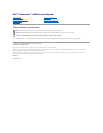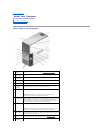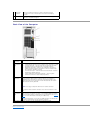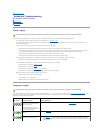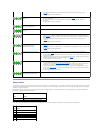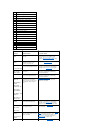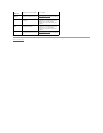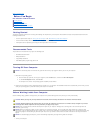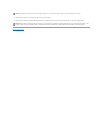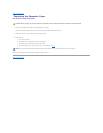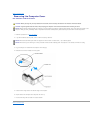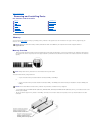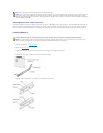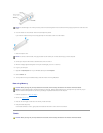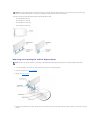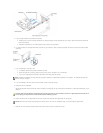Back to Contents Page
About Your Computer
Dell™Dimension™9100ServiceManual
Front View of the Computer
Back View of the Computer
Front View of the Computer
1
cover latch
release
Use this latch to remove the cover. See "Removing the Computer
Cover."
2
CD or DVD
activity light
The drive light is on when the computer reads data from the CD or DVD
drive.
3
CD or DVD
eject button
Press to eject a disc from the CD or DVD drive.
4
Floppy drive
bay
Can contain an optional floppy drive.
5
FlexBay
Can contain an optional floppy drive or optional Media Card Reader.
6
IEEE 1394
connector
(optional)
Use the optional IEEE 1394 connector for high-speed data devices such
as digital video cameras and external storage devices.
7
vents
For adequate cooling, do not block any of the vents.
NOTICE: Ensure that there is a minimum of two inches of space
between all vents and any object near these vents.
8
USB 2.0
connectors (2)
Use the front USB connectors for devices that you connect occasionally,
such as joysticks or cameras. It is recommended that you use the back
USB connectors for devices that typically remain connected, such as
printers, keyboards, and mice, or for bootable USB devices, which may
not function properly if attached to the front connectors.
9
power button
Press to turn on the computer.
NOTICE: To avoid losing data, do not use the power button to turn off
the computer. Instead, perform an operating system shutdown.
10
hard-drive
activity light
The hard drive activity light is on when the computer reads data from or
writes data to the hard drive. The light might also be on when a device
such as a CD player is operating.
11
diagnostic
lights (4)
Use the lights to help you troubleshoot a computer problem based on
the diagnostic code. For more information, see "Diagnostic Lights."
12
headphone
connector
Use the headphone connector to attach headphones.