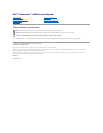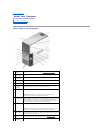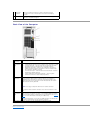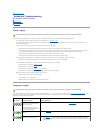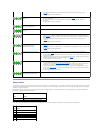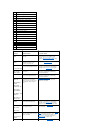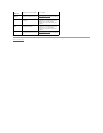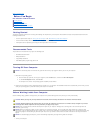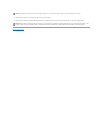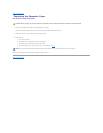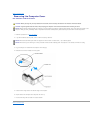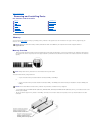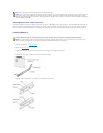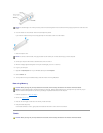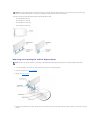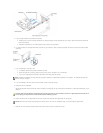Back View of the Computer
Back to Contents Page
13
microphone
connector
Use the microphone connector to attach a personal computer
microphone for voice or musical input into a sound or telephony
program.
14
Service Tag
Used to identify your computer when you access the Dell Support
website or call technical support.
1
power
connector
Insert the power cable.
2
sound card
connectors
(5)
l Line-in connector — Use the blue line-in connector to attach a
record/playback device such as a cassette player, CD player, or VCR.
l Line-out connector — Use the green line-out connector to attach
headphones and most speakers with integrated amplifiers.
l Microphone connector — Use the pink microphone connector to
attach a personal computer microphone for voice or musical input
into a sound or telephony program.
l Surround connector — Use the black surround connector to attach
multichannel-capable speakers.
l Center/subwoofer (Center/LFE) connector — Use the yellow
subwoofer connector to attach multiple speakers.
3
network
connector
To attach your computer to a network or broadband device, connect one
end of a network cable to either a network port or your network or
broadband device. Connect the other end of the network cable to the
network connector on your computer. A click indicates that the network
cable has been securely attached.
NOTE: Do not plug a telephone cable into the network connector.
On computers with a network connector card, use the connector on the
card.
4
USB 2.0
connectors
(5)
Use the back USB connectors for devices that typically remain connected,
such as printers, keyboards, and mice, or for bootable USB devices which
may not function properly if attached to the front connectors (see "System
Setup" for more information on booting to a USB device)
It is recommended that you use the front USB connectors for devices that
you connect occasionally, such as joysticks or cameras.
5
card slots (6)
Access connectors for any installed PCI or PCI Express cards.