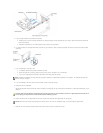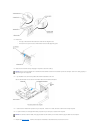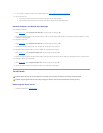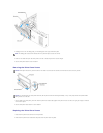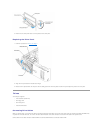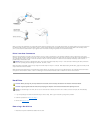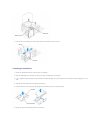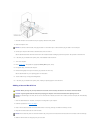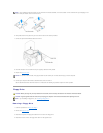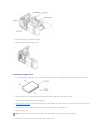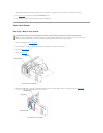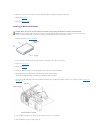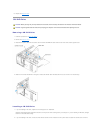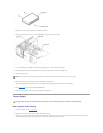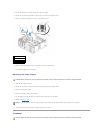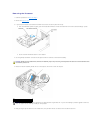6. Gently slide the drive into place until you feel a click or feel the drive securely installed.
7. Connect the power and SATA data cables to the drive.
8. Check all connectors to be certain that they are properly cabled and firmly seated.
9. Replace the computer cover.
10. Connect your computer and devices to electrical outlets, and turn them on.
See the documentation that came with the drive for instructions on installing any software required for drive operation.
Floppy Drive
Removing a Floppy Drive
1. Follow the procedures in "Before You Begin."
2. Remove the computer cover.
3. Disconnect the power and floppy drive cables from the back of the floppy drive.
4. Disconnect the other end of the floppy-drive cable from the system board
NOTE: If your replacement hard drive does not have the hard drive bracket attached, remove the bracket from the old hard drive by unsnapping it from
the drive. Snap the bracket onto the new hard drive.
NOTICE: To connect a network cable, first plug the cable into the network port or device and then plug it into the computer.
CAUTION: Before you begin any of the procedures in this section, follow the safety instructions in the Product Information Guide.
CAUTION: To guard against electrical shock, always unplug your computer from the electrical outlet before opening the cover.
NOTE: If you are adding a floppy drive, see "Installing a Floppy Drive."